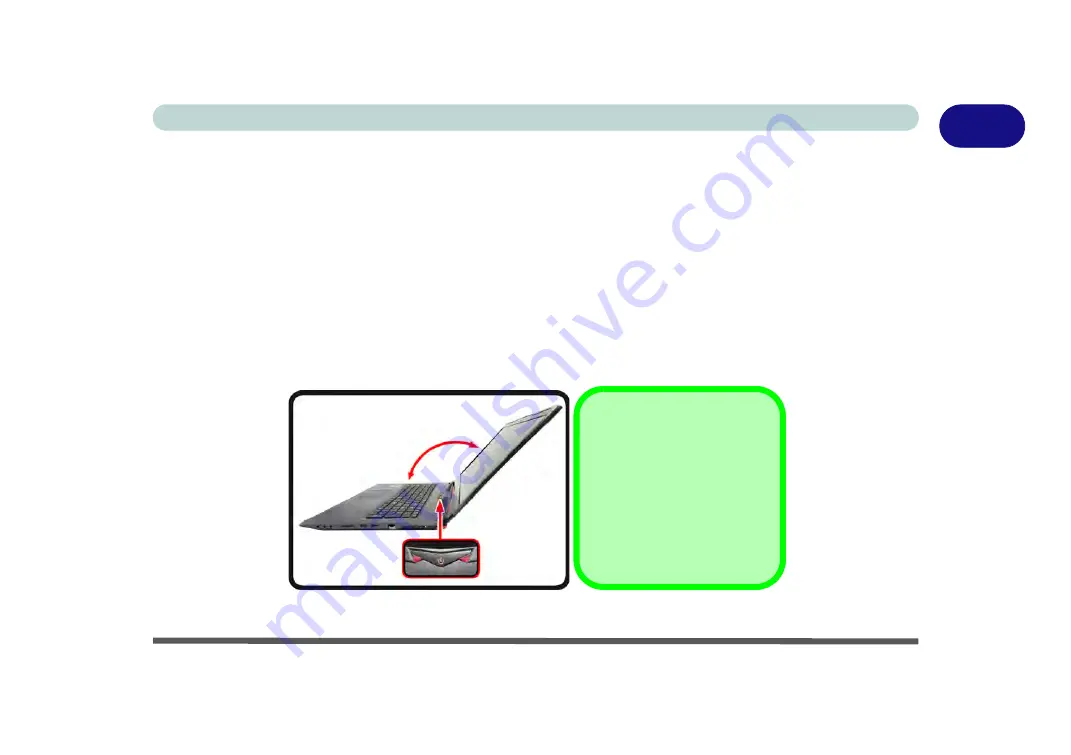
System Startup 1 - 5
Quick Start Guide
1
System Startup
1. Remove all packing materials, and place the computer on a stable surface, and securely attach any peripherals you want to
use with the notebook (e.g. keyboard and mouse) to their ports.
2.
When first setting up the computer use the following procedure
(as to safeguard the computer during shipping, the
battery will be locked to not power the system until first connected to the AC/DC adapter and initially set up as below):
• Attach the AC/DC adapter cord to the DC-In jack on the left of the computer, then plug the AC power cord into an outlet, and connect
the AC power cord to the AC/DC adapter and
leave it there for 6 seconds or longer
.
• Remove the adapter cord from the computer’s DC-In jack, and then plug it back in again; the battery will now be unlocked.
3. Use one hand to raise the lid/LCD to a comfortable viewing angle (it is preferable not to exceed 135 degrees); use the other
hand to support the base of the computer (
Note
:
Never
lift the computer by the lid/LCD).
4. Press the power button icon (
make sure to presss the icon directly and not either side of the icon
) on the top of the
computer
for about 2 - 3
seconds to turn the computer “
on
” (note that the
power LED
on the front of the computer
will turn
from orange to green
when the computer powers on).
Figure 1 - 1
- Opening the Lid/LCD
135
°
Shutdown
Note that you should always
shut your computer down by
choosing the
Shut Down
com-
mand in
Windows
(see page
). This will help prevent
hard disk or system problems.
Summary of Contents for PRO 17
Page 1: ...V17 3 00...
Page 2: ......
Page 20: ...XVIII Preface...
Page 36: ...XXXIV Preface...
Page 118: ...Power Management 3 26 3...
Page 152: ...BIOS Utilities 5 24 5...
Page 256: ...Interface Ports Jacks A 6 A...
Page 346: ...Video Driver Controls C 48 C...
















































