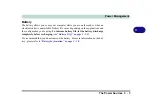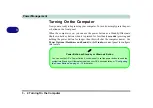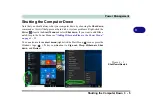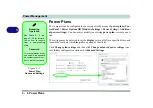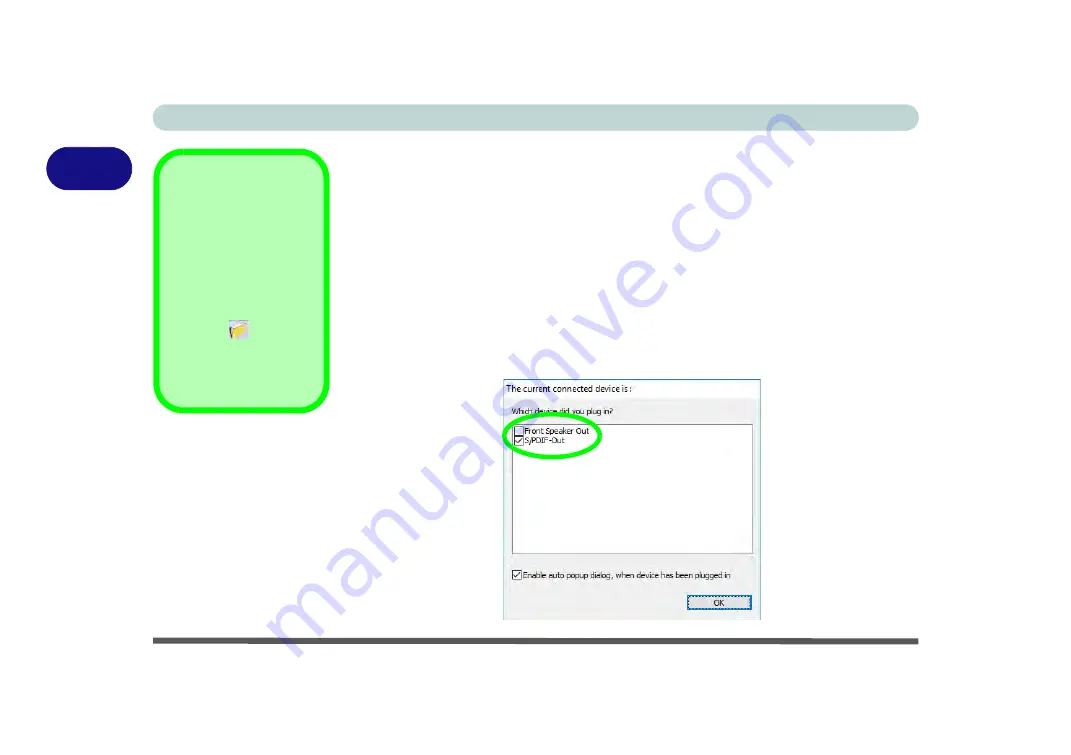
Storage Devices, Mouse, & Audio
2 - 8 Audio Features
2
Setup for Audio Devices - 2-In-1 Audio Jack
To connect either headphones or speakers to the 2-In-1 Audio jack follow the in-
structions below:
1.
Plug either the headphones or speakers in to the 2-In-1 Audio jack .
2.
When the pop-up menu appears make sure you select S/PDIF-Out by putting a
check in the box alongside it and clicking OK (failure to do so may result in sound
coming through the connected headphones/speakers and the internal speakers at
the same time).
3.
To make sure the pop-up menu appears see sidebar.
4.
See Sound Blaster Audio (
“Setup for External Speakers/Headphones” on
) for information on configuring the audio for the best sound balance
when using external speakers/headphones.
Auto Pop-Up Dialog
You should enable the
auto pop-up dialog to
automatically detect
when a device has been
plugged-in. If disabled,
double-click
connector
settings
and click
the box to enable the
auto pop-up detection of
plugged-n devices.
Figure 2 - 5
Pop-Up Menu for
Audio Devices
Summary of Contents for PRO 17
Page 1: ...V17 3 00...
Page 2: ......
Page 20: ...XVIII Preface...
Page 36: ...XXXIV Preface...
Page 118: ...Power Management 3 26 3...
Page 152: ...BIOS Utilities 5 24 5...
Page 256: ...Interface Ports Jacks A 6 A...
Page 346: ...Video Driver Controls C 48 C...