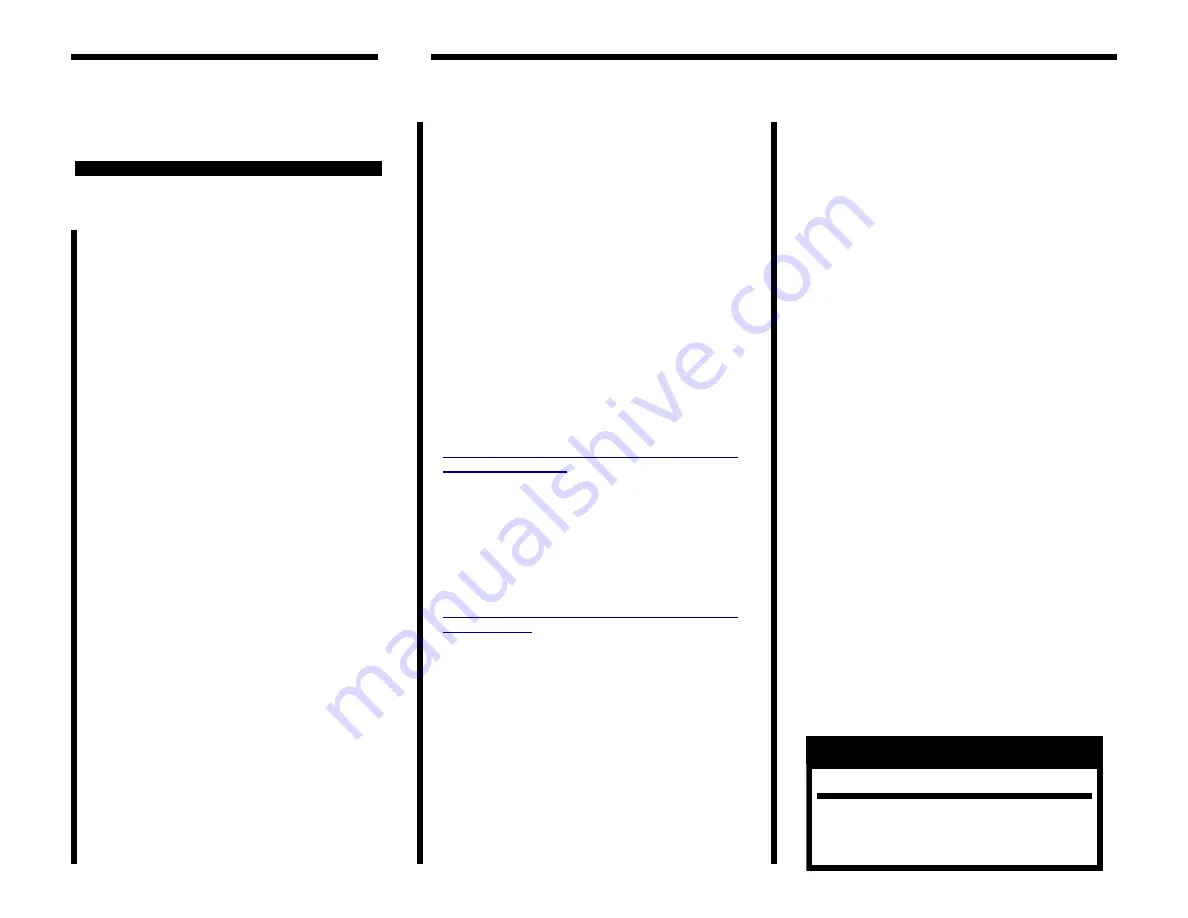
Power For The Information Age
Congratulations on your pur-
chase of the Xmultiple XP1
Thank you for purchasing the XP1.
With the XP1 you are not limited by
the internal battery on your attaching
device.
Getting Started
Insert your XP1 cable into the USB port of
a personal computer or notebook to
charge. The initial battery charge should
be at least 3—6 Hours. Once your XP1 is
charged, it charges itself every time you
plug your XP1 into a Personal Computer,
Laptop or any of the XP1 AC charging de-
vices available on our web site under ac-
cessories. The XP1 battery is protected by
a full charge detection function to elimi-
nate damage to your battery (when the
voltage reaches 4.2V). The spec of the Li-
thium ion battery is 3.7V, and the full bat-
tery is set up @ 4.2V, and low battery is
set up @ 3.4V. However, the battery will
be at auto-shutdown @ 3.2V for self-
protection.
Full-charge time: About 3 hours.
Transfers : Approximately 50,000
NOTE:
XP1 will not be charged when the
Personal Computer or Notebook is under
“Standby Mode”, “Power Saving Mode” or
“Suspend Mode”. Therefore, XP1 only can
be charged while your Personal Computer
or Notebook is in use.
Step 1: Charging Your XP1
Power Cable
Phone: 805-579-1100
Fax: 805-579-7800
E-mail: orders@xmultiple.com
Step 2: Using Your XP1
Power Cable
1. Turn on the power to your personal computer or
laptop. Insert the XP1 male USB cable into the
female USB port of your computer or laptop. When
your personal computer or laptop is charging only
the XP1, RED and BLUE LED’s will be illuminated.
When XP1 is fully charged, GREEN and BLUE LED’s
will be illuminated.
2. When your iPhone/iPod is connected to the
XP1 and the XP1 is connected to a computer, the
computer will charge the iPod/iPhone first and a
Blue LED illuminates. When iPod/iPhone is fully
charged, press the button for 3 seconds, and a Blue
and Red LEDs will illuminate which shows the XP1
is charging.
NOTE:
When your iPhone is not fully charged, you can select to charge the
XP1 by pressing the button for 3 seconds.
LED Status Indicators
Function Of LED Indicators during charging
and non-charging.
The XP1 power cable has three LEDs. The LED
colors are green, blue and red. When charging
the XP1 and no device is attached, the blue and
red LEDs will illuminate. When XP1 is fully
charged the blue and green LEDs will be illumi-
nated. The blue LED shows the adapter which is
charging and that the XP1 is working properly.
Function Of LED Indicators for Battery
Level Display
The XP1 LEDs also show the battery capacity
level when used in combination with the adja-
cent button. There are three LED lights and
each will illuminate separately to display the
current capacity level of the battery. The but-
ton must be pushed to see the battery level
status.
To test the battery level of XP1 when you press
the button, different LEDs will be illuminated to
show different battery level as following:
RED: 25% or less
BLUE : 25% to 75%
Green: 75% to 100%
Button Functions for Charging your
XP1 and iPhone/iPod
The button charging functions are listed below.
When you press the button, you can see the
battery level of XP1. Then when you press the
button for 3 seconds, it chooses to charge
iPhone/iPod or XP1. When iPhone/iPod is con-
nected to the XP1 and the XP1 is connected to
a computer, it automatically will charge iPhone/
iPod and a Blue LED illuminates. To charge the
XP1 you press the button for 3 seconds and the
XP1 charges and a Blue and Red LED will illumi-
nate. When XP1 is fully charged a Blue and
Green LED illuminate.
Protection Mode—
When Input voltage is more
than 5.6V or less than 4.2V, the three LEDs
illuminate simultaneously. It shows the input
voltage is unsteady and XP1 goes to protection
mode.
Wake Up Mode -XP1Power Low/No Power
Battery Level Procedure
- When the
XP1Power is not used for a long time and it is
not charged, if you connect the XP1Power to a
PC or AC adapter, the three LEDs (green, blue,
red) will light at the same time for 40 seconds.
After this 40 seconds, the XP1Power's red and
green LEDs will turn off, and only the blue LED
light will be on. This shows the XP1Power is
now out of the low or no battery level mode
and is working properly. The XP1Power uses
these 40 seconds to wake up the battery and
prepare it to start to charge.
Basic Troubleshooting Steps
No connection is made after plugging in the XP1
cable to both the USB computer port and the
attaching device.
Solution
: Un-plug and re-
plug all connections.
X P 1 - P O W E R




















