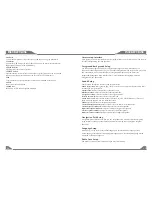INSTRUCTIONS
INSTRUCTIONS
03
14
Backlight
Via backlight setup interface, you can manually adjust the display screen brightness according
to the intensity of light of the environment to achieve satisfactory effect.
Touch Screen Calibration
If errors occur in touch position, you can calibrate touch coordinates.
Enter touch calibration interface, Use a touch pen to click the central area of symbol “+”,
calibrate the screen in the moving sequence of the central area of “+”. After calibration is
completed, system will automatically save data and exit the screen.
Steering Wheel Setup
You can also perform control to the unit by the steering wheel of the car. Connect the positive
and negative terminal of the car SWC cable with the positive and negative terminal of the SWC
cable of the unit respectively.
Click buttons on the steering wheel one by one and keep a record of relevant sequences. Click
appropriate function setup to save the settings.
Time setup
Touch
[Time] icon in the main interface
to enter into the
calendar setup interface. Click the display position of year/
month/day/hour/minute to reset the current parameters
.
Set in the time interface touch 12HR/24HR icon to switch
between clock modes.
Panel Function
1. SRC button
When the power on, press this button to turn on/off host; in any application procedure,
press this button can switch to the main interface.
2.MODE button
When the unit is power on, Repeat press this button can switch to different function
mode as following picture.
Note:
When the device without
connecting to USB, SD, CDC or DVD
no disc inside, the system will
automatically skip these related
working mode.
3.FM/AM button
In any mode, press the button to radio mode.
In radio mode, press the button to switch band.
4. AUX IN
To input external audio.
5.RESET
Press this button can back to default mode.
6.
Press this button can eject the disc.
7.EQ button
In a source mode, press the button to enter equalizer setup.
8.DVD button
In any mode, press this button to read the disc.
9.NAVI button
Press the button to enter into/exit navigation interface.
CDC
AUX
SD
USB
DVD
RADIO
TV
GPS
(Optional)
(Optional)
(Optional)
(Optional)