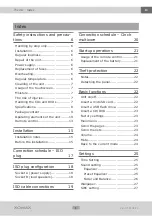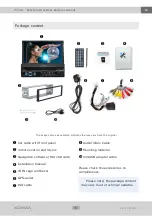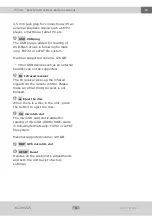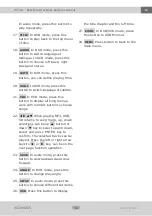Reviews:
No comments
Related manuals for XM-DTSBN929

2402N
Brand: Elta Pages: 142

HIF-8892EBT
Brand: Roadstar Pages: 80

VOD1021
Brand: Audiovox Pages: 13

KNS 80
Brand: BENDIXKing Pages: 20

QROI
Brand: Qdis Pages: 27

6ZM-1 AR3NM
Brand: Aiwa Pages: 28

syrius s600 plus
Brand: Snooper Pages: 59

KB 22 CR
Brand: Teufel Pages: 24

K-525
Brand: Kenwood Pages: 27

KD-491FC
Brand: Kenwood Pages: 12

HM-DV77
Brand: Kenwood Pages: 2

HM-537WM
Brand: Kenwood Pages: 24

K-511USB
Brand: Kenwood Pages: 59

K-525
Brand: Kenwood Pages: 36

HM-335
Brand: Kenwood Pages: 52

HM-353V
Brand: Kenwood Pages: 56

HM-333
Brand: Kenwood Pages: 52

K-323
Brand: Kenwood Pages: 50