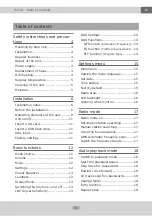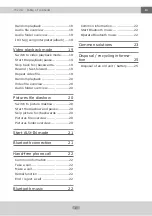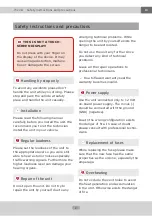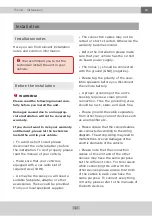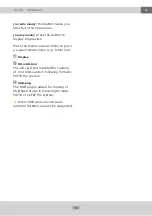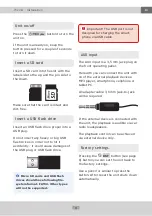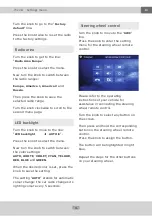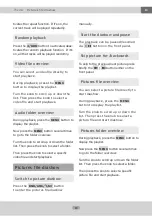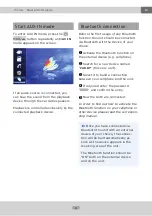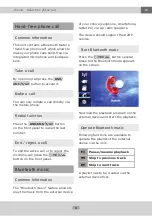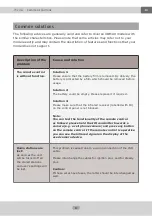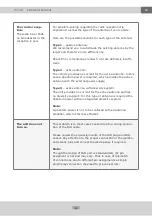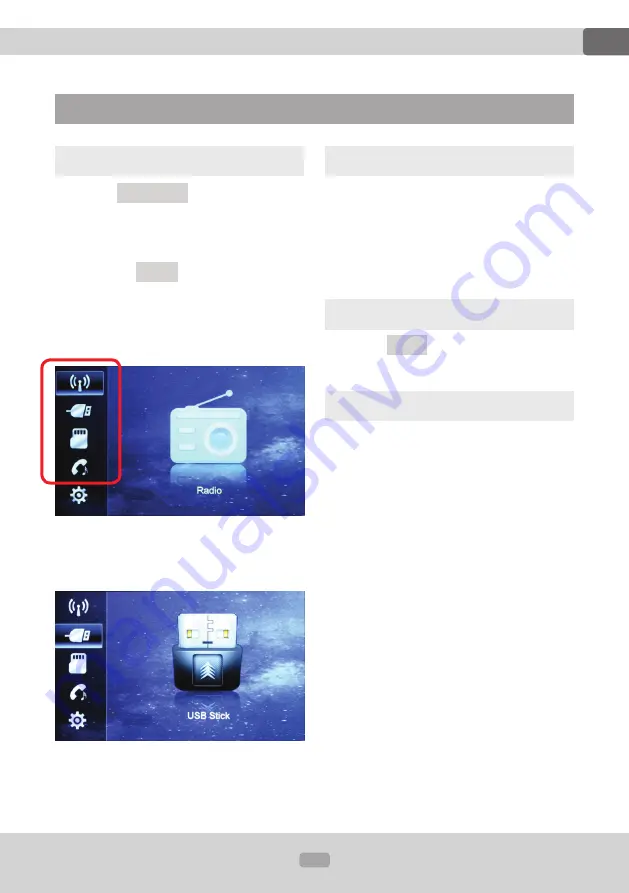
12
EN
Thema:
Basic functions
Volume
Use for that the rotary button on the
front panel.
Rotate the button clockwise to boost
the loudness and reverse to reduce the
loudness.
Mute
Press the
MUTE
to mute the playback
or to restore the sound afterwards.
Settings
Press the rotary knob on the front
panel several times to switch between
following settings:
1.
Bass settings*
(prompt "
BAS/00
" on the screen)
2.
Treble settings*
(prompt "
TRE/00
" on the screen)
3.
Balance settings
(prompt "
BAL/00
" on the screen)
4.
Fade settings
(prompt "
FAD/00
" on the screen)
5.
Loudness on/off
(prompt "
LOUD OFF
" on the screen)
6.
Equalizer on/off
(prompt "
EQ OFF
" on the screen)
7.
Subwoofer on/off
(prompt "
SUB OFF
" on the screen)
8.
[in radio mode]:
Stereo/Mono switch
(prompt "
ST
" on the screen)
Mode choice
Press the
?
/
MOD
/
U
button on the
front panel to switch between the
modes:
[Radio]
,
[Bluetooth]
,
[SD]
,
[USB]
and
[
AUX]
.
Or press the
MENU
button in radio
mode to display the selection menu.
Now you can navigate in the menu by
turning the knob.
You can confirm your selection by
pressing the rotary knob.
Example Illustration for USB Mode Selection
Basic functions