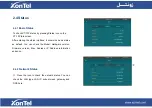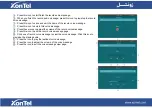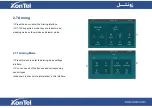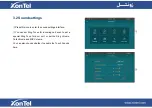2.6.3
Maintenance
①
Press this icon to enter the maintenance list. The
maintenance message will be sent to the property
management center so that you can asked for help.
②
Select which problem you are facing. And press confirm
when you see the prompt. For example, if the light does
not work, click Light column, then confirm to ask for help.
2.6.4
Capture Log
③
Press this icon to enter capture log list.
④
Press this icon to delete capture logs.
⑤
Choose a log to check the capture.