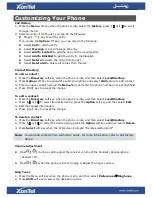Configure Your Phone
Configure XonTel XT-16W via web user interface
Accessing the web user interface:
1.
Press the
【 】
key when the phone is idle to obtain the IP address of the phone.
2.
Open the web browser of your computer, enter the IP address into the address bar (e.g.
“http://192.168.0.100” or “192.168.0.100”), and then press the
Enter
.
3.
Enter the username (
admin
) and the password (
xontel
) in the login page and click
login
.
Account Settings
: Click on
Account
SIP
Parameters of the account:
Register status icons on the LCD screen:
Resisted
Register Failed
Note:
Check with your system administrator if any error appears during the registration process
or if a specific configuration is required for your registration.
Configuring via phone user interface
Account Settings
: Press the
Menu
soft key when the phone is idle, select
Advanced
Enter
password (
123
)
Accounts
to configure the account
Note:
For more information on account parameters, refer to Configuring via web user interface
above.
Basic Call features
Placing a Call
Enter the number in idle, and then press the
【
】
key.
Direct IP Call
Answering a Call
Enter the
IP address in idle (star
【
*
】
key as the point), and press the
【
】
key.
For example
:
The IP address is 192.168.0.8, enter 192*168*0*8 in idle, and press the
【
】
key.
Enable Account:
You can check/Disabled to enable/disable the account.
Status:
It shows the register status of the current account.
Enable Register:
You can select Enabled/Disabled to enable/disable the account.
Register Server:
It is provided by
ITSP
for registration (required).
Server Port:
It is provided by
ITSP
for registration (required), default is 5060.
Authorization Name:
It is provided by
ITSP
for registration (required).
Password:
It is provided by
ITSP
for registration (required).
User ID:
It is provided by
ITSP
for registration (required).
Display Name:
It is shown as Caller ID when placing a call.
Label:
It is shown on the LCD screen to identify the account.