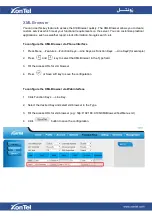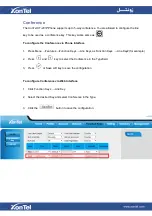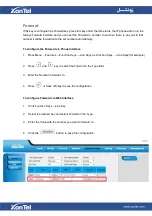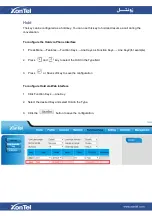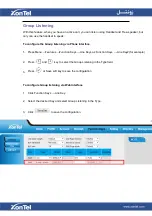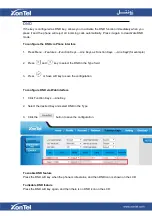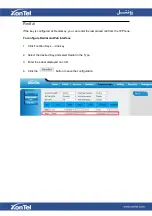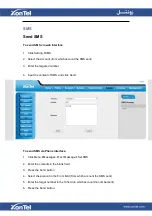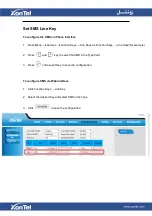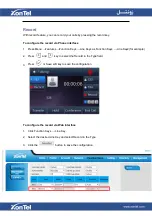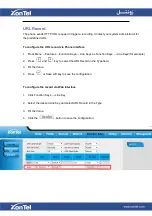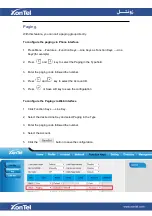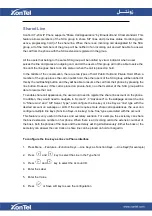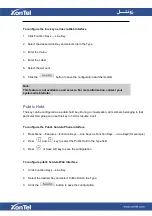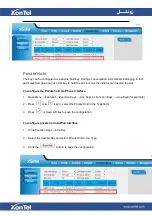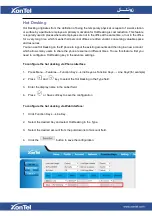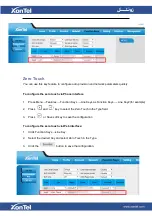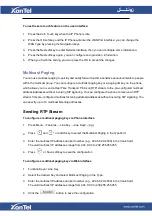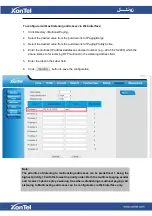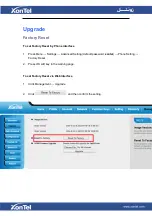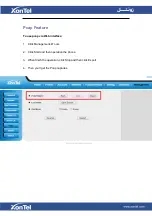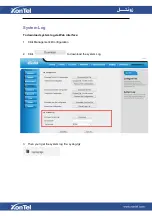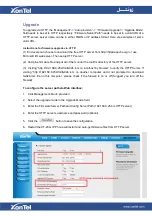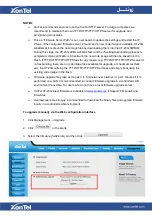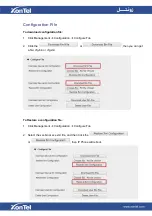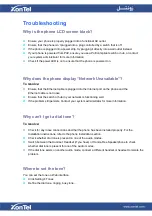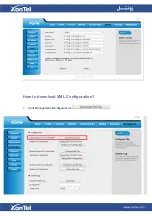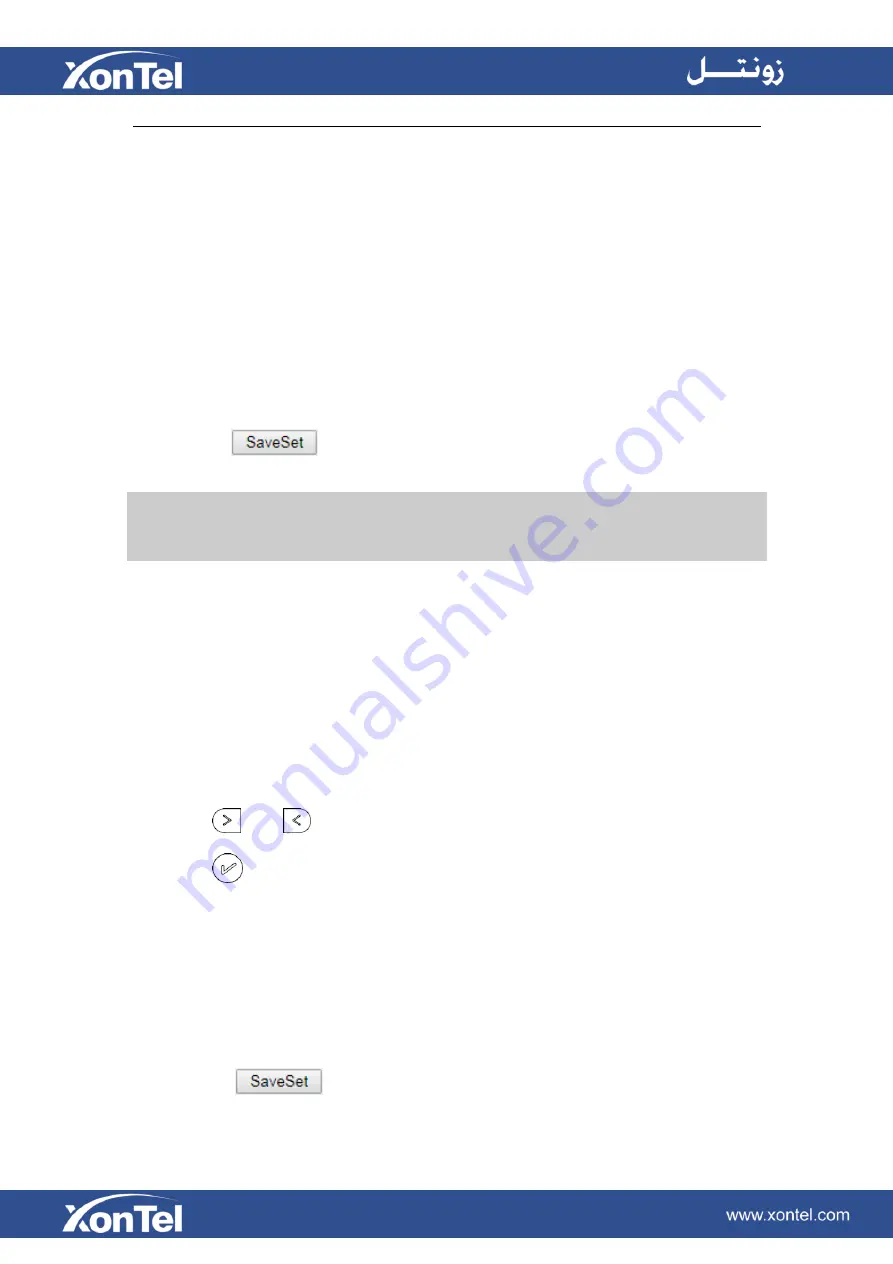
To configure the line key as line via Web Interface
1.
Click Function Keys → Line Key.
2. Select the desired Line Key and select Line in the Type.
3. Enter the Value.
4. Enter the Label.
5. Select the Account
6. Click the
button to save the configuration and then restart.
Public Hold
The key can be configured as a public hold key. During a conversation, all members belonging to that
particular SLA group can use this key to hold or resume a call.
To configure the Public hold via Phone interface
1.
Press Menu →Features →Function Keys →Line Keys as Function Keys → Line Key2(for example)
2. Press
and
key to select the Public Hold in the Type field.
3. Press
or Save soft key to save the configuration
To configure public hold via Web Interface
1.
Click Function Keys
→Line Key.
2.
Select the desired Key and select Public Hold in the Type.
3.
Click the
button to save the configuration.
Note:
This feature is not available on all servers. For more information, contact your
system administrator.
Summary of Contents for XT-23G
Page 1: ...XonTel XT 23G User Manual ...
Page 9: ...3 Handset 4 Headset cord 5 Ethernet cable ...
Page 10: ...Phone Installation 1 Attach the phone stand ...
Page 11: ...2 Connect the Handset and optional Headset 3 Connect the Network and Power ...
Page 14: ...2 Press Menu Status Network 3 Press Menu Status Network IPV4 ...
Page 15: ...4 Press Menu Status Network IPV6 5 Press Menu Status Account XT 23G support twelve accounts ...
Page 65: ...When you place a call from the contact the phone idle screen will show the contact photo ...
Page 164: ...How to download XML Configuration Click Management Configuration ...
Page 165: ...How to Import Trusted CA certificate Click Management Trusted CA ...
Page 166: ...How to Import Server CA certificate Click Management Server CA ...