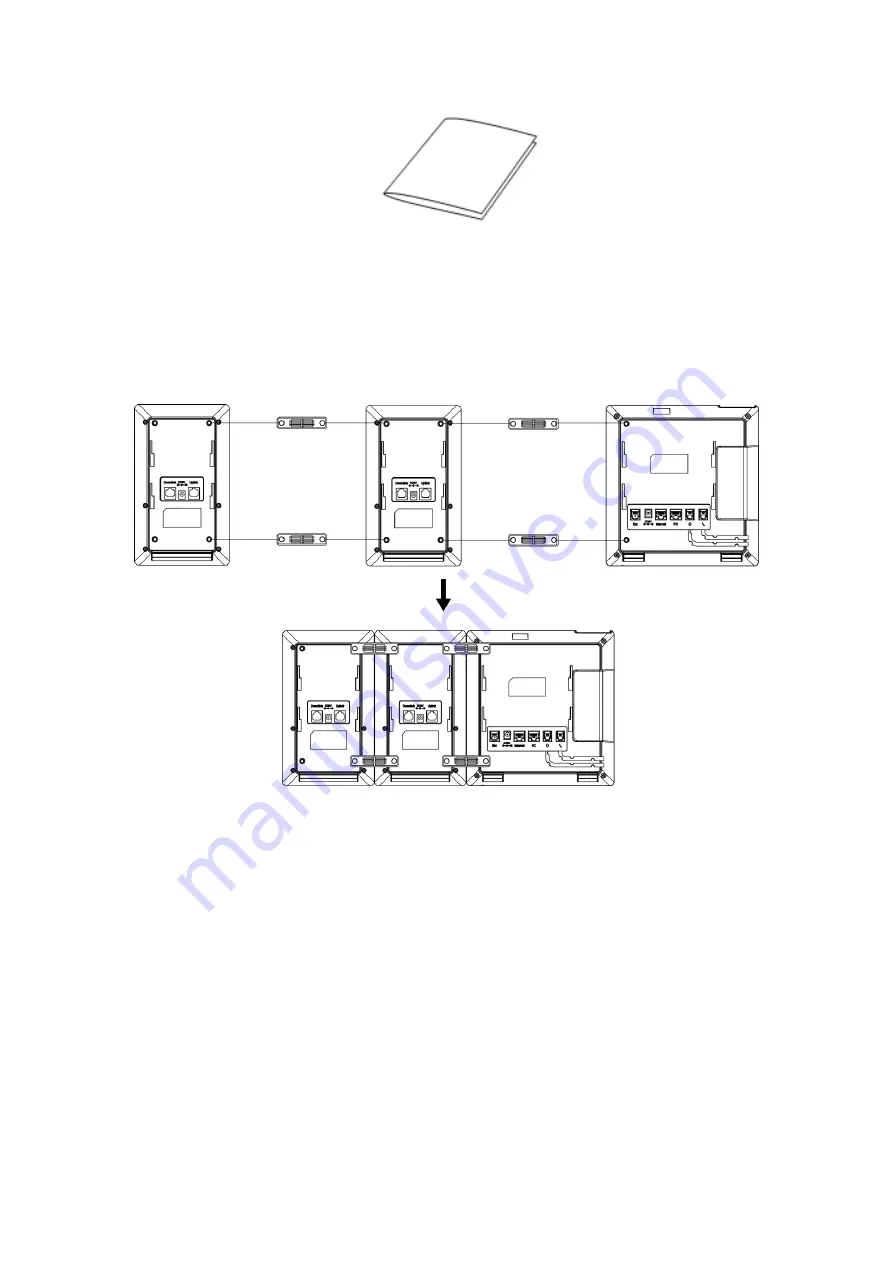Reviews:
No comments
Related manuals for UC42

E500
Brand: QMobile Pages: 13

StarLink Connect Series
Brand: NAPCO Pages: 40

2PS6400
Brand: HTC Pages: 12

T42
Brand: Yealink Pages: 2

2100-CPL
Brand: Rath Pages: 9

BOOST LTE
Brand: Hammer Pages: 11

Aastra 480i SIP
Brand: ADTRAN Pages: 29

STORM 9500 - STORM 9530 SMARTPHONE
Brand: Blackberry Pages: 36

Digi Walker 8870
Brand: Mio Pages: 223

Bracer
Brand: TWIG Pages: 4

A833G
Brand: AOC Pages: 22

SPH A460
Brand: Samsung Pages: 129

Smiley SGH-t359
Brand: Samsung Pages: 155

SM-Z130H
Brand: Samsung Pages: 98

SM-X110
Brand: Samsung Pages: 124

SM-X306B
Brand: Samsung Pages: 166

SM-A500M/DS
Brand: Samsung Pages: 38

SGH-Q100
Brand: Samsung Pages: 62