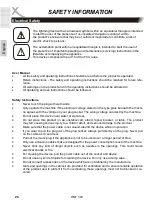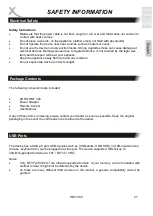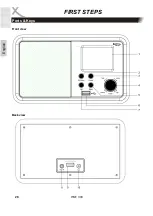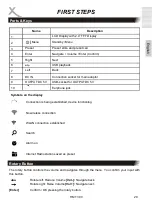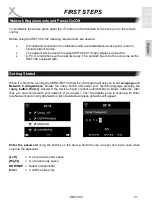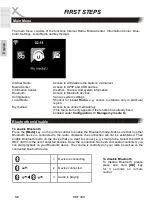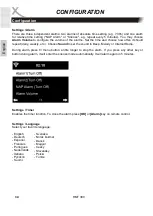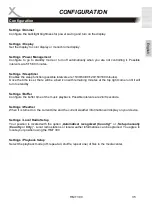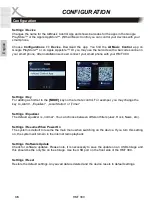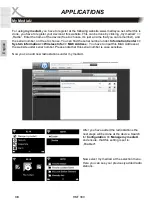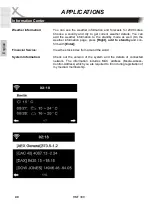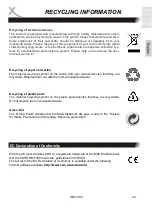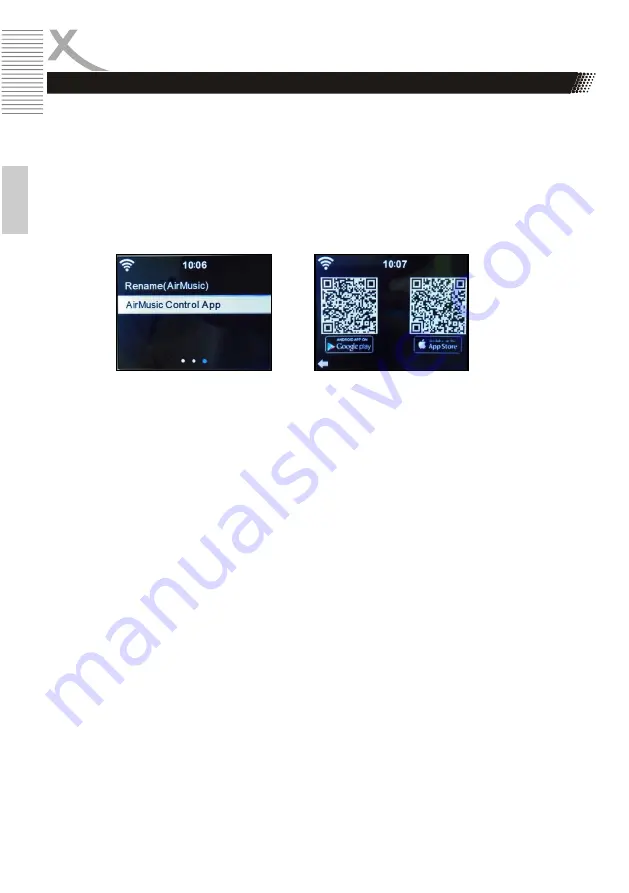
36
HMT 300
E
n
g
lish
Settings / Device
Changes the name for the AirMusic Control App and shows barcodes for the apps in the Google
PlayStore™ or the Apple AppStore™. With AirMusic Control you can control your devices with your
smart phone.
Choose
Configurations >> Device
. Download the app. You find the
AirMusic Control
app on
Google PlayStore™ or on Apple Appstore™. Or you may use the barcode with a barcode scanner in
your smart phone. After installation succeed connect your smart phone with your HMT 300.
Settings / Key
For adding a shortcut to the
[MODE]
key on the remote control. For exampel, you may change the
key to „Alarm“, „Equalizer“, „Local Station“ or „Timer“.
Settings / Equalizer
The default equalizer is „normal“. You can choose between different filters (Jazz, Rock, News, etc.).
Settings / Resume When Power On
The system is default to resume the main menu when switching on the device. If you turn this setting
on, the system will remain in the internet radio playback.
Settings / Software Update
Check for software updates. Please note, it is neccessary to save the update on an USB storage and
this should be the only file on the storage. Use the USB port on the front side of the HMT 300.
Settings / Reset
Restore the default settings. Any saved data is deleted and the device resets to default settings.
CONFIGURATION
Configuration
Summary of Contents for HMT 300
Page 1: ...BEDIENUNGSANLEITUNG DE HMT 300...
Page 2: ......
Page 6: ...6 HMT 300 Deutsch Anschl sse Tasten ERSTE SCHRITTE Frontansicht R ckansicht...
Page 23: ...USER MANUAL EN HMT 300...
Page 24: ......
Page 28: ...28 HMT 300 English Ports Keys FIRST STEPS Front view Back view...
Page 44: ...XORO by MAS Elektronik AG Weidegrund 3 21614 Buxtehude Germany Tel 04161 800 24 24 www xoro de...