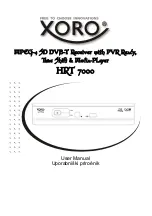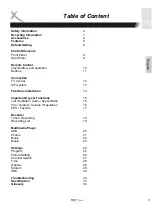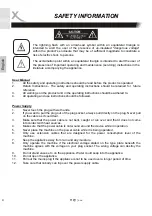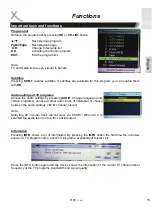Reviews:
No comments
Related manuals for HRT 7000

130
Brand: Tascam Pages: 2

501
Brand: NAD Pages: 2

S500i
Brand: NAD Pages: 32

M5 C/AH
Brand: NAD Pages: 18

C541i
Brand: NAD Pages: 37

C540
Brand: NAD Pages: 38

C521
Brand: NAD Pages: 44

C 542
Brand: NAD Pages: 44

C 525BEE
Brand: NAD Pages: 50

C 521BEE
Brand: NAD Pages: 50

T 513
Brand: NAD Pages: 30

T534
Brand: NAD Pages: 2

523
Brand: NAD Pages: 52

Monitor 6300 Series
Brand: NAD Pages: 4

6125
Brand: NAD Pages: 8

Musiccenter 151 MK2
Brand: Burmester Pages: 54

SFC6400A
Brand: Radyne ComStream Pages: 156

E-MCC-1600
Brand: Transition Networks Pages: 2