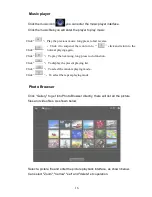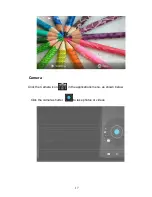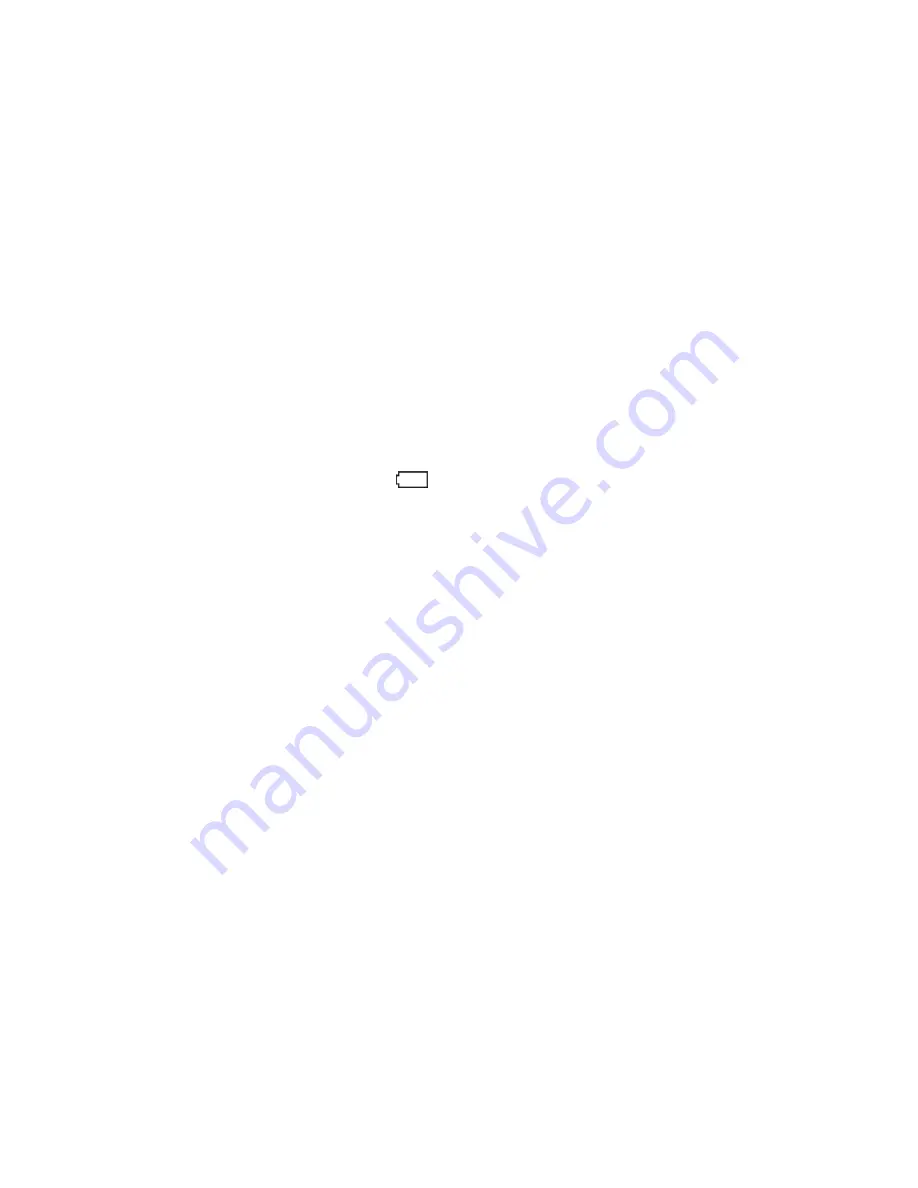
2
Important Safety Precautions
•
Do not subject the device to severe impact or drop it from heights.
•
Do not use the device in extreme hot or cold, dusty or damp conditions.
Do not expose it to direct sunlight.
•
Avoid using the device near strong magnetic fields.
•
Keep the device away from water and other liquids. In the event that water
or other liquids enter the device, power off the product immediately and
clean the device.
•
Do not use chemicals to clean the device in order to avoid corrosion.
Clean it with a dry cloth.
•
We are not responsible for damaged or lost data caused by malfunction,
misuse,and modification of the device or battery replacement.
•
Do not attempt to disassemble, repair or modify the product. This will
invalidate the warranty.
•
If the device will not be used for an extended period of time, please
charge the battery at least once per month to maintain battery life.
•
Charge the battery if:
a) the battery level icon
displays (battery empty);
b) the device powers off automatically when restarted;
c) there is no response when pressing/tapping on keys/buttons with
keys/buttons unlocked and battery fully charged.
•
Do not interrupt the connection when the device is being formatted or files
are transferred. Otherwise, data may be corrupted or lost.
•
If the device is used as a portable HD player, please use only per the
instructions.Otherwise, permanent data loss could occur.
•
Please use and install data using the attachments/accessories provided
and only according to the manufacturer’s instruction.
•
Please refer to the information on the bottom of the device for electrical
and safety information before installing data or operating the device.
•
To reduce the risk of fire and electric shock, do not expose this device to
rain or moisture. The device should not be exposed to dripping or
splashing water.Never place objects filled with liquids, such as vases, on
the device.
•
There is danger of explosion if the battery is replaced incorrectly. Replace
only with the same or equivalent type.
•
The battery (or batteries or battery pack) should not be exposed to
excessive heat such as sunlight, fire or the like.
•
Please follow responsible procedures for battery disposal
•
If the power adaptor is disconnected from the device, the device will
remain operable as long as the battery has sufficient charge.
•
Do not install this equipment in a confined space such as a bookcase or
similar unit. The ventilation should not be impeded by covering the
ventilation openings with items such as newspapers, tablecloths, curtains
etc.
•
No naked flame sources, such as lighted candles, should be placed on the
apparatus.
Summary of Contents for PAD 900
Page 1: ...PAD 900...