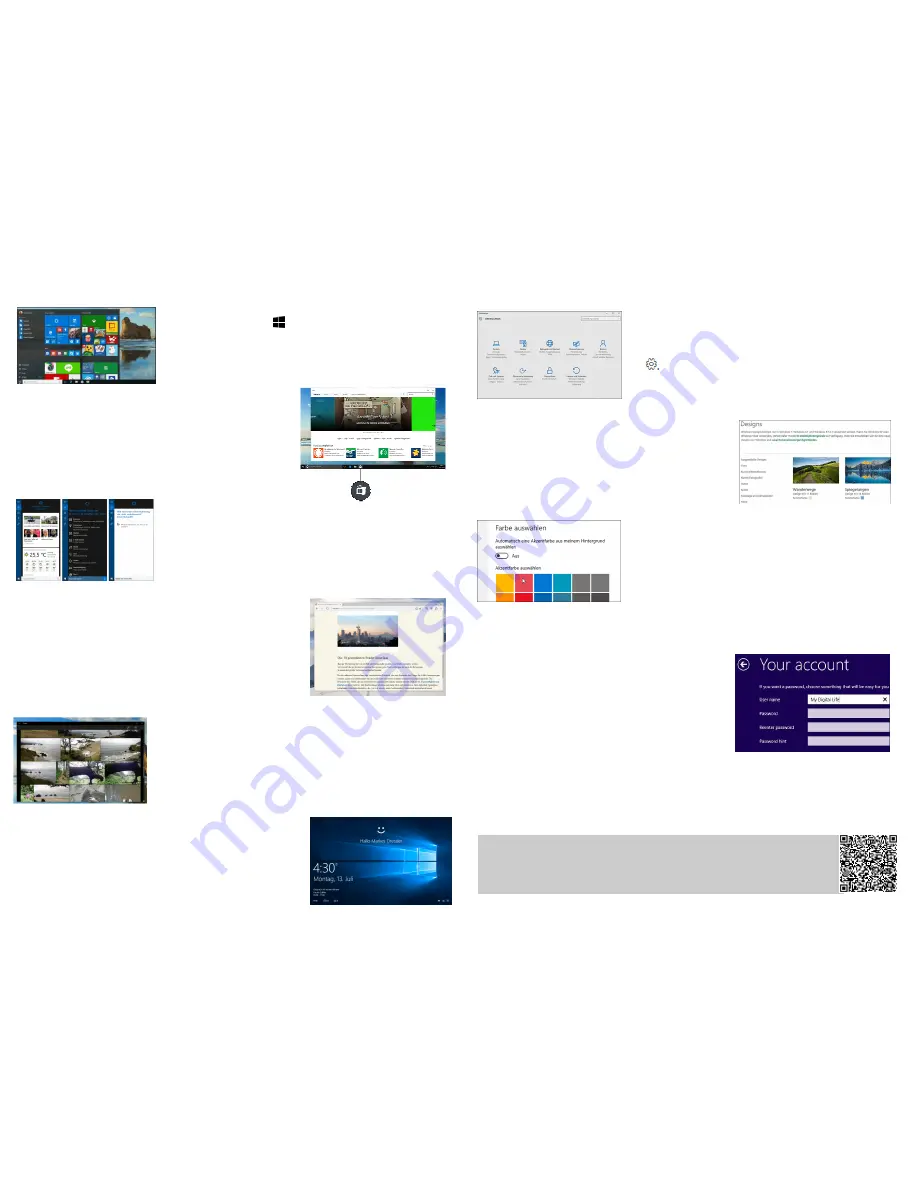
A Windows 10 user guide can be downloaded via the QR Code. For questions, also,
our support team is available:
phone:
+49 4161 800 24 24 (Mo-Fr: 09-17:30 Uhr)
eMail:
support@ersservice.de
Start Menu
Select on the taskbar "Start" . The apps that you use most often, and
links to other tools and features on your PC (eg. B. File Explorer and
settings) can be found on the left in the list
all apps
.
Windows Store
The store is for music, videos, games and apps. Try an app before
buying, or select a free app. Your Windows 10 apps work on all your
Windows 10 devices.
Cortona
Cortana, your personal assistant, you can use directly to your desktop.
Ask them to plan a meeting or send an e-mail to a friend . You even find
your files, and can tell you jokes. Select the search field, and enter, which
is meant to help Cortana, or simply use the microphone to speak to her.
Microsoft Edge
Microsoft Edge is the first browser that allows you to add notes directly to
websites , writing, painting and can highlight items. Use the Reading List to
save your favorite articles, and read it later in the read view. Moreover,
Cortana is integrated into Microsoft Edge, so you can get things done
quicker and easier.
All your photos in one central location
No endless Search more. The Photos app gathers all your photos and
videos in one central location. From your mobile phone, PC and OneDrive.
They then organize your memories in albums that you can view and share
with others.
Windows Hello
If Windows Hello is available on your device, change the way how you sign
up - instead of a password is your face or fingerprint used. Switch for
setting the function
settings / accounts / login options
.
This is new in Windows 10
Settings & Design
Settings
Jump To access the settings to
Start / Settings
. Browse the
categories there, or use the search to find a setting, z. B. the
advanced options in the Control Panel. Most apps have their own
settings. Search through the app the
Icon
Alternatively, you can change the general properties (z. B. airplane
mode and WiFi) directly via the Info Center in the taskbar.
Personal Designs
Go to the start menu, select
Settings / Personalization / designs
and
design settings
. Then select a standard style, or use relate
more designs online to download new designs with cute animals,
cheering scenes and other fun designs.
Personal Desktop
Go to the start menu page and then select
Settings / Personalization
to select an image for embellishing your desktop background and
changing the accent color for the home, the Taskbar and other
elements. Under
background
choose an image and a solid color, or
create a slide show with pictures. Under
color
choose a accent color
from your background filter, or make your own choice of colors.
If you are registered in setting up Windows with your Microsoft
account - perfect! If not, that's okay - you can log in at any time.
Similarly, if you do not know exactly what is a Microsoft account,
just read on.
Have you ever Outlook.com, Hotmail, Office 365, OneDrive,
Skype, Xbox or Windows used? In the e-mail address and the
password that you use for these services, it is your Microsoft
account. Otherwise, you can easily create a free under
Outlook.com e-mail account and set it as your new Microsoft
account.
Your Microsoft account gives you access to apps and games from the Windows Store and the ability to
use your settings and other data on multiple Windows 10 devices
Your Microsoft Account




















