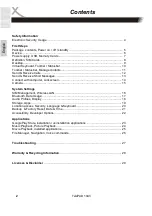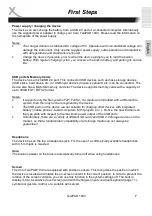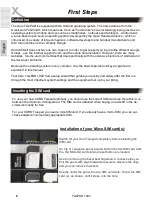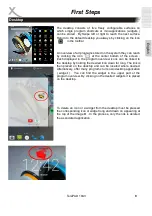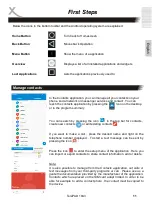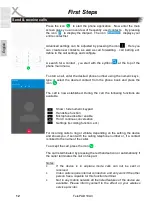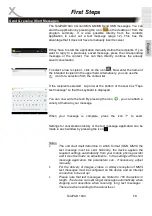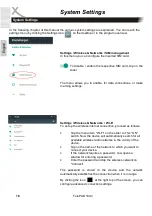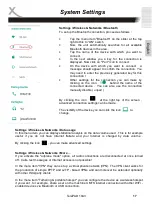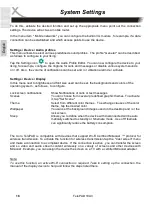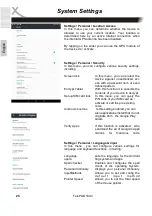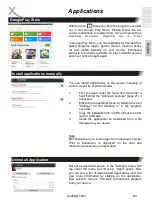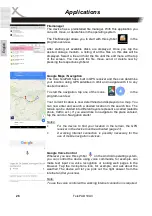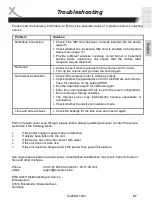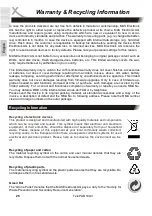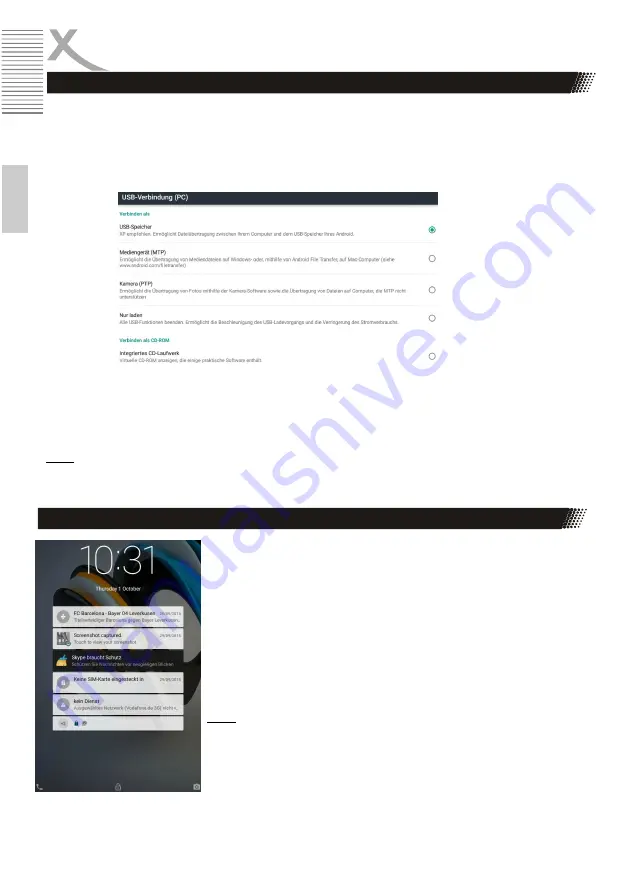
14 TelePAD 10A3
E
n
g
lis
h
First Steps
Einrichten der Internet Verbindung
Connect to computer
You can Xoro TelePADconnect to a computer to transfer data between the device and the PC . The
device is detected on your computer as a USB mass storage device. The device must be switched on
for it!
•
Connect the device via the USB connection cable to your computer
Now the following window appears on the display of Xoro TelePAD:
•
Tap "Turn on USB storage" button. Your computer will recognize the Xoro TelePAD10A3 4G
as a USB mass storage device and you can exchange data between the devices.
•
To stop the data exchange with the device, tap the "Turn off USB storage " and / or unplug
the USB cable.
Note:
While the access to the computer to the internal memory of the device may not have all system
functions. In order to use the device properly disable the PC connection!
Lock Screen
Depending on the system settings it may happen that your TelePAD a
lock screen on the screen shows, for example, if the device has not
been used for a while in operation and is turned on from sleep mode.
You can release the lock by touching or right-drag the circle.
If the device is secured with a password or a pattern against
unauthorized access (page 21), you need at this point to pick up the
device to unlock the fuse.
Note:
Use as an access password, gesture or pattern only variations that
you can also sure to remember. The lock of the device serves as
protection against theft and can not be bypassed and remain prevents
your data so that access if necessary!