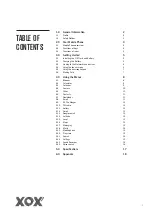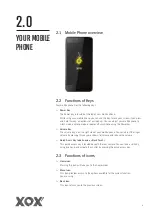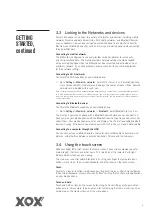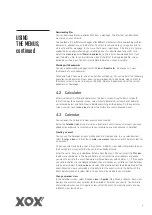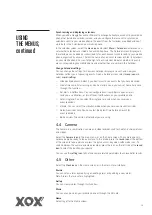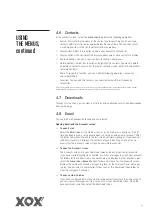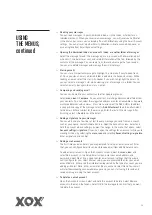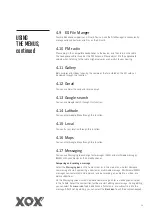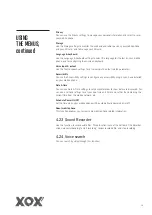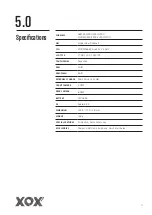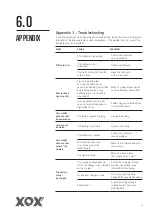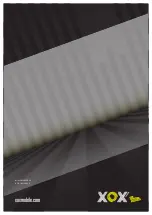11
4.6 Contacts
In the contacts screen, select the
menu icon
to perform the following operations:
> Search: Start entering the name of the contact you’re searching for. As you type,
contacts with matching names appear below the search box. You can then select
a matching contact in the list to perform further operations.
> New contact: Select this function to add a new contact to contacts list.
> Display options: You can select the display options and choose contacts to display.
> Contacts Groups: You can assign contacts to several caller groups.
> Delete Contacts: Select this function and highlight the contacts you want to delete.
To delete all contacts, select all at the top of contacts screen. Select OK and confirm
to Delete contacts.
> More: Through this function, you can perform following operations: accounts
and import/export.
> Favorites: You can add the contacts you communicate with most frequently
to favorites.
Note: Factory data reset enables you to erase all of your personal data from the internal mobile phone storage,
including all messages and contacts information stored in your mobile phone memory.
4.7 Downloads
Through this function, you can view a list of files and applications which you downloaded
from a web page.
4.8 Email
You use the Email application to read and send email.
Opening Email and the Accounts screen
> To open Email
Select the
Email icon
on the Home screen or in the main menu interface. The first
time you open Email, a setup wizard opens to help you add an email account. After
the initial setup, Email opens to the last screen you were viewing or, if you have not
used Email recently, it displays the contents of your Inbox (if you have only one
account) or the Accounts screen (if you have multiple accounts).
> To open the Accounts screen
The Accounts screen lists your Combined Inbox and each of your email accounts.
If you have starred (highlighted), drafted, or unsent messages in any of your accounts,
the folders for those items from all accounts are also displayed. From a folder screen,
select the
menu icon >Accounts
. Each folder and account on the Accounts screen
displays the number of unread messages in green, or the total number of messages
in grey. You can select a combination folder, such as the Combined Inbox folder, to
view the messages it contains.
> To open combined inbox
If you have configured Email to send and receive email from more than one account,
you can view all messages sent to all accounts in your Combined Inbox. Open the
Accounts screen, and then select the Combined Inbox.
USING
THE MENUS,
continued