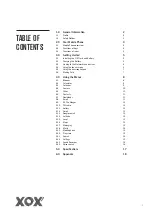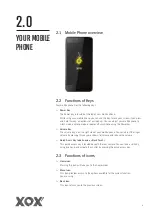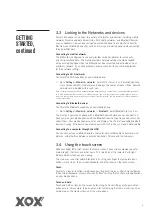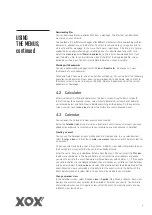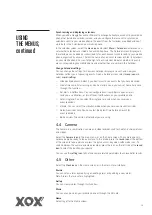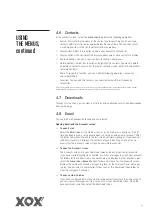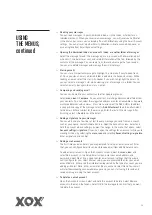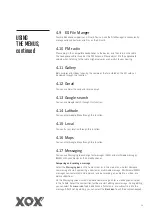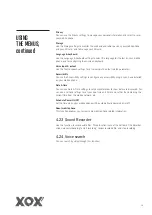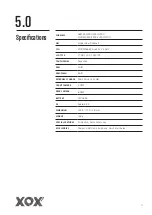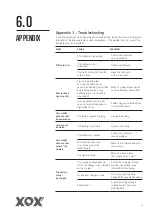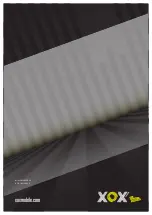14
Reply to message thread
If you’re working in a message window, messages that you receive are displayed in it.
Otherwise, you receive a new message notification, and a
new message icon
appears
in the Status bar. When you touch the new message notification, the Message window
opens, where you can reply to the message.
4.18 Music
Music plays audio files that are stored on your mobile phone’s SD card, so before you
open Music, you must copy audio files from your computer onto the SD card. Music
supports a wide variety of audio file formats, so it can play music that you purchase
from online stores, music that you copy from your CD collection, and so on.
To open Music and view your music library
Select the
Music icon
in the main menu interface, or on the Home screen.
When you copy music to your SD card, Music searches the card for music files and builds
a catalogue of your music based on information about each file that is stored in the file
itself. This can take from a few seconds to several minutes, depending on how many files
you have copied onto the SD card. When the catalogue is complete, the Music library
screen will open with tabs that you can touch to view your music library. They will be
organised by Artists, Albums, Songs, or Playlists.
Note: If your mobile phone powers off due to a low battery while you are downloading music using a USB cable,
your mobile phone will prompt ‘ SD card error’ when you power on your mobile phone. If you repower your mobile
phone about 5 times, the same prompt may occur. Under this circumstance, you should repower on your mobile
phone until it prompts ‘SD card error. Format?’. Please select format to format your SD card to ensure your mobile
phone runs properly.
Any sudden interruption during downloading music using a USB cable may result in
damage to your SD card.
Play music
You can listen to music by using your mobile phone’s built-in speaker, through a wired
headset, or through a wireless Bluetooth stereo headset or speaker.
Select a song in your library to listen to it. The Playback screen opens and the song you
selected starts to play. The Playback screen contains several icons that you can select to
control the playback of songs. On the right-top of the playback screen, you will find three
function icons. You can select them to open the current playlist, shuffle the current playlist
or repeat the current playlist/repeat the current track (touch twice). Three function icons
just above the process bar can be used to control the playing process of the music
application. Their functions can be defined as the following: switch to last song (select) /
rewind (select and hold), play/pause and switch to next song (select)/ fast forward (select
and hold).
To delete a song from the SD card
You can delete music from the SD card. Select and hold a song in a library list. In the
menu that opens, select Delete.
4.19 Mobile phone
Select the
Contacts icon
on the Home screen, or in main menu interface. Four tabs are
listed at the top of the screen. Select your mobile phone tab and you can find a dial pad
screen where you can input a phone number to start a call.
Note: During a conversation, you can start a new call by opening the dial pad, entering a number and pressing
the
dial key
. If you press
dial key
, the current conversation will hold.
USING
THE MENUS,
continued