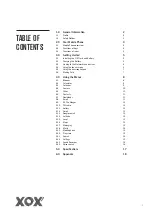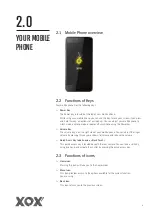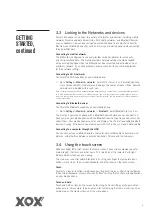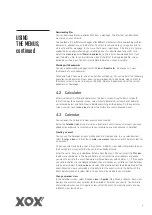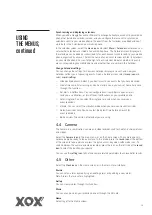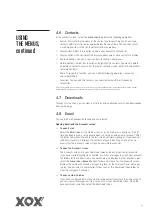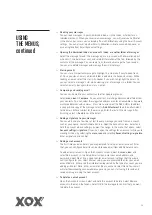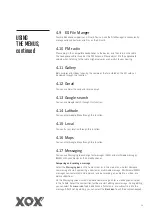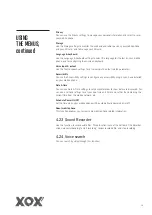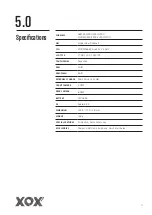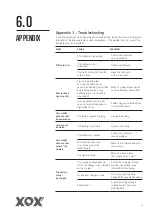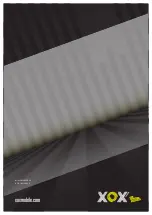7
To Drag an Icon
Touch and hold the icon for a moment and then, without lifting your finger, move your
finger on the screen until you reach the desired position on the screen.
Swipe or slide
To swipe or slide, quickly move your finger across the surface of the screen, without
pausing when you first touch it (so you don’t drag an item instead). For example, you slide
the screen up or down to scroll a list.
3.5 Using the onscreen keypad
You enter text using the onscreen keyboard. Some applications open the keyboard
automatically. In others, you touch a text field where you want to enter text to open the
keyboard. You can also enter text by speaking instead of typing.
Touch the keys on the keyboard to type.
The characters you have entered appear in the text field with suggestions for the word you
are typing below. Use the Delete icon to erase characters to the left of the cursor. After you
have finishing typing, touch Back icon to close the keyboard.
3.6 Making Calls
> Making a call to a number in the contacts
Go to the phone icon or your phone application icon on the Home screen, then select
the Contacts tab. Swipe or slide upward/downward to pick out the target contact.
Then you can touch the dial icon to begin a call.
> Making a call to a number in call log
Go to the phone icon or your phone application icon on the Home screen, then select
the call log tab. Swipe or slide upward/downward to pick out and touch the target
contact. Then you can begin a call.
> Answering incoming calls
Drag the Answer icon towards the right to answer an incoming call.
Touch the
End icon
to end the current conversation.
To reject an incoming call, drag the
End icon
towards the left.
> Managing multiple calls
If you accept a new call when you are already on a call, you can drag
the Answer icon towards the right to answer the new call.
GETTING
STARTED,
continued