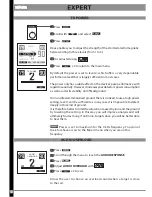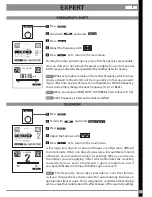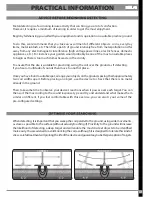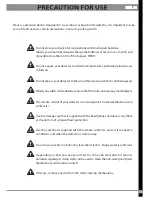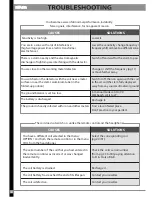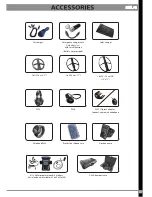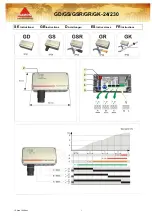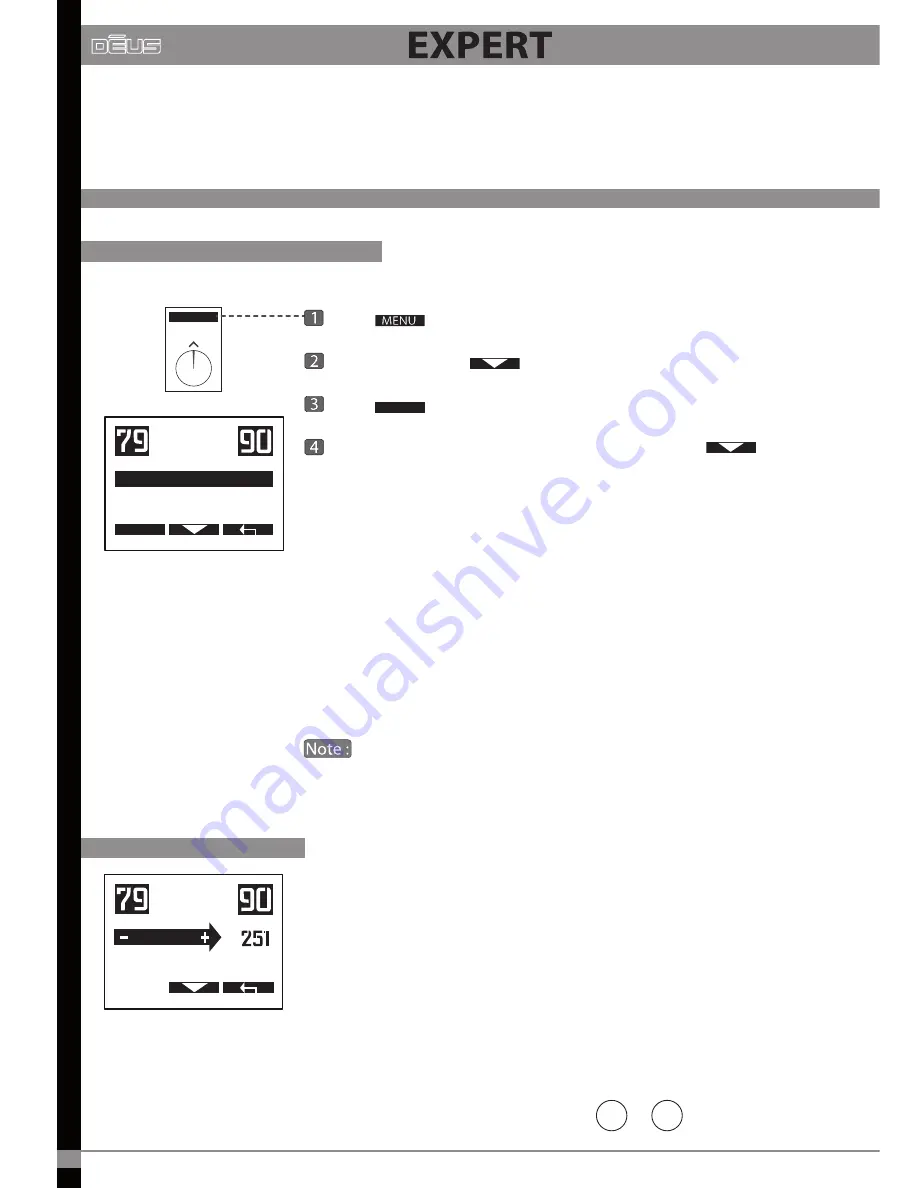
Press
Choose DISC with
Press
Choose 2 Tones - 3 Tones - 4 Tones - 5 Tones using
You can use the Multi-tones menu to sort targets into categories according
to their conductivity, by assigning a specific audio tone to each category.
The higher the target’s conductivity, the higher the pitch of the tone.
Take some time to become familiar with the 2 Tones, 3 Tones, 4 Tones, 5 Tones
modes using different targets, such as an iron nail and some aluminium
foil, different coins, etc.
The lowest pitched tone is assigned to iron. If you do not wish to hear it,
select “Iron Volume” from the menu and reduce its volume to 0.
If you are in 2 Tones mode (low/medium tone) and you reduce
the iron level (low-pitched tone) to 0, you then find yourself in 1 tone
mode (medium), which is why there is no 1 tone mode in this scrolling
menu.
Pitch mode is completely different from the others. It does not take into
account the target’s conductivity: the strength of the signal generates an
audio signal that varies both in amplitude and height (the audio frequency).
This means that a more distant target will generate a low-pitched, weak
sound whereas a closer target will generate a high-pitched, strong sound.
Pitch mode gives signals particular "characteristics" and can be useful for
locating targets.
It also makes the detector seem more reactive. However, it does not
fundamentally affect reactivity, just the audio.
MULTI TONES
This section covers the advanced settings. You should ensure that you have studied all the basic
parameters before moving on to this section.
2 TONES - 3 TONES - 4 TONES - 5 TONES
PITCH
MENU
EXPERT
MULTI TONES
2 TONES
4 TONES
5 TONES
3 TONES
EXPERT
36
The range of setting can be changed with or from 150 to 603 Hz.
-
+
MULTI TONES
2 TONES
3 TONES
PITCH
FULL TONES
HZ
Summary of Contents for DEUS
Page 1: ...USER S MANUAL V 3 0 V 3 0...
Page 2: ......
Page 55: ...53 program 14 program 15 program 16 program17 program18 program 13 program 12...
Page 61: ......
Page 62: ......
Page 63: ......