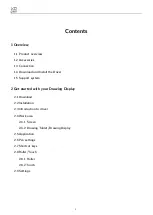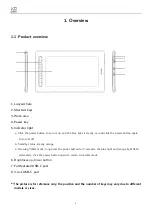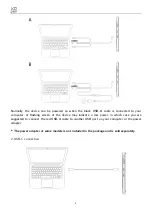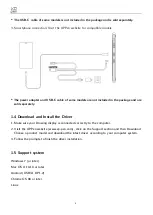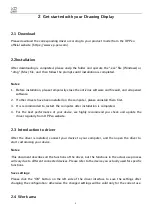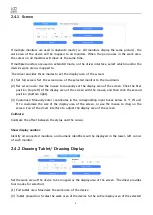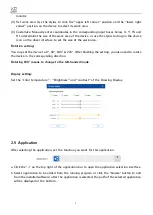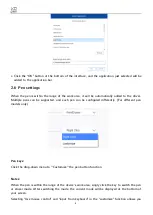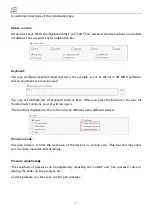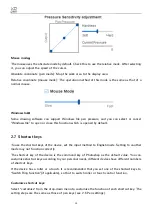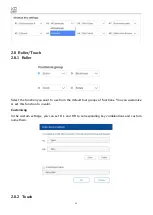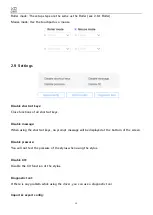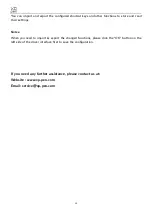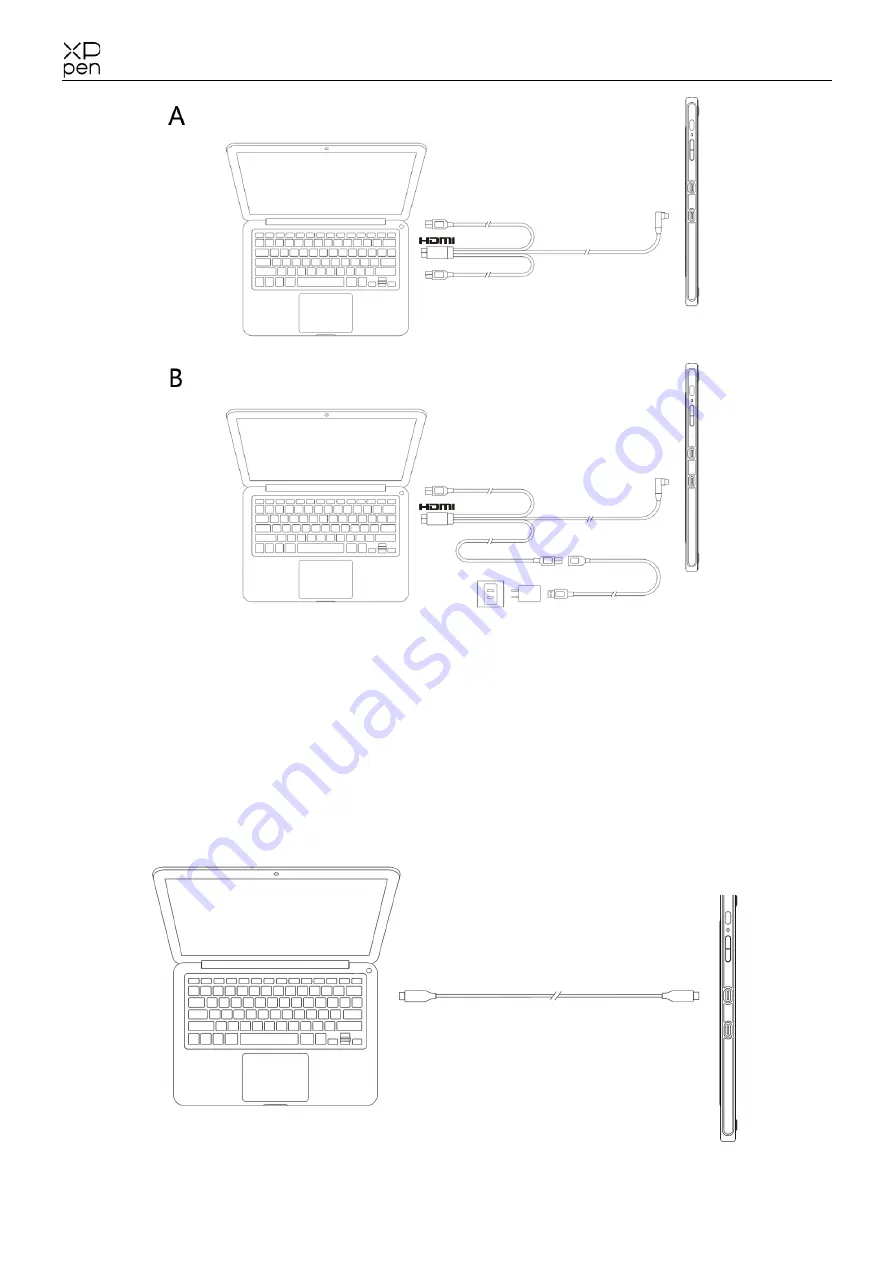
3
Normally, the device can be powered on when the black USB-A cable is connected to your
computer. A flashing screen of the device may indicate a low power, in which case you are
suggested to connect the red USB-A cable to another USB port on your computer or the power
adapter.
* The power adapter of some models is not included in the package and is sold separately.
2.
USB-C connection