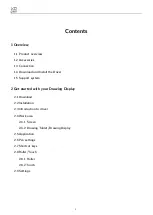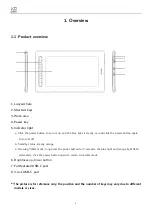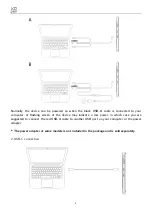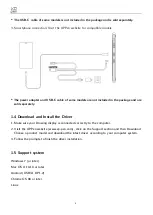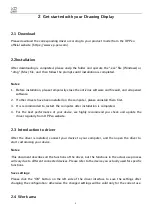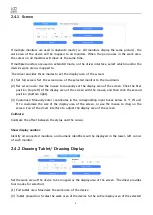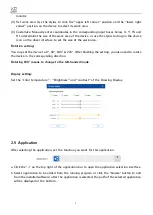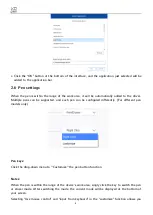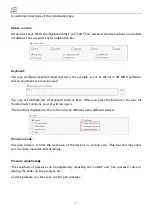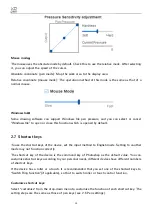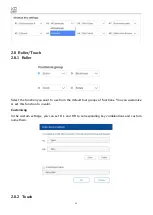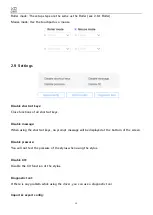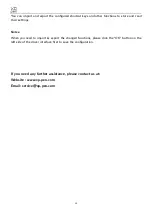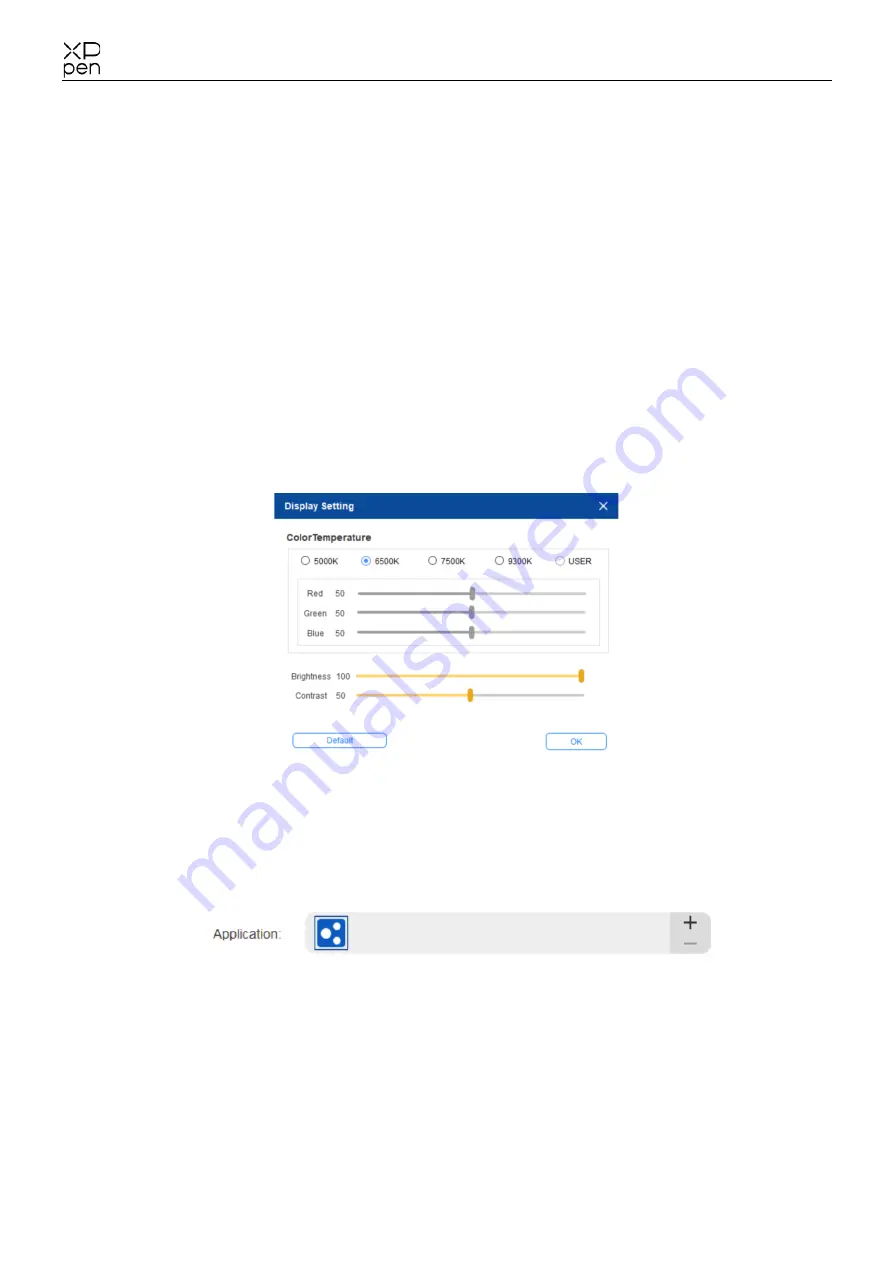
7
monitor.
(3) Set work area: Use the stylus to click the "upper left corner" position and the "lower right
corner" position on the device to select its work area.
(4) Customize: Manually enter coordinates in the corresponding input boxes below X, Y, W and
H to determine the size of the work area of the device, or use the stylus to drag on the device
icon on the driver interface to set the size of the work area.
Rotation setting:
You may set the device to 0°, 90°, 180° & 270°. After finishing the setting, you also need to rotate
the device in the corresponding direction.
Rotating 180° means to change to the left-handed mode.
Display setting:
Set the "color temperature ", "Brightness" and "contrast" of the Drawing Display.
2.5
Application
After selecting the application, set the function you want for this application.
a.
Click the “+” on the top right of the application bar to open the application selection interface.
b.
Select application to be added from the running program or click the “browse” button to add
from the installed software; after the application is selected, the path of the selected application
will be displayed at the bottom.