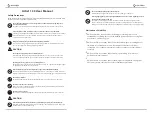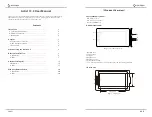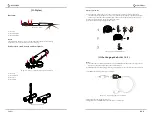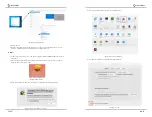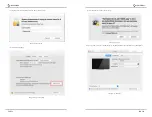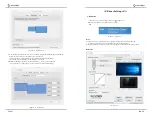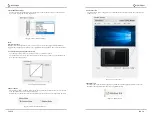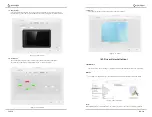PAGE13
PAGE14
Image5-7: Windows Ink
5. Windows Ink
Windows Ink capability can be toggled on and off here. Enabling this will allow support for
Windows Ink and applications that run using Windows Ink.
1. Barrel Button Settings
You may customize the functions of your tablet pen’s barrel buttons here. Use the “Function
Key” option to program custom keystrokes.
Image5-3: Barrel Button Settings
With the stylus in range of the Artist 13.3’s working area, press the assigned barrel button to
toggle between pen and eraser modes in compatible drawing software. The current mode will
Pen/Eraser Toggle
Note:
Image 5-4
: Click Sensitivity
2. Click Sensitivity & Current Pen Pressure
Current Pen Pressure shows the current pressure level being exerted on your tablet and can
be used to test pen pressure.
You can adjust pen pressure to "Output" or "Press" sensitivity on here.
Relative (Mouse) Mode: Mouse mode; The tablet’s work area does not correspond to absolute
Absolute (Pen) Mode: Standard tablet mode; Each point of the tablet’s work area corresponds
to an absolute point on your computer display.
3. Mouse Mode
Image5-5: Absolute & Relative modes
The Artist 13.3 may be con gured for use on different monitors. Generally, this should be set
to “Monitor 2.”
4. Current Screen
Image5-6: Current Screen