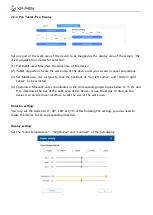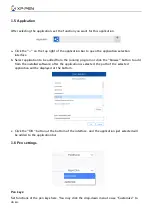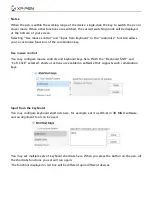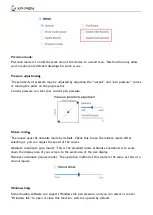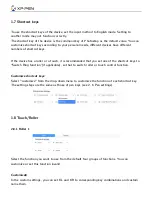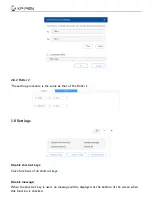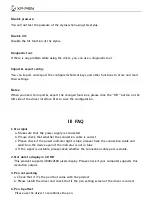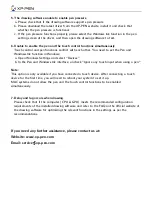5. The drawing software unable to enable pen pressure
a. Please check that if the drawing software supports pen pressure
b. Please download the latest driver from the XP-PEN website, install it and check that
whether the pen pressure is functional
c. If the pen pressure functions properly, please select the Windows Ink function in the pen
setting screen of the driver, and then open the drawing software to test.
6. Unable to enable the pen and the touch control functions simultaneously
Touch control and pen functions conflict with each other. You need to set the Pen and
Windows Ink function in Windows:
a. Open Windows Settings and select "Devices"
b. In the Pen and Windows Ink interface, uncheck "Ignore any touch input when using a pen"
Note:
This option is only available if you have connected a touch device. After connecting a touch
device for the first time, you will need to reboot your system to set it up.
MAC systems do not allow the pen and the touch control functions to be enabled
simultaneously.
7. Delay and lag occurs when drawing
Please check that if the computer (CPU & GPU) meets the recommended configuration
requirements of the installed drawing software and refer to the FAQ on the official website of
the drawing software for optimizing the relevant functions in the settings as per the
recommendations.
If you need any further assistance, please contact us at:
Website: www.xp-pen.com
Email: service xp-pen.com