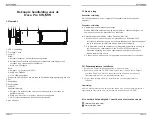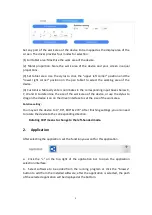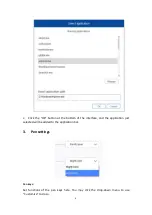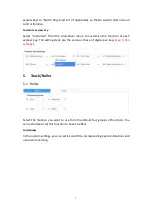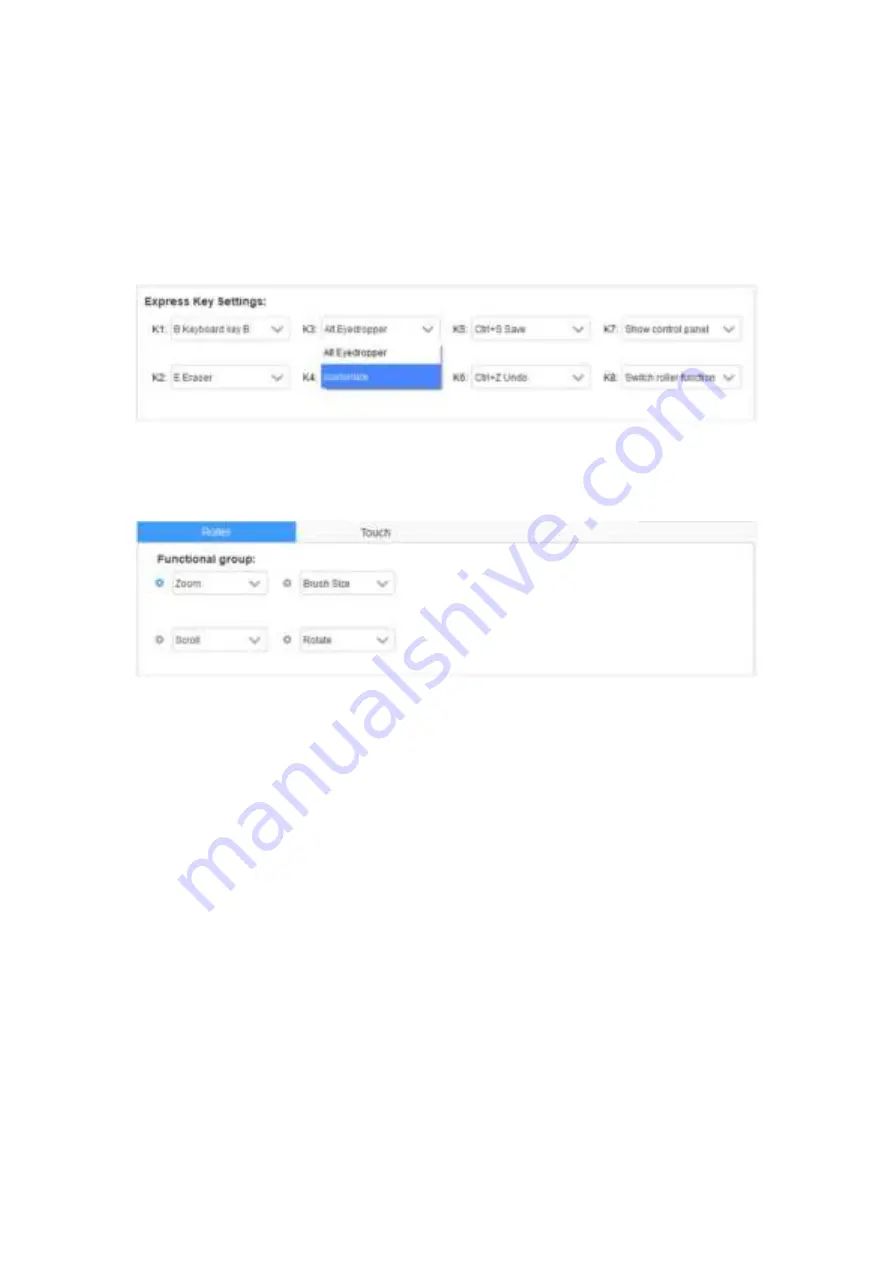
7
express keys to “Switch Ring function” (if applicable), so that to switch roller or touch
control function.
Customize express key:
Select “customize” from the drop-down menu to customize the function of each
express key. The setting steps are the same as those of digital pen keys (
see 3. Pen
settings
).
5. Touch/Roller
5.1 Roller
Select the function you want to use from the default four groups of functions. You
can customize or set this function to have no effect.
Customize
:
In the custom settings, you can set KL and KR to corresponding key combinations and
use custom naming.