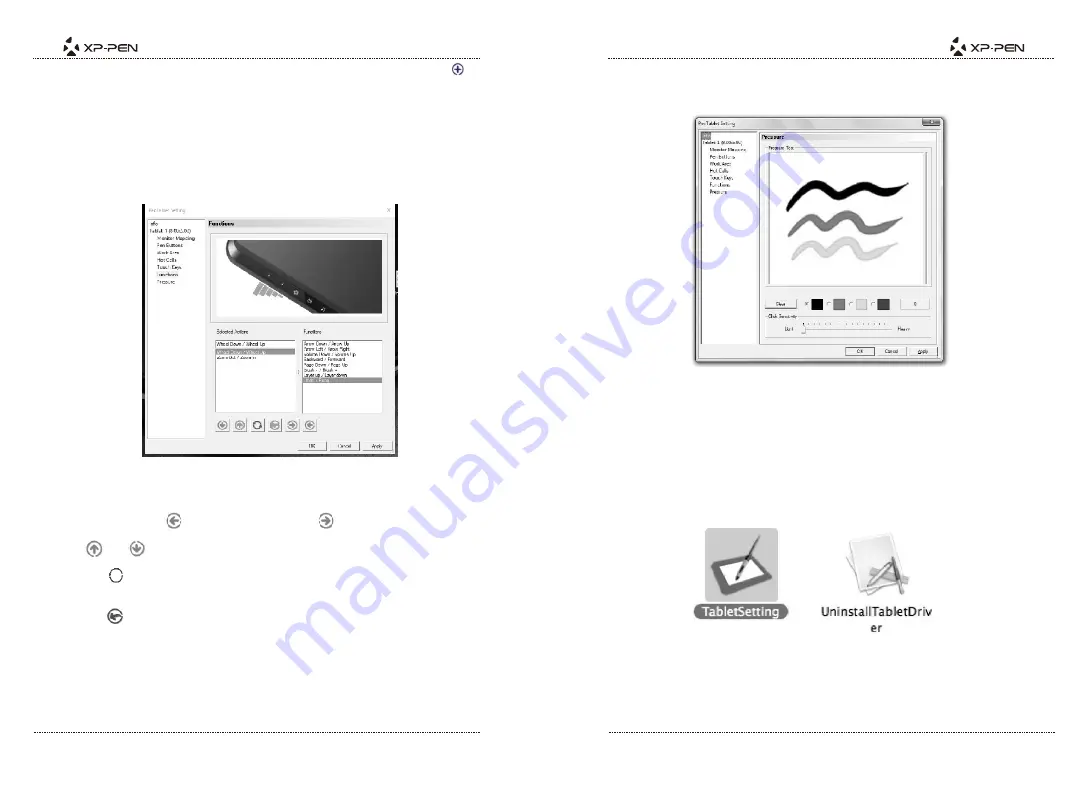
PAGE13
PAGE14
To edit a function, select the touch key you would like to customize and click .
Here, you may choose your desired function.
NOTE:
DO NOT alter the Handy Key’s settings—this will disable the functions of the
“+” and “-” buttons.
7.Functions
Image5-13: Functions
Here, you may edit the list of functions that the Handy Key will cycle through. Move
a function to the left
to enable it, or to the right
to disable it.
Use and to adjust the order of your selected functions.
Clicking will reverse a function—for example, “zoom out/zoom in” will become
“zoom in/zoom out.”
Clicking will restore a function to its default settings.
When cycling through functions with the Handy Key, the currently selected
function will be briefly displayed in the bottom center of your screen.
8.Pressure
Use this tab to test your tablet’s pen pressure and adjust its sensitivity. Lighter
sensitivity means that digital pressure level will rise with less applied physical
pressure.
Image5-14: The pressure tab
While drawing in the test area, the numerical value of your current pressure level
will be shown above the “clear” button. Heavier pressure creates a thicker line.
b.Mac
To open the Star 05’s driver settings, open Finder > Applications > PenTabletSetting.
Image 5-15: Tablet Setting
1.Info































