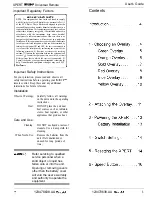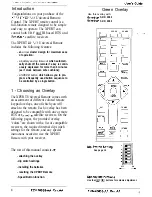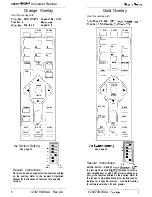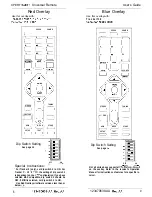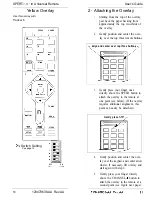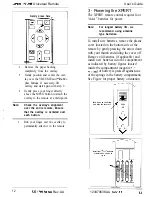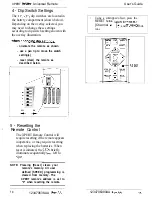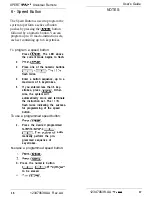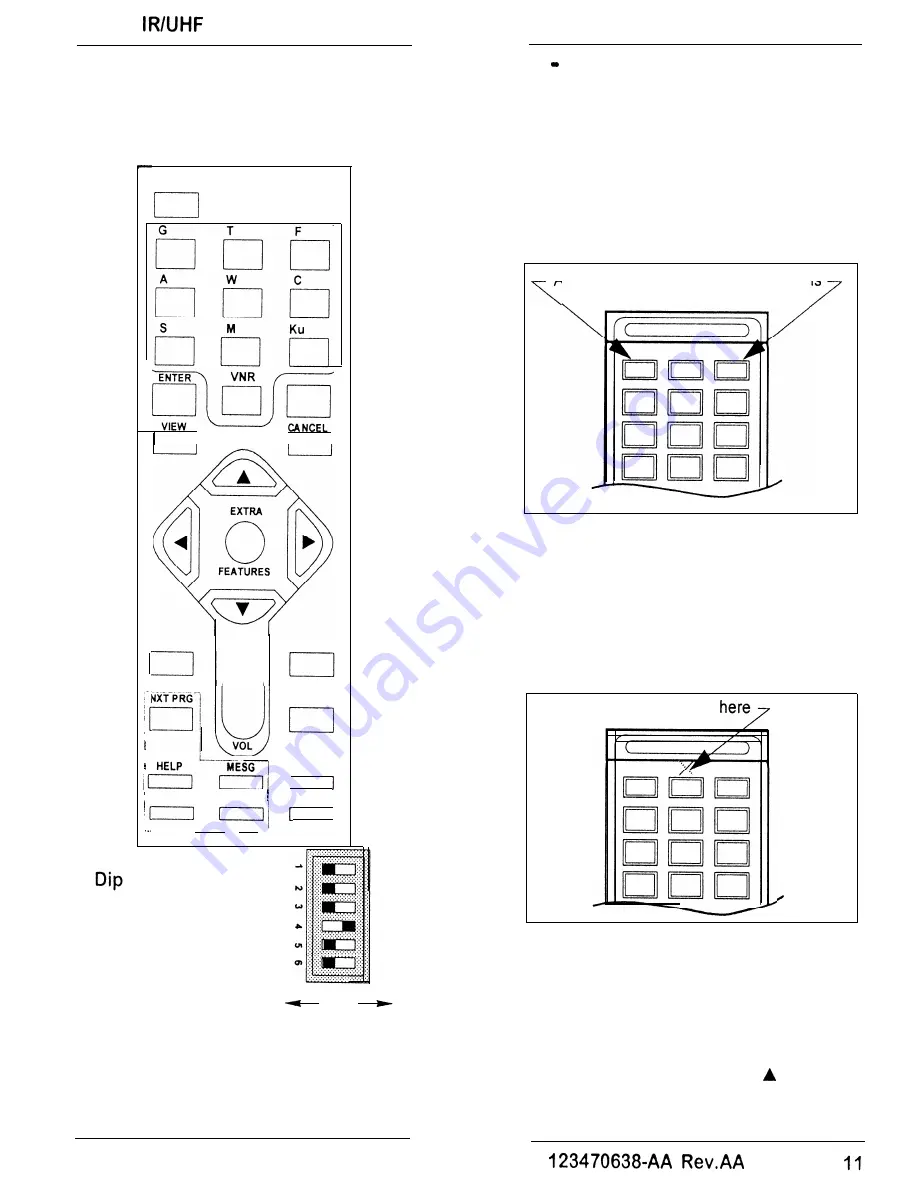
XPERT
Universal Remote
Yellow Overlay
Use this overlay with:
Tracker 6
SPEED
POWER
E
l
E
l
TUNING
n
SETUP
TEXT
MENU
STORE
I
1
Switch Setting
See page 15
OFF
ON
User’s Guide
2 Attaching the Overlay
1 .
Starting from the top of the overlay,
peal back the paper backing from
approximately the top two-thirds of
the overlay.
2.
Gently position and center the over-
lay over the top three remote buttons.
Align and center over top three buttons
3.
Gently press your finger once
directly above the SPEED button to
attach the overlay to the remote at
one point (see below). (If the overlay
requires additional alignment, this
point can easily be detached.)
Gently press
4.
Gently position and center the over-
lay over the keypad, and center arrow
cluster. If necessary, lift overlay and
start again with step 2.
5.
Gently press your finger directly
above the CHANNEL button to
attach the overlay to the remote at a
second point (see Figure next page).
10
123470638.AA Rev.AA