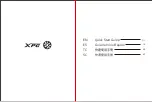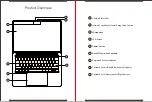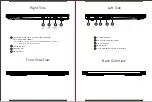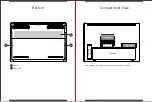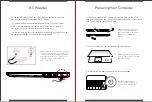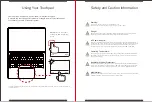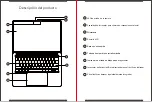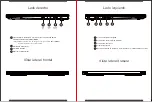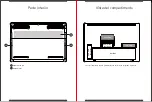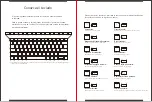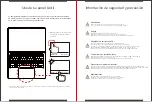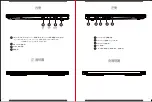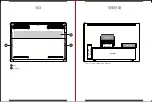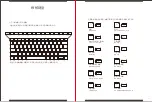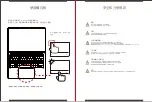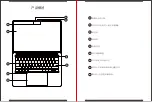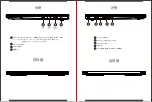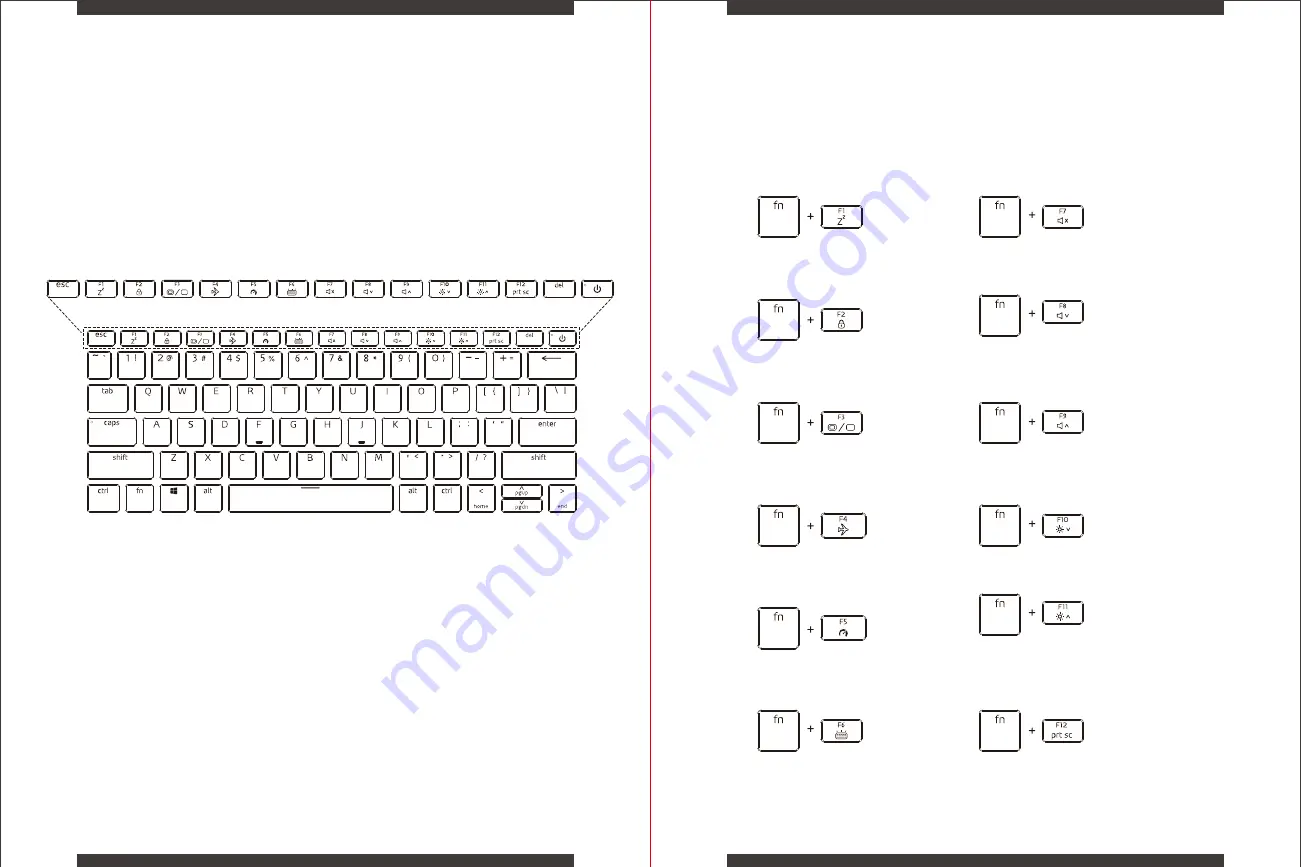
Understanding the Keyboard
The following procedure introduces the hot keys on your keyboard.
To activate these functions, press the hot key associated with
the desired function as below :
Highlighted commands can only be accessed by first holding the
Function Key (Fn) while pressing one of the highlighted key commands.
The number of keys available on your keyboard will depend on the country/region localization and may differ slightly from
the picture above.
10
09
Sleep:
Initiate low power state.
Windows Lock/On:
Toggle Windows Lock/On.
Display Mode:
Enable Display Mode.
Radio On/Off:
Turn all radios on or off.
Mode Switch:
Quick switch - Basic Mode / Silent Mode.
Volume Up:
Increase audio volume
Screen Brightness Down:
Decrease screen brightness
Volume Down:
Decrease audio volume.
Mute Audio:
Toggle between Mute and Unmute modes
Keyboard Brightness:
Toggle control for keyboard brightness.
Screen Brightness Up:
Increase screen brightness
Print Screen:
Send the current screen image to the selected printer
*
Summary of Contents for XENIA 14
Page 1: ...MODEL NO XPGXENIA14G11 XPG XENIA 14 LIFESTYLE ULTRABOOK QUICK START GUIDE...
Page 2: ...Quick Start Guide Gu a de Inicio R pido EN ES TC SC 01 13 25 37...
Page 15: ...26 25 LED LCD A B C D E F G H I...
Page 17: ...30 29 SSD DRAM A B 2W SSD Slot1 RAM Slot1 RAM Slot2 BATTERY Optional SSD Slot2 Optional...
Page 19: ...Fn 34 33 Windows Windows...
Page 20: ...20 cm 8 0 C 30 C 32 F 86 F AC 0 C 35 C 32 F 95 F 20V 3 25A 65W AC Windows 36 35 LED 1 2...
Page 21: ...38 37 LED A B C D E F G H I...
Page 23: ...42 41 SSD DRAM A B 2W SSD Slot1 RAM Slot1 RAM Slot2 BATTERY Optional SSD Slot2 Optional...
Page 24: ...44 43 1 USB Type C Thunderbolt 4 2 Thunderbolt 4 Type C USB PD 100W 150 3 150 DC IN...
Page 25: ...Fn 46 45 Windows...
Page 26: ...20 8 0 C 30 C 32 F 86 F 0 C 35 C 32 F 95 F 20V 3 25A 65W 48 47 Windows Precision LED 1 2...
Page 30: ...56 55...