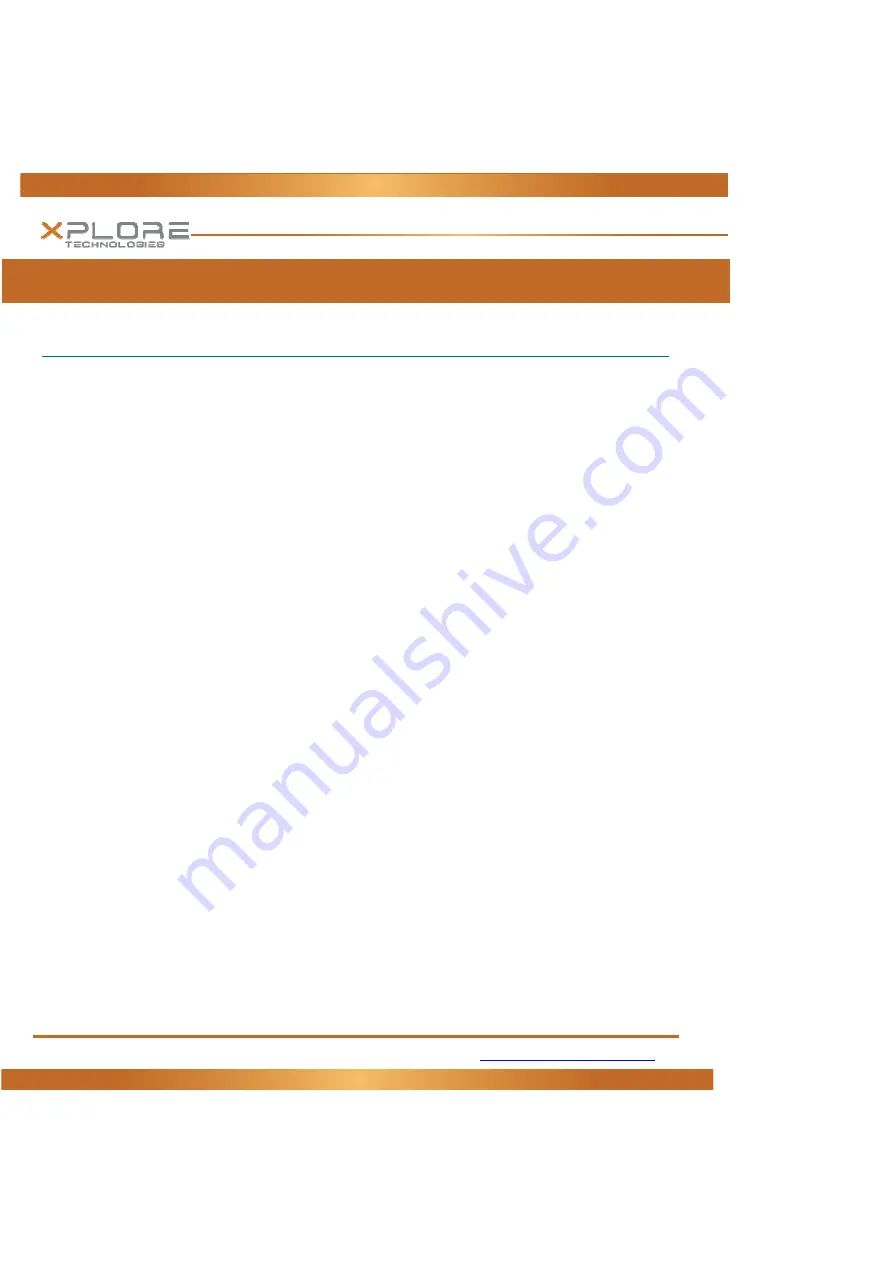
1
‐
888
‐
44
‐
XPLORE
(9
‐
7567)
WWW.XPLORETECH.COM
CUSTOMERSUPPORT@XPLORETECH.COM
20
Maintaining the Tablet
Caring for the Tablet
This
section
provides
information
about
how
to
keep
your
tablet
in
top
working
condition.
Checking Power Cords and Connectors
Check
AC
and
DC
power
cords
and
power
connectors
periodically
for
damage.
Replace
the
power
cord
immediately
if
you
find
any
damage.
Protecting the Computer from Damages
Your
computer
is
designed
to
sustain
a
multiple
‐
axis
drop
to
anon
‐
yielding
surface.
Do
not
intentionally
drop
the
computer
because
the
cumulative
effects
of
multiple
drops
may
damage
the
computer.
Do
not
place
heavy
objects
on
the
computer.
Do
not
disassemble
the
computer.
Keep
the
computer
at
least
5
inches
(13
centimeters)
away
from
any
electrical
appliance
that
generates
a
strong
magnetic
field,
such
as
a
motor,
magnet,
TV,
refrigerator,
or
large
audio
speakers.
Storing the Computer
You
can
store
the
computer
in
the
Off
state
for
about
30
days
with
a
fully
charged
battery
installed.
After
this
period,
recharge
the
battery
or
replace
it
with
a
charged
battery.
Caring for the Display Screen
To
clean
the
display
screen,
dampen
a
soft
cotton
cloth
with
water
and
gently
wipe
the
screen
surface.
Note
:
Do
not
use
isopropyl
alcohol
to
clean
the
screen.
Alcohol
may
damage
the
surface
of
the
screen.
Protecting Computer from Damages
The
screen
protector
is
a
durable,
replaceable
writing
surface
that
protects
the
display
screen
from
abrasion.
To
obtain
screen
protectors,
check
with
your
reseller,
or
go
to
the
Xplore
Web
site
at
www.xploretech.com
for
ordering
information.
Additional
information
about
installation
is
included
with
the
screen
protectors.
Removing the Screen Protector
Slide
your
fingernail
under
the
edge
of
the
screen
protector
and
pull
the
protector
away
from
the
screen.













































