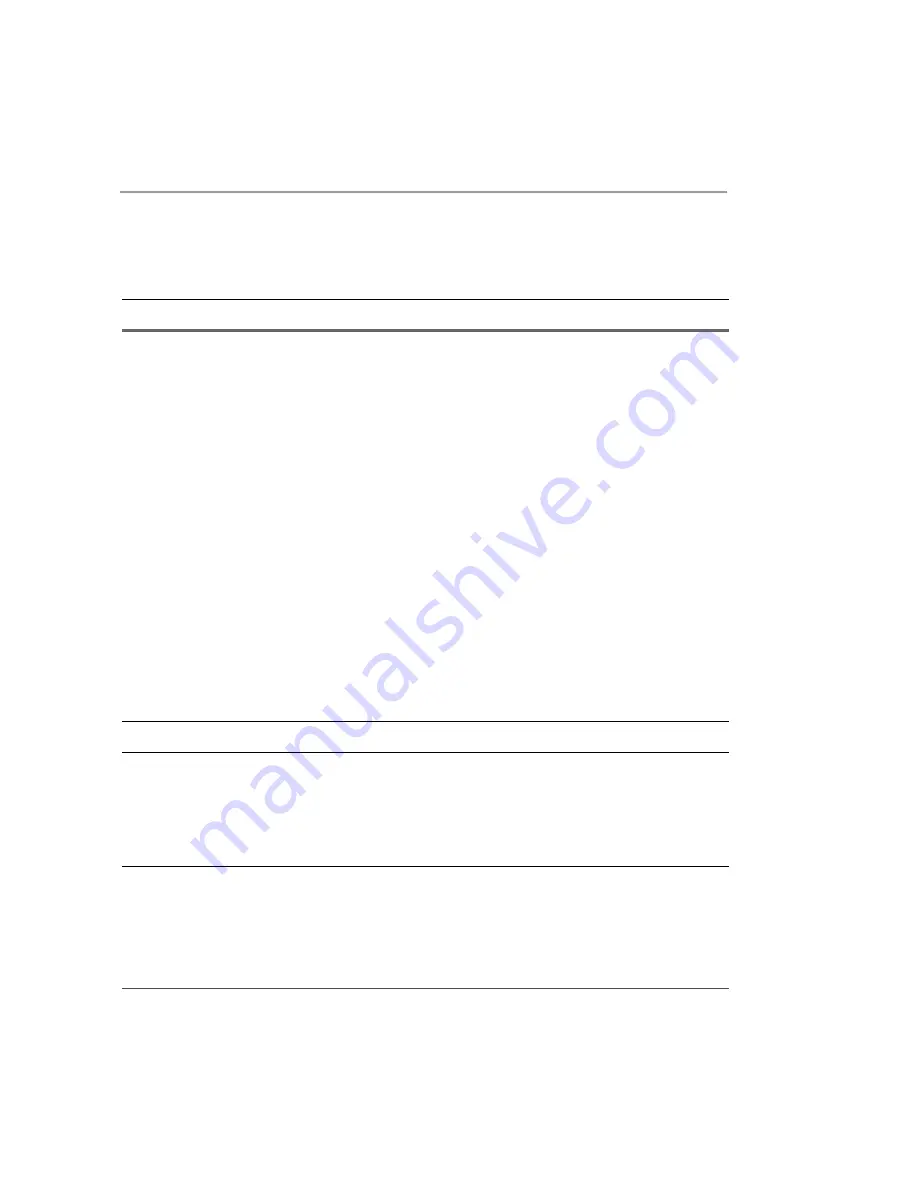
Appendix A. Troubleshooting
82
iX104 User’s Handbook
Display screen is blank or difficult
to read.
• Confirm that the computer is on (the Power icon is displayed
continuously in the Status area).
• The brightness may be set too low, causing the screen to
appear too dark. To change system brightness, press the Fn
and Start keys to open the Xplore menu and adjust the
brightness. (See page 30.)
• An external monitor may be selected. Press the Fn and P1
keys to select the computer display screen. (See page 30.)
• The video time-out may have expired. Tap the display
screen to reactivate the display.
Note:
This is a normal, power-saving feature.
• If the Status light is blinking red, the computer is in Suspend-
to-RAM mode because the temperature is below -20
°
C or
above 60
°
C. When the temperature returns to a safe
operating range, the display screen automatically comes
back on. If possible, move the computer to a warmer or
cooler location.
• If the Status light is continually yellow, the computer is in
Suspend or Hibernate mode. Press the Power On/Off key to
resume.
Cursor is not tracking the pen.
Calibrate the pen. See “Calibrating the pen” on page 77.
Computer is not responding to the
pen.
Connect an external USB keyboard to the computer. If the
computer does not respond to the external keyboard, the
application or operating system may have been corrupted.
Press the Reset key. (See page 35.) If the system responds to
a keyboard but not to the pen, contact your local help desk or
reseller for further assistance.
Table 8
Troubleshooting (continued)
Problem
Possible cause and solution
Summary of Contents for iX104-TPC
Page 1: ...ix104 U S E R S H A N D B O O K...
Page 2: ......
Page 3: ...iX104 USER S HANDBOOK...
Page 8: ...8 iX104 User s Handbook...
Page 72: ...72 iX104 User s Handbook...
Page 84: ...84 iX104 User s Handbook...
Page 100: ...100 iX104 User s Handbook...
Page 112: ...112 iX104 User s Handbook...
Page 113: ......
Page 114: ...95 01016...
















































