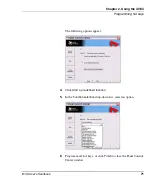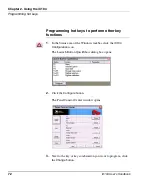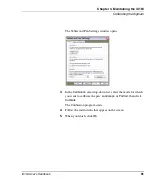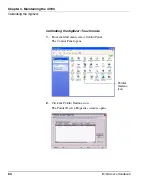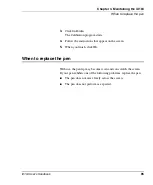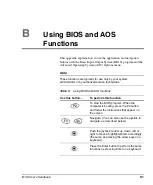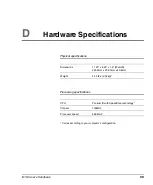Chapter 3. Maintaining the iX104
When to replace the pen
iX104 User’s Handbook
85
3.
Click
Calibrate
.
The Calibration program starts.
4.
Follow the instructions that appear on the screen.
5.
When you finish, click
OK
.
When to replace the pen
With use, the pen tip may become worn and can scratch the screen.
If your pen exhibits one of the following problems, replace the pen:
■
The pen does not move freely across the screen.
■
The pen does not perform as expected.
Summary of Contents for iX104
Page 1: ...ix104 U S E R S H A N D B O O K...
Page 2: ......
Page 3: ......
Page 8: ...8 iX104 User s Handbook...
Page 20: ...20 iX104 User s Handbook...
Page 86: ...86 iX104 User s Handbook...
Page 90: ...90 iX104 User s Handbook...
Page 106: ...106 iX104 User s Handbook...
Page 118: ...118 iX104 User s Handbook...
Page 119: ......
Page 120: ...95 01016 3rd Edition...