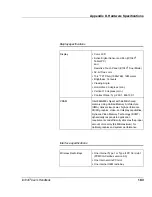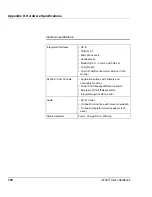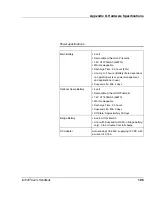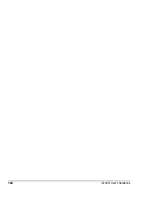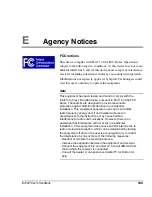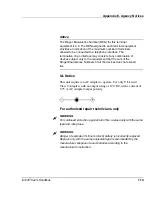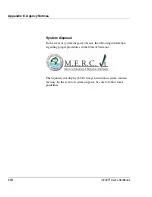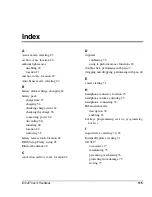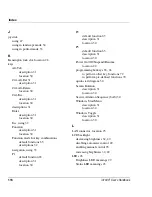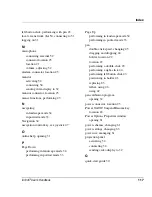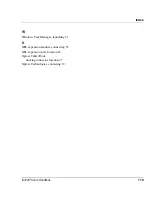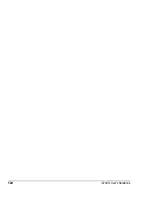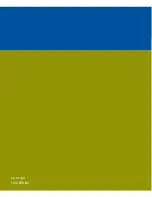Index
iX104C
2
User’s Handbook
117
left button click, performing with pen
43
local area network (LAN), connecting to
51
logging on
31
M
microphone
connecting external
52
connector location
25
location
21
volume, adjusting
52
modem, connector location
25
monitor
activating
54
connecting
54
sending video display to
32
monitor connector, location
25
mouse functions, performing
43
N
navigating
in landscape mode
34
in portrait mode
33
Navigation
34
navigation control key, see joystick
47
O
online help, opening
31
P
Page Down
performing in landscape mode
34
performing in portrait mode
33
Page Up
performing in landscape mode
34
performing in portrait mode
33
pen
double-click speed, changing
45
dragging and dropping
44
holder, location
22
location
22
performing a double-click
43
performing a right-click
44
performing left button click
43
positioning in holder
46
replacing
85
tether, using
46
using
42
pen calibration program
opening
32
power connector, location
25
Power On/Off/ Suspend/Resume key
location
24
Power Options Properties window
opening
61
power schemes, changing
61
power settings, changing
63
power use, managing
61
projection panel
activating
54
connecting
54
sending video display to
32
Q
quick-start guide
30
Summary of Contents for ix104C2
Page 1: ...USER S HANDBOOK...
Page 2: ......
Page 3: ......
Page 8: ...8 iX104C2 User s Handbook...
Page 20: ...20 iX104C2 User s Handbook...
Page 86: ...86 iX104C2 User s Handbook...
Page 90: ...90 iX104C2 User s Handbook...
Page 100: ...100 iX104C2 User s Handbook...
Page 108: ...108 iX104C2 User s Handbook...
Page 120: ...120 iX104C2 User s Handbook...
Page 121: ......
Page 122: ...95 01030 First Edition...