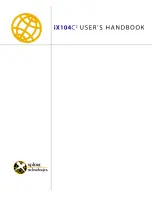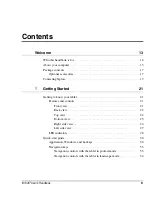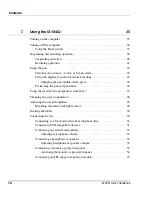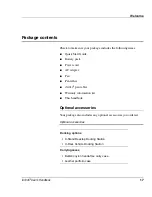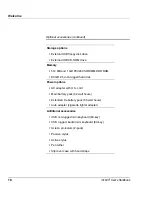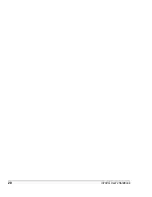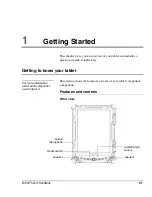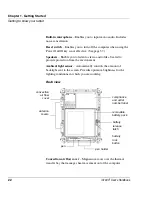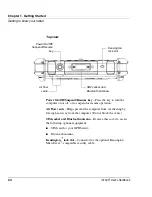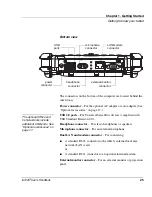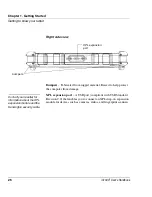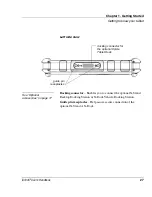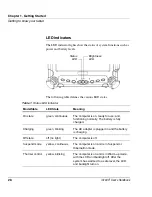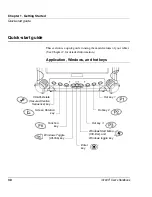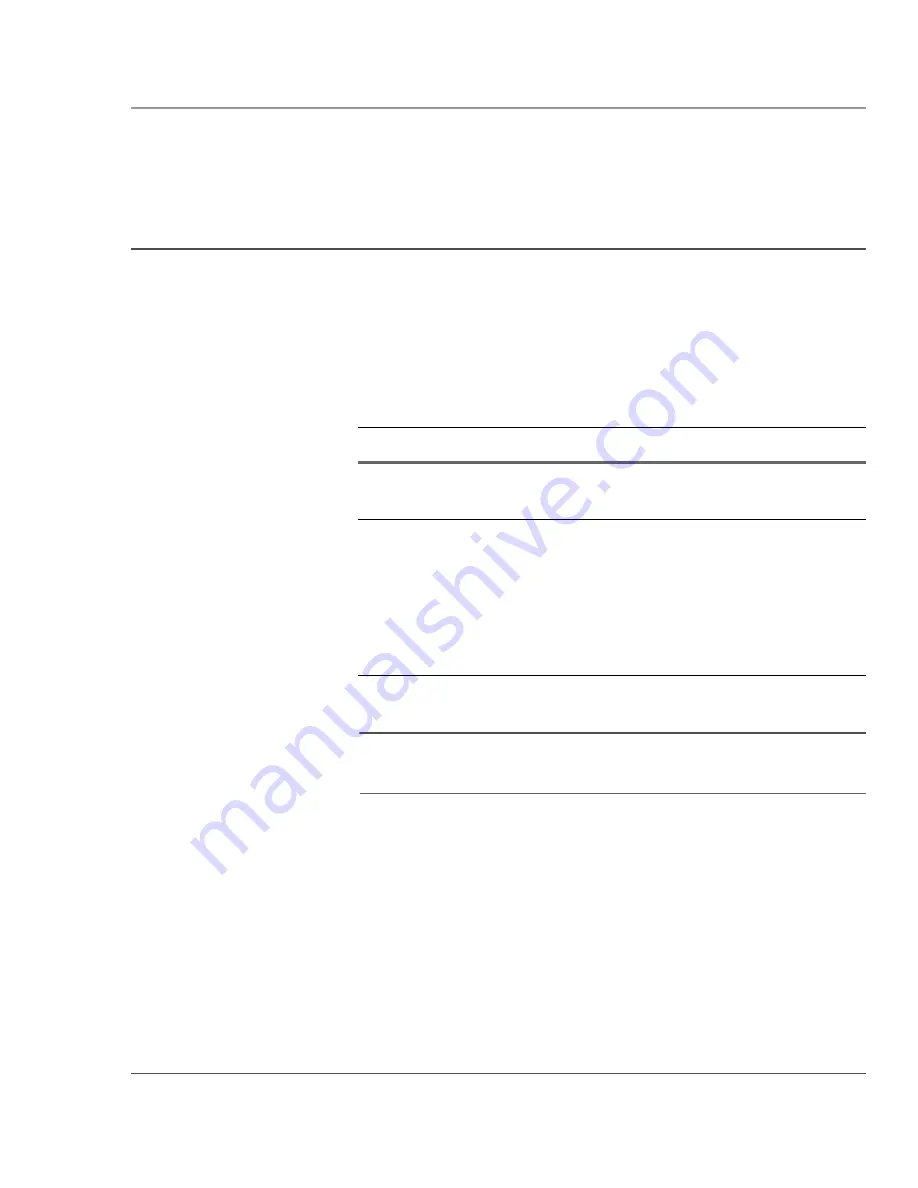
Welcome
iX104C
2
User’s Handbook
15
About your computer
The
iX104C
2
is a high-performance tablet PC that runs on the
Microsoft
Windows XP
®
Professional Tablet PC Edition operating
system.
The method you use to control the tablet depends on the tablet model,
as follows:
Note
In this handbook, all information applies to all models unless
otherwise noted.
All
iX104C
2
tablets have been engineered and tested to meet Military
Standards for Environmental Extremes (MIL STD 810F). Your tablet
includes the following features that make it exceptionally rugged and
durable:
■
Durable, long-lasting, dense magnesium enclosure
■
Interior and exterior multi-layer magnesium frames and cavities
Tablet Model
Digitizer/Touchscreen
Control Method
iX104C
2
Tablet
PC
Digitizer
Special, enhanced pen
(included with the tablet)
iX104C
2
Dual
Mode
Combined digitizer
and touchscreen
• Special, enhanced
pen (included with the
tablet)
• Your finger
• Any suitable pointing
device
Summary of Contents for ix104C2
Page 1: ...USER S HANDBOOK...
Page 2: ......
Page 3: ......
Page 8: ...8 iX104C2 User s Handbook...
Page 20: ...20 iX104C2 User s Handbook...
Page 86: ...86 iX104C2 User s Handbook...
Page 90: ...90 iX104C2 User s Handbook...
Page 100: ...100 iX104C2 User s Handbook...
Page 108: ...108 iX104C2 User s Handbook...
Page 120: ...120 iX104C2 User s Handbook...
Page 121: ......
Page 122: ...95 01030 First Edition...