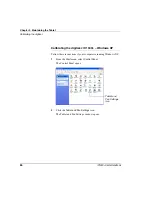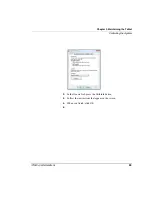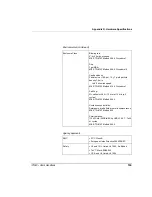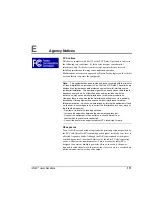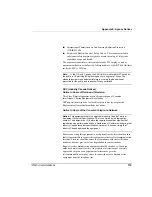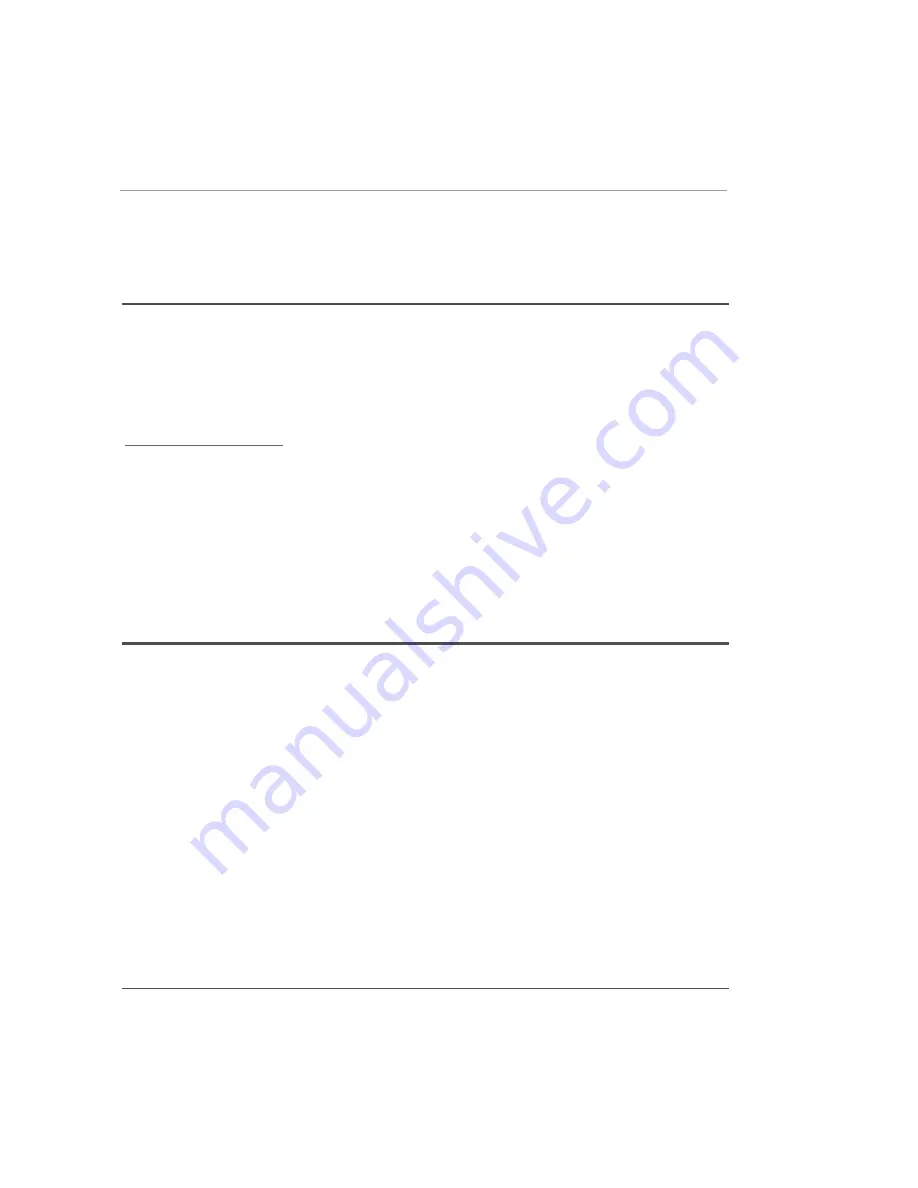
Appendix B. Using BIOS and AOS Functions
Disabling the Auto Power feature
100
iX104C
4
User’s Handbook
Disabling the Auto Power feature
When Auto Power is enabled, the tablet automatically turns on if you
dock it and the following conditions exist:
■
The tablet is off or in Hibernation or Standby mode.
■
The dock or the tablet is connected to an external power source
(including power applied when a vehicle’s ignition is started).
If you dock the tablet and the tablet is off and no power is present, the
tablet turns on as soon as power is applied.
To disable the Auto Power feature:
1.
When the computer is booting, press the P2 button to access the
BIOS Setup Utility.
2.
Select the Advanced tab.
3.
Disable the
Dock with Auto Power On
option.
Enabling automatic LCD backlight control
When the LCD backlight control is in manual mode, the ambient light
sensor is disabled and the computer does not automatically control the
screen brightness.
Follow these steps to enable automatic LCD backlight control:
1.
When the computer is booting, press the
P2
button to start the
BIOS Setup Utility.
2.
Select the Main tab.
3.
In the
LCD Backlight Control
drop-down list, select
Automatic
.
4.
Click
OK
.
Note:
When the tablet is in
the docking station, it will shut
down or go into Hibernation
or Standby mode the same as
it does when not in the
docking station.
Summary of Contents for ix104c4
Page 1: ......
Page 2: ......
Page 8: ...8 iX104C4 User s Handbook...
Page 12: ...12 iX104C4 User s Handbook...
Page 18: ...18 iX104C4 User s Handbook...
Page 80: ...80 iX104C4 User s Handbook...
Page 96: ...96 iX104C4 User s Handbook...
Page 128: ...128 iX104C4 User s Handbook...
Page 132: ...132 iX104C4 User s Handbook...
Page 133: ......
Page 134: ......