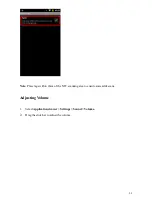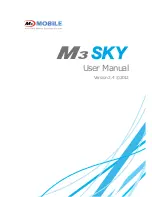10
Removing the Battery
Note:
Always power off the device before removing the battery.
1.
Slide the battery cover lock down until the battery cover ejects slightly.
2.
Remove the battery cover.
3. Slide the battery lock to the right and hold it at the unlocked position.
4. Lift the the battery from the battery compartment.
Battery Charging
Charging the Device
1.
Connect the AC/DC adaptor to the DC jack of the cradle.
2.
Plug the AC/DC adaptor into a suitable power socket. The cradle power LED will turn
green when power is supplied to the cradle.
3.
Insert the device to the cradle slot. The device LED will flash amber while charging, then it
will turn green when fully charged.