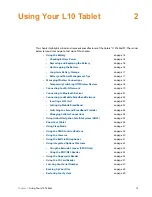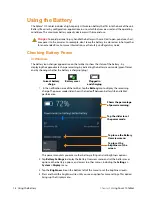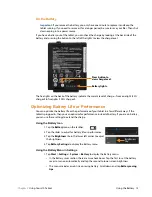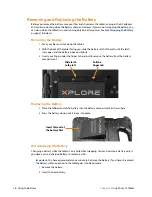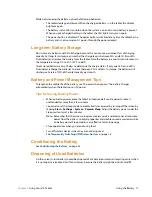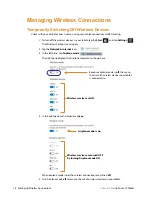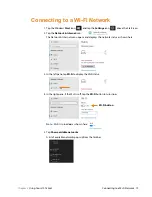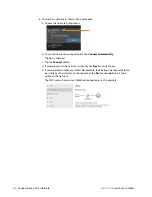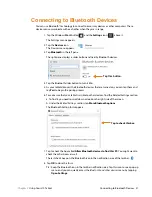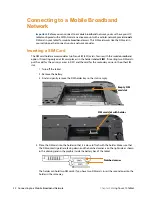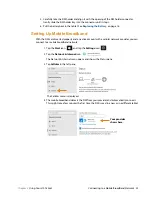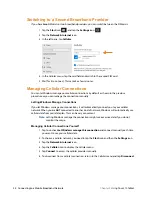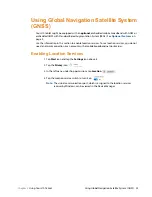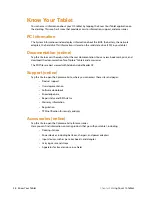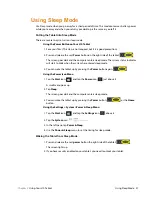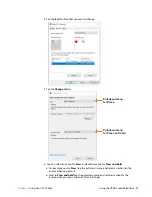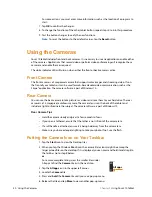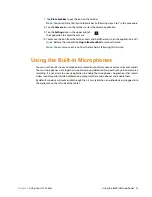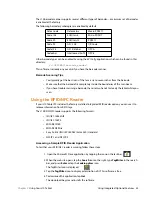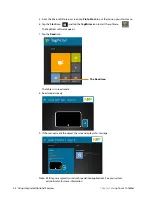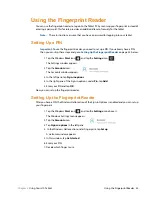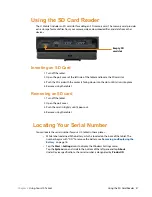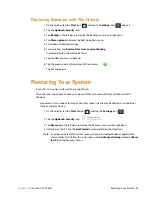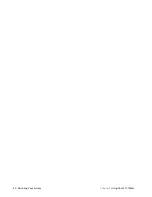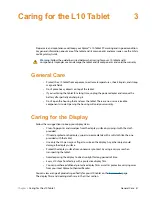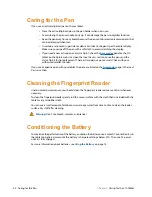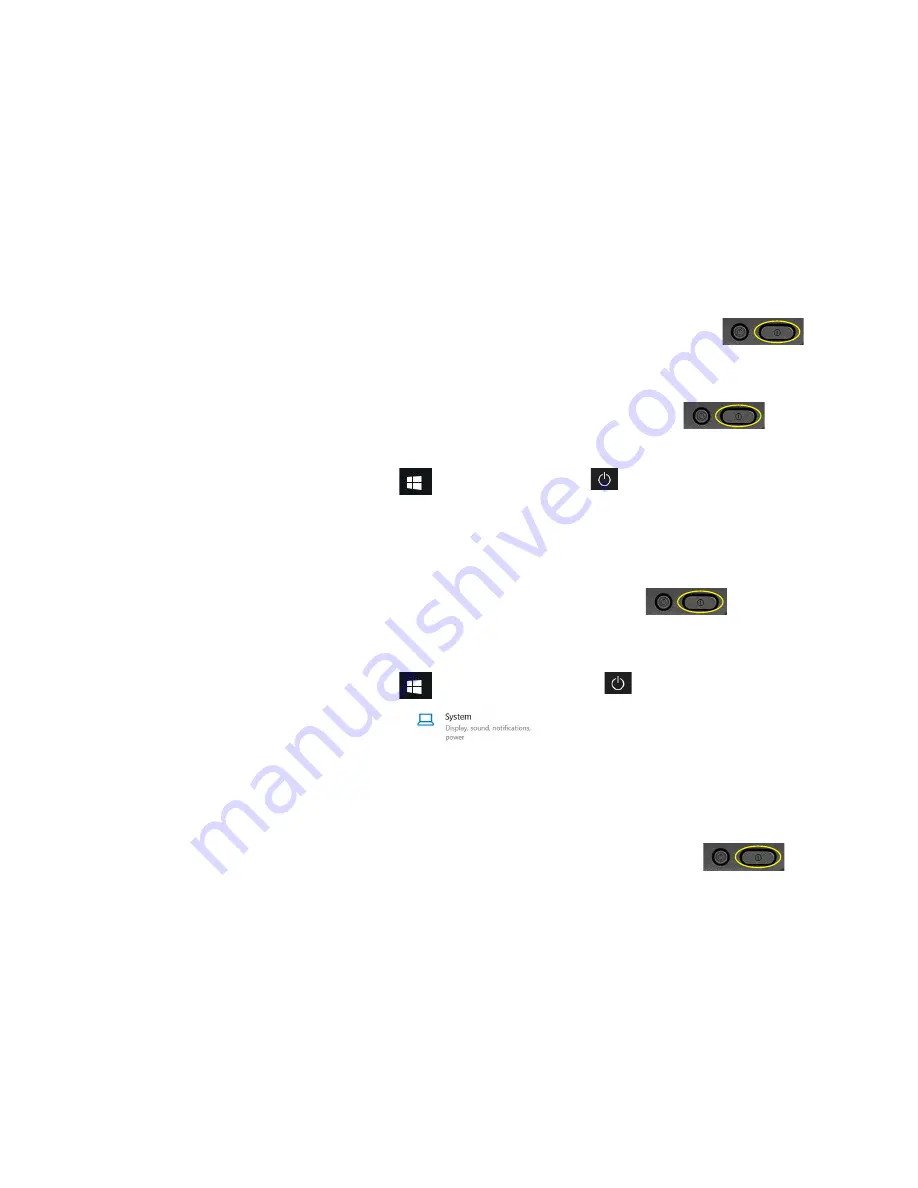
Chapter 2
Using Your L10 Tablet
Using Sleep Mode 27
Using Sleep Mode
Use
Sleep
mode when you go away for a short period of time. This mode conserves battery power
while you’re away and when you return, your desktop is the same as you left it.
Putting the Tablet into Sleep Mode
There are several ways to turn on sleep mode.
Using the Power Button on Your L10 Tablet
1. Save your files. (This step is not required, but it is a good precaution.)
2. Press and release the
oval
Power
button on the right side of the tablet.
The screen goes dark and the computer enters sleep mode. The system status indicator
will start to blink when the system has entered sleep mode.
3. You can wake the tablet up by pressing the
Power
button again.
Using the Power Icon Menu
1. Tap the
Start
icon,
, and tap the
Power
icon,
, just above it.
A small menu pops up.
2. Tap
Sleep
.
The screen goes dark and the computer enters sleep mode.
3. You can wake the tablet up by pressing the
Power
button,
, or the
Home
button.
Using the Settings > System > Power & Sleep Menu
1. Tap the
Start
icon,
, and tap the
Settings
icon,
, above it.
2. Tap the
System
icon,
.
3. In the left pane, tap
Power & Sleep
.
4. Use the
Power & Sleep
menu to set the timing for sleep mode.
Waking the Tablet from Sleep Mode
1. Press and release the
oval
power
button the right side of the tablet.
The screen lights up.
2. If you have security enabled on your tablet, you need to unlock your tablet.
Summary of Contents for iX10101L2
Page 1: ...L10 Platform for the XSLATE and XPAD Tablets Models iX101L1 and iX10101L2 User Guide...
Page 6: ...vi Table of Contents...
Page 46: ...40 Restoring Your System Chapter 2 Using Your L10 Tablet...
Page 50: ...44 Traveling with Your L10 Tablet PC Chapter 3 Caring for the L10 Tablet...
Page 60: ...54 Frequently Asked Questions Chapter 4 Troubleshooting and FAQs...
Page 66: ...60 Index...