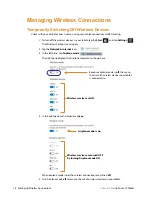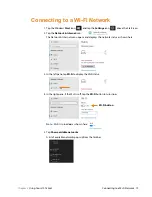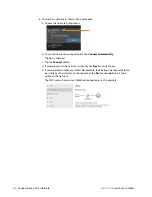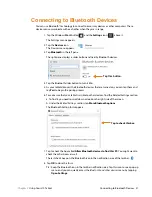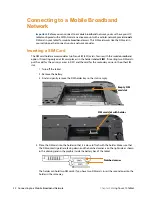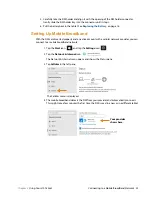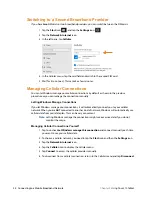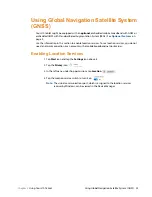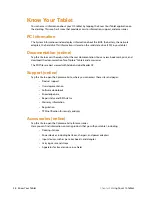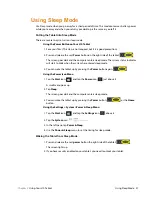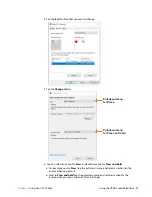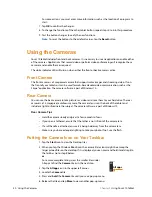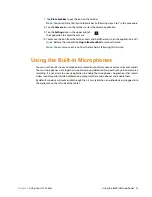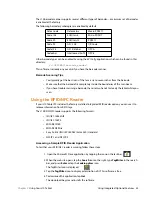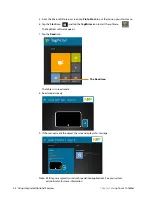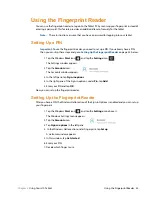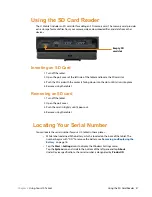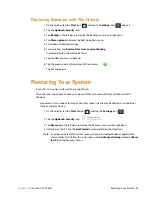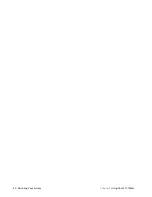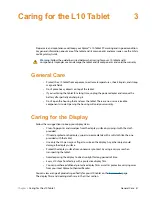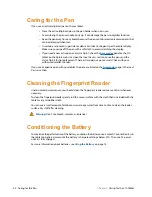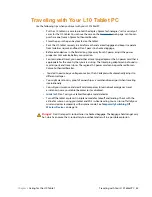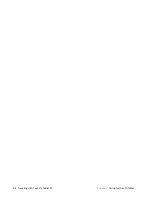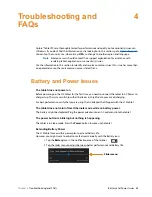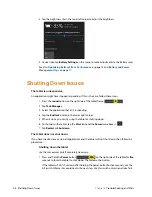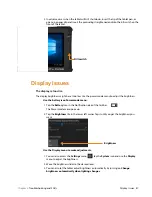32 Using Integrated Optional Features
Chapter 2
Using Your L10 Tablet
Using Integrated Optional Features
Using the Barcode Scanner (XPAD Only)
The optional XPAD L10 scanner is a factory-installed device consisting of a barcode optical image
reader and hardware decoder. The scanner is built in to the handle of the XPAD L10 tablet
1. On the tablet, open the application software that is going to receive the barcode data and
put the active cursor in the appropriate field of that software.
2. Aim the scanner lens at the barcode.
3. Press and hold the Barcode Scanning button on top of the handle. Ensure that the
red
scan beam covers the entire barcode.
4. If the scan is successful, there is a confirmation beep and the data appears in the
application.
Barcode scanner
Barcode
scanner
Barcode Scanning button
Summary of Contents for iX10101L2
Page 1: ...L10 Platform for the XSLATE and XPAD Tablets Models iX101L1 and iX10101L2 User Guide...
Page 6: ...vi Table of Contents...
Page 46: ...40 Restoring Your System Chapter 2 Using Your L10 Tablet...
Page 50: ...44 Traveling with Your L10 Tablet PC Chapter 3 Caring for the L10 Tablet...
Page 60: ...54 Frequently Asked Questions Chapter 4 Troubleshooting and FAQs...
Page 66: ...60 Index...