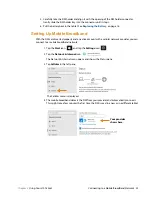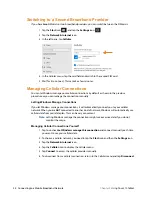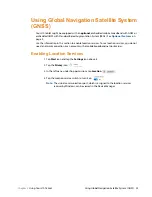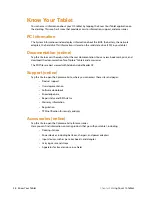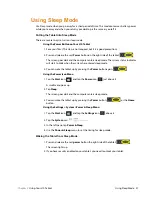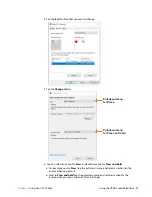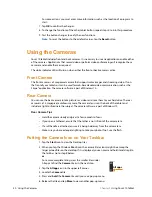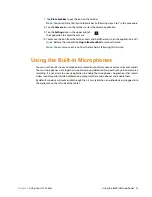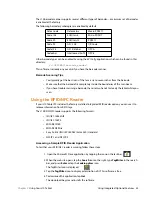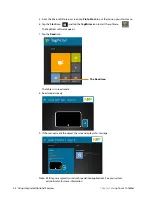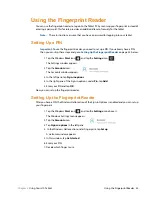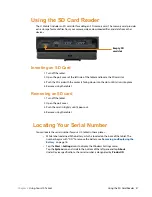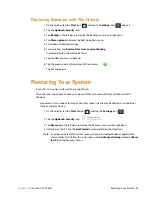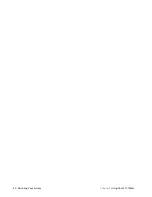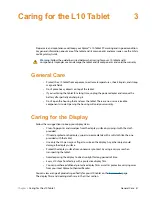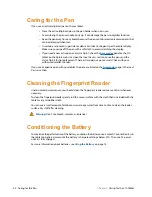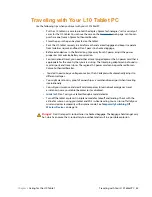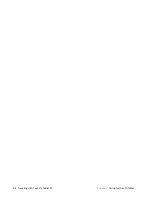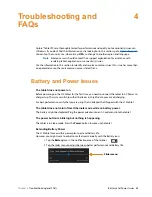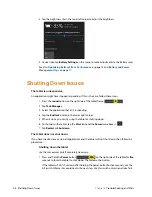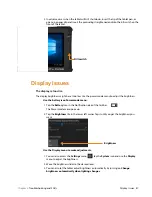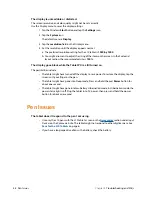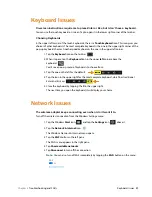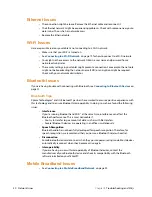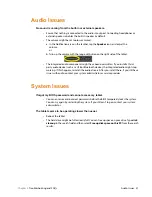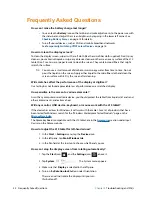Chapter 2
Using Your L10 Tablet
Using the SD Card Reader 37
Using the SD Card Reader
The L10 tablet includes an SD card slot for adding an SD memory card. The memory card provides
extra storage for media files from your camera, videos, downloaded files, and data from other
devices.
Inserting an SD Card
1. Turn off the
t
ablet.
2. Open the port cover of the left side of the tablet and locate the SD card slot.
3. Push the SD card with the contacts facing down into the slot until it clicks into place.
4. Resume using the tablet.
Removing an SD card
1. Turn off the tablet.
2. Open the port cover.
3. Push the card in slightly until it pops out.
4. Resume using the tablet.
Locating Your Serial Number
You can locate the serial number for your L10 tablet in these places:
•
White label underneath the battery, which is located on the back of the tablet. The
number begins with “S/N.” To remove the battery, see
•
Tap the
Start
>
Settings
icons to display the Windows Settings menu.
Tap the
System
icon and scroll to the bottom of the left pane and tap
About
.
Under Device specifications, the serial number is designated by
Product ID
.
Empty SD
card slot
Summary of Contents for iX10101L2
Page 1: ...L10 Platform for the XSLATE and XPAD Tablets Models iX101L1 and iX10101L2 User Guide...
Page 6: ...vi Table of Contents...
Page 46: ...40 Restoring Your System Chapter 2 Using Your L10 Tablet...
Page 50: ...44 Traveling with Your L10 Tablet PC Chapter 3 Caring for the L10 Tablet...
Page 60: ...54 Frequently Asked Questions Chapter 4 Troubleshooting and FAQs...
Page 66: ...60 Index...