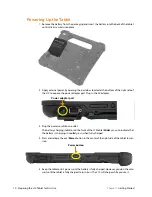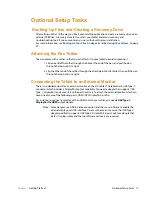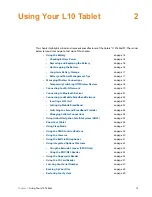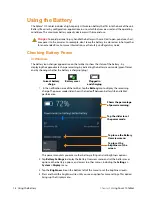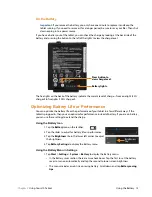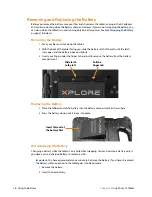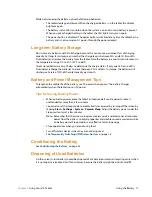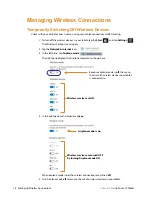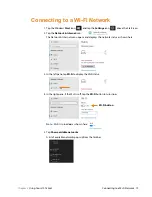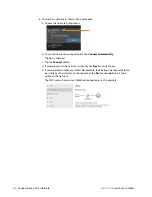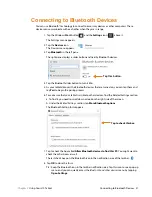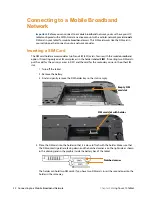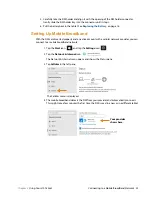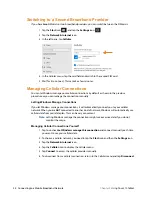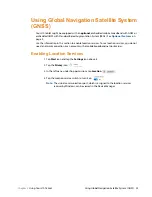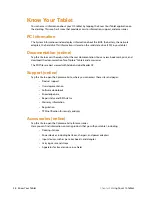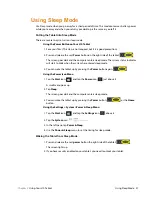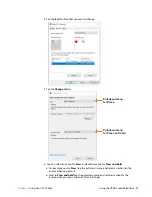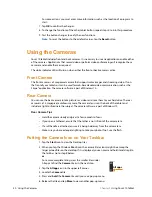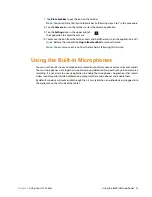16 Using the Battery
Chapter 2
Using Your L10 Tablet
Removing and Replacing the Battery
Before you remove the battery, save your files and shut down the tablet, or plug in the AC adapter
and continue working while the battery charges. However, if you are hot swapping the battery, you
can do so while the tablet is on and running only on battery power. See
(below).
Removing the Battery
1. Save your files and shut down the tablet.
2. With the back of the tablet facing you, slide the battery latch to the left until the latch
stays open and the battery pops out slightly.
3. Insert your finger under the finger tab and pull to remove the battery from the battery
compartment.
Replacing the Battery
1. Place the tabbed end of the battery into the battery compartment as shown here.
2. Press the battery down until it snaps into place.
Hot Swapping the Battery
Changing a battery while the tablet is on is called hot swapping. You can hot swap a battery only if
you have a
second
, charged battery to replace it with.
Important:
You have approximately one minute to hot swap the battery. If you haven’t replaced
the battery within one minute, the tablet goes into Sleep mode.
1. Remove the battery.
2. Insert the new battery.
Slide latch
to the left
Pull the
finger tab
Insert this end of
the battery first.
Summary of Contents for iX10101L2
Page 1: ...L10 Platform for the XSLATE and XPAD Tablets Models iX101L1 and iX10101L2 User Guide...
Page 6: ...vi Table of Contents...
Page 46: ...40 Restoring Your System Chapter 2 Using Your L10 Tablet...
Page 50: ...44 Traveling with Your L10 Tablet PC Chapter 3 Caring for the L10 Tablet...
Page 60: ...54 Frequently Asked Questions Chapter 4 Troubleshooting and FAQs...
Page 66: ...60 Index...