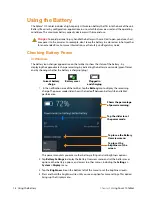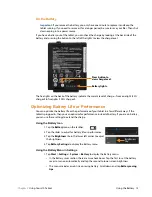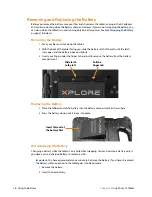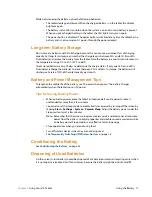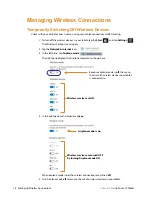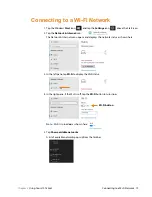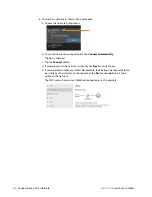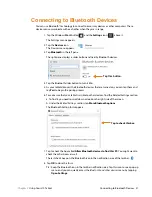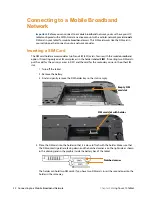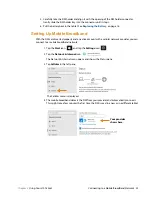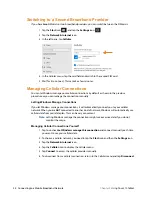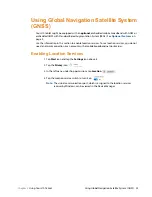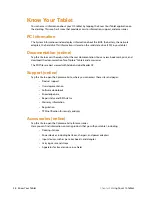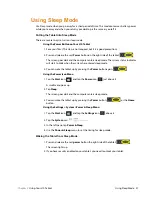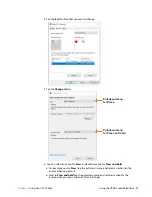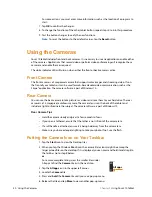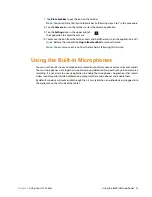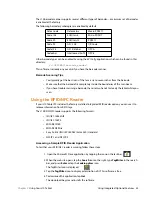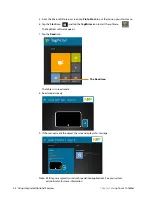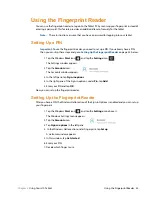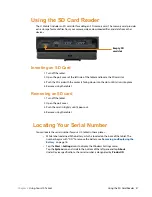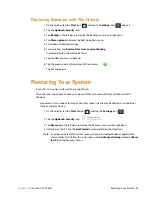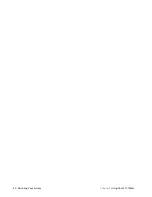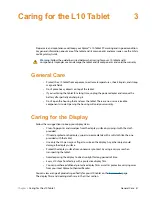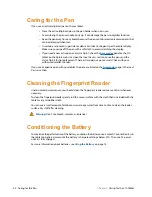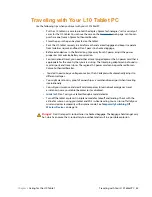28 Using the XPAD Function Buttons
Chapter 2
Using Your L10 Tablet
Using the XPAD Function Buttons
You can use the programmable function buttons on the front of the XPAD L10 tablet to open files
and to perform many functions without having to use the pen. You can also customize the buttons
by modifying their functions.
Default Button Functions
Configuring the Function Buttons
As you become more familiar with your tablet, you can customize the programmable function
buttons. You can configure the buttons to start your favorite program, run a command, or enter a
keystroke combination.
1. Put your cursor in the Windows Settings search field
.
2. Type
buttons
into the search bar.
The search displays a topic titled
Set tablet buttons to perform certain tasks
.
Note:
If you do not see this choice, scroll down through the resulting list, or enter
tablet
buttons
in the search bar.
3. Tap
Set tablet buttons to perform certain tasks
.
The Tablet PC Settings window appears and the
Buttons
tab is displayed.
Close or minimize the Windows Settings menu if it covers too much of the screen.
Action you take to activate the button functions
Button
Press
Press and hold
Button 1
Opens Know Your Tablet application
Windows® OneNote
Button 2
Opens the
Pictures
folder
Opens Tablet PC Setting
Button 1
Button 2
Search field
Summary of Contents for iX10101L2
Page 1: ...L10 Platform for the XSLATE and XPAD Tablets Models iX101L1 and iX10101L2 User Guide...
Page 6: ...vi Table of Contents...
Page 46: ...40 Restoring Your System Chapter 2 Using Your L10 Tablet...
Page 50: ...44 Traveling with Your L10 Tablet PC Chapter 3 Caring for the L10 Tablet...
Page 60: ...54 Frequently Asked Questions Chapter 4 Troubleshooting and FAQs...
Page 66: ...60 Index...