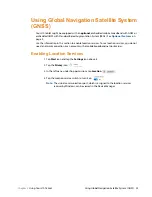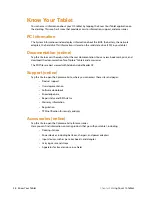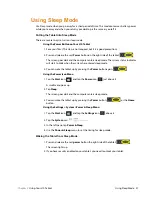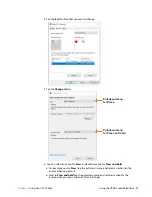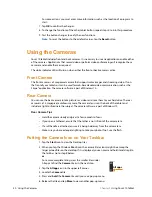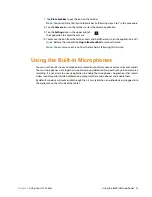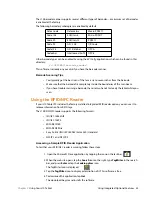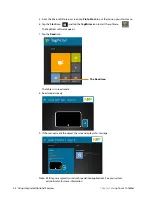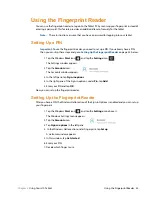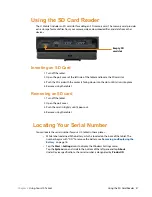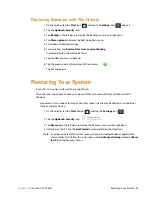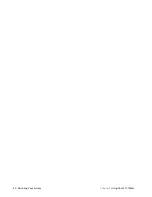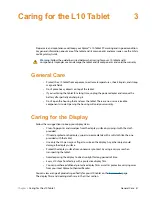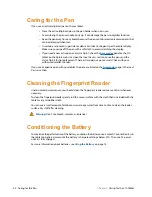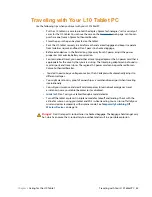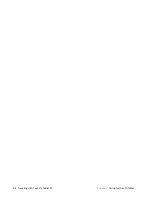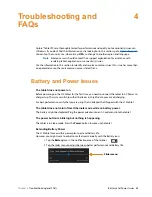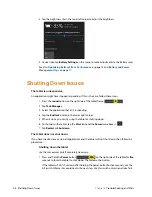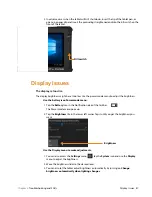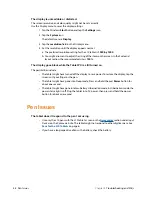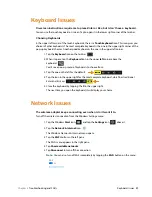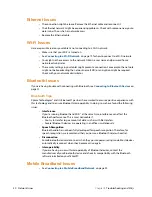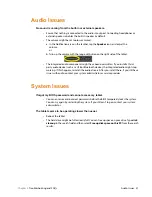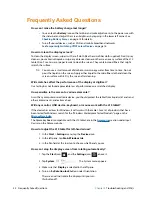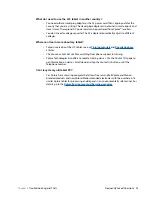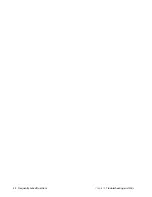Chapter 2
Using Your L10 Tablet
Restoring Your System 39
Restoring Backups with File History
1. On the taskbar, tap the
Start
icon,
, and tap the
Settings
icon,
, above it.
2. Tap the
Update & Security
icon.
3. Tap
Backup
in the left pane to display the Backup menu in the right pane.
4. Tap
More options
to display the Backup options menu.
5. Scroll down to Related settings.
6. To restore files, tap
Restore Files from a current backup
.
A window displays the data to back up.
7. Tap the data you want to back up.
8. Tap the green circle on the bottom of the window.
The backup begins.
Restoring Your System
If your PC isn’t running well, resetting it might help.
This action lets you choose to keep your personal files or to remove them and then reinstalls
Windows.
Important:
I
f you choose to remove your files, make sure they are backed up on an external
drive or memory device.
1. On the taskbar, tap the
Start
button.
, and tap the
Settings
icon,
.
2. Tap the
Update & Security
icon.
3. Tap
Recovery
in the left pane to display the Recovery menu in the right pane.
4. Under Reset This PC, tap the
Get Started
button and follow the directions.
Note:
If you have created a full system recovery image, including Windows, applications,
and your files, then follow the instructions under
Advanced startup
instead of
Reset
this PC
on the Recovery menu.
Summary of Contents for iX10101L2
Page 1: ...L10 Platform for the XSLATE and XPAD Tablets Models iX101L1 and iX10101L2 User Guide...
Page 6: ...vi Table of Contents...
Page 46: ...40 Restoring Your System Chapter 2 Using Your L10 Tablet...
Page 50: ...44 Traveling with Your L10 Tablet PC Chapter 3 Caring for the L10 Tablet...
Page 60: ...54 Frequently Asked Questions Chapter 4 Troubleshooting and FAQs...
Page 66: ...60 Index...