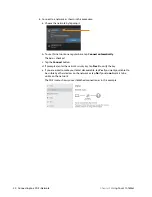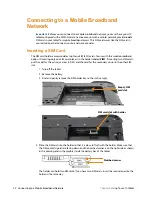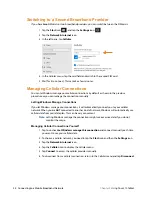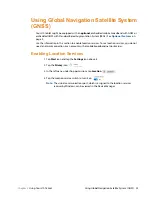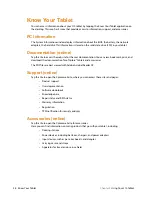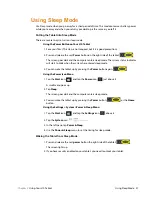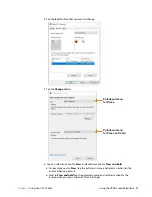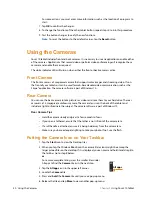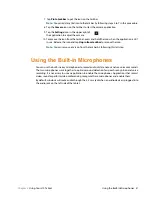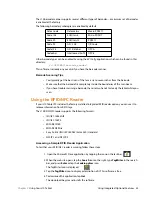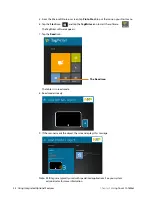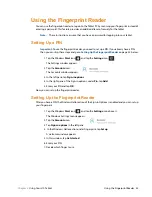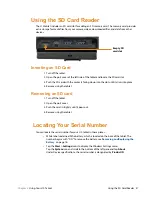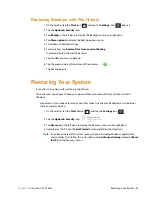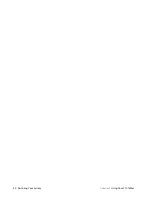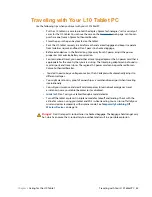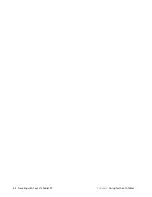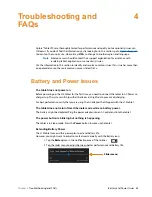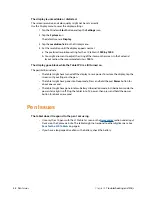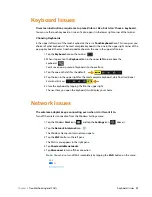34 Using Integrated Optional Features
Chapter 2
Using Your L10 Tablet
5. From the Microsoft Store on screen, tap
Pin to Start,
to put the icon on your Start menu.
6. Tap the
Start
icon.
, and tap the
TagWriter
icon to start the software.
The TagWriter software appears.
7. Tap the
Read
icon.
The tablet is in read mode.
8. Read mode is ready.
9. If the scanner reads the object, the screen displays this message.
Note:
RFID tags are typically used with specialized applications. See your system
administrator for more information.
The Read icon
Summary of Contents for iX101L1
Page 1: ...L10 Platform for the XSLATE and XPAD Tablets Models iX101L1 and iX10101L2 User Guide...
Page 6: ...vi Table of Contents...
Page 46: ...40 Restoring Your System Chapter 2 Using Your L10 Tablet...
Page 50: ...44 Traveling with Your L10 Tablet PC Chapter 3 Caring for the L10 Tablet...
Page 60: ...54 Frequently Asked Questions Chapter 4 Troubleshooting and FAQs...
Page 66: ...60 Index...