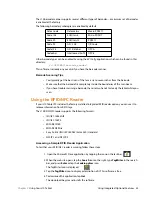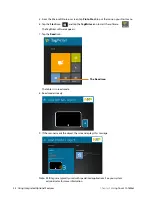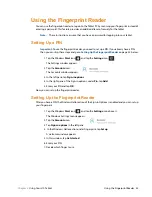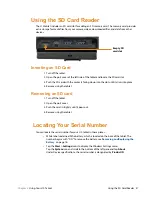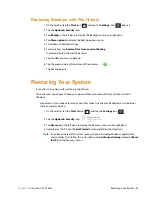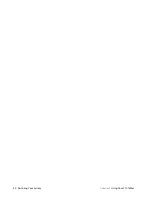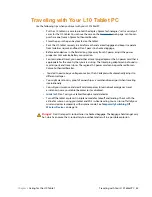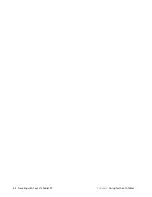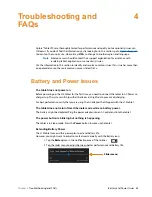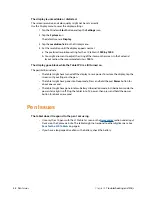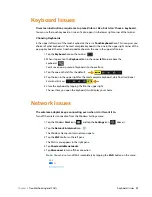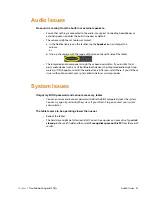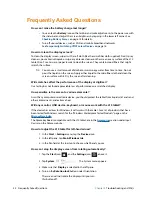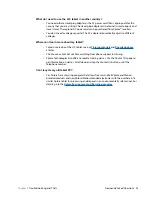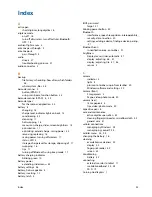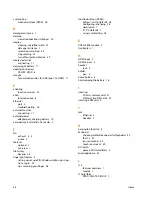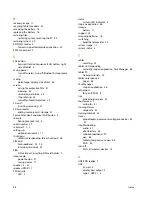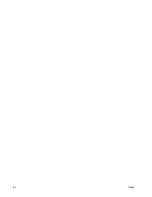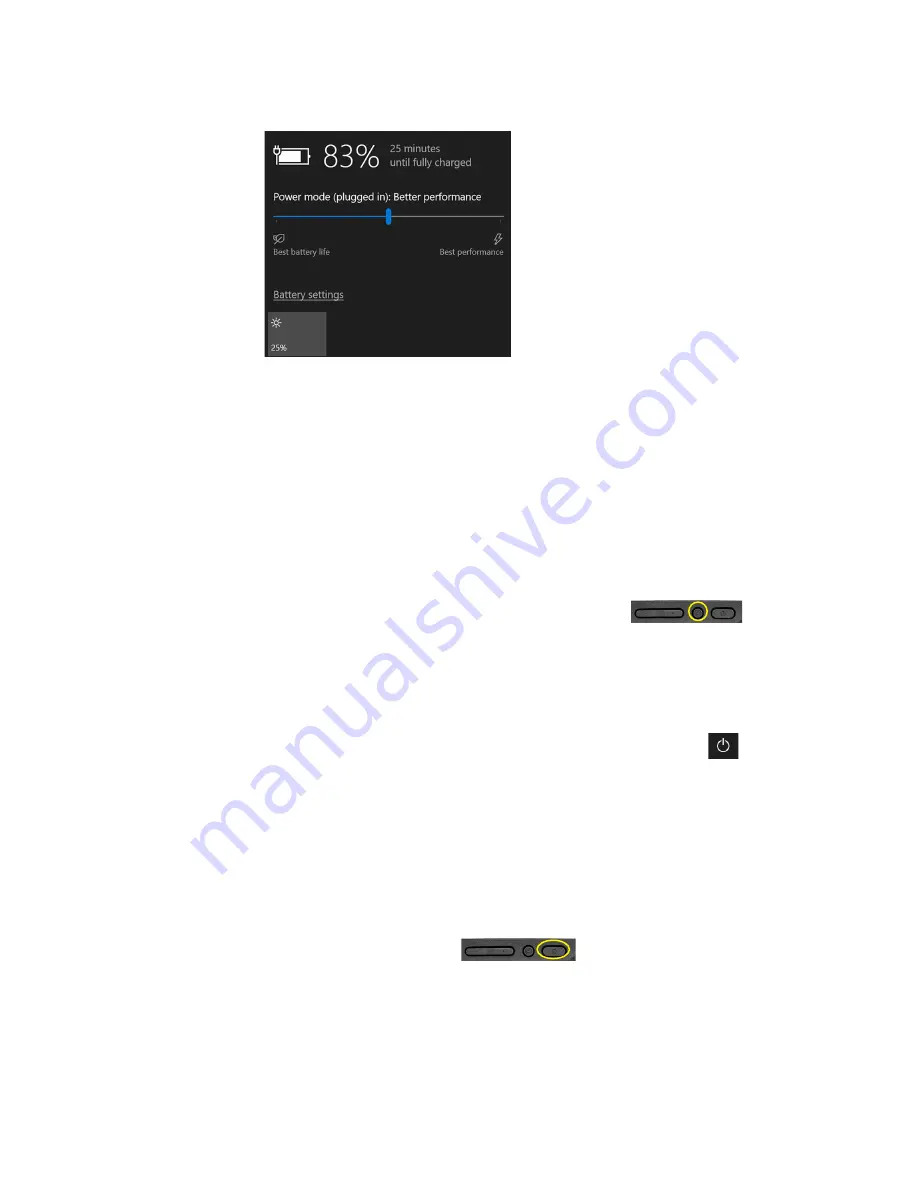
46 Shutting Down Issues
Chapter 4
Troubleshooting and FAQs
3. Tap the brightness tile in the lower left corner to adjust the brightness.
4. You can also tap
Battery Settings
on this menu to make adjustments to the Battery saver.
Optimizing Battery Life or Performance
Shutting Down Issues
The tablet is unresponsive.
An application might have stopped responding. If this is the case, follow these steps.
1. Press the
round
button on the right side of the tablet frame.
2. Tap
Task Manager
.
3. Select the application that isn’t responding.
4. Tap the
End task
button in the lower right corner.
5. When it stops, you can try using the tablet or shutting down.
6. To shut down the tablet, tap the
Start
icon and the
Power
icon above it.
7. Tap
Restart
or
Shut down
.
The tablet does not shut down.
If you have tried to close or stop all applications and the tablet will not shut down, then follow this
procedure.
Shutting down the tablet
Use these measures only if absolutely necessary.
1. Press and hold the
Power
button
on the right side of the tablet for
five
seconds to force the tablet to shut down. Then release the button.
If the tablet will
NOT
shut down after holding the power button for five seconds, use the
kill switch to force it as explained in the next step. Use this switch only when all else fails.
Summary of Contents for iX101L1
Page 1: ...L10 Platform for the XSLATE and XPAD Tablets Models iX101L1 and iX10101L2 User Guide...
Page 6: ...vi Table of Contents...
Page 46: ...40 Restoring Your System Chapter 2 Using Your L10 Tablet...
Page 50: ...44 Traveling with Your L10 Tablet PC Chapter 3 Caring for the L10 Tablet...
Page 60: ...54 Frequently Asked Questions Chapter 4 Troubleshooting and FAQs...
Page 66: ...60 Index...