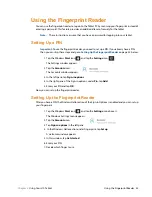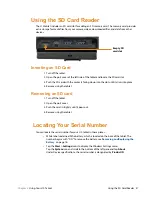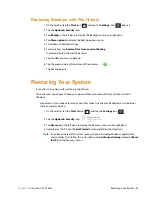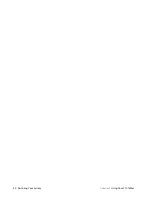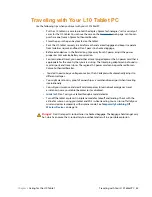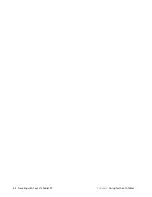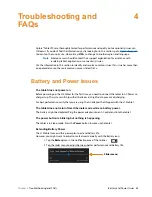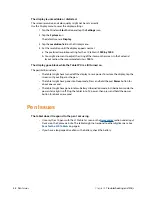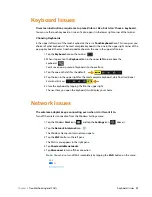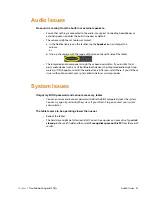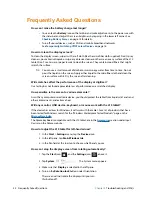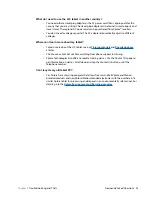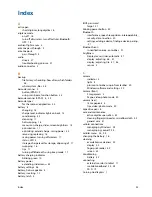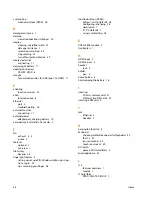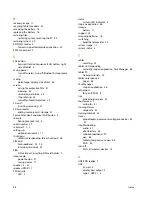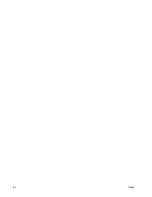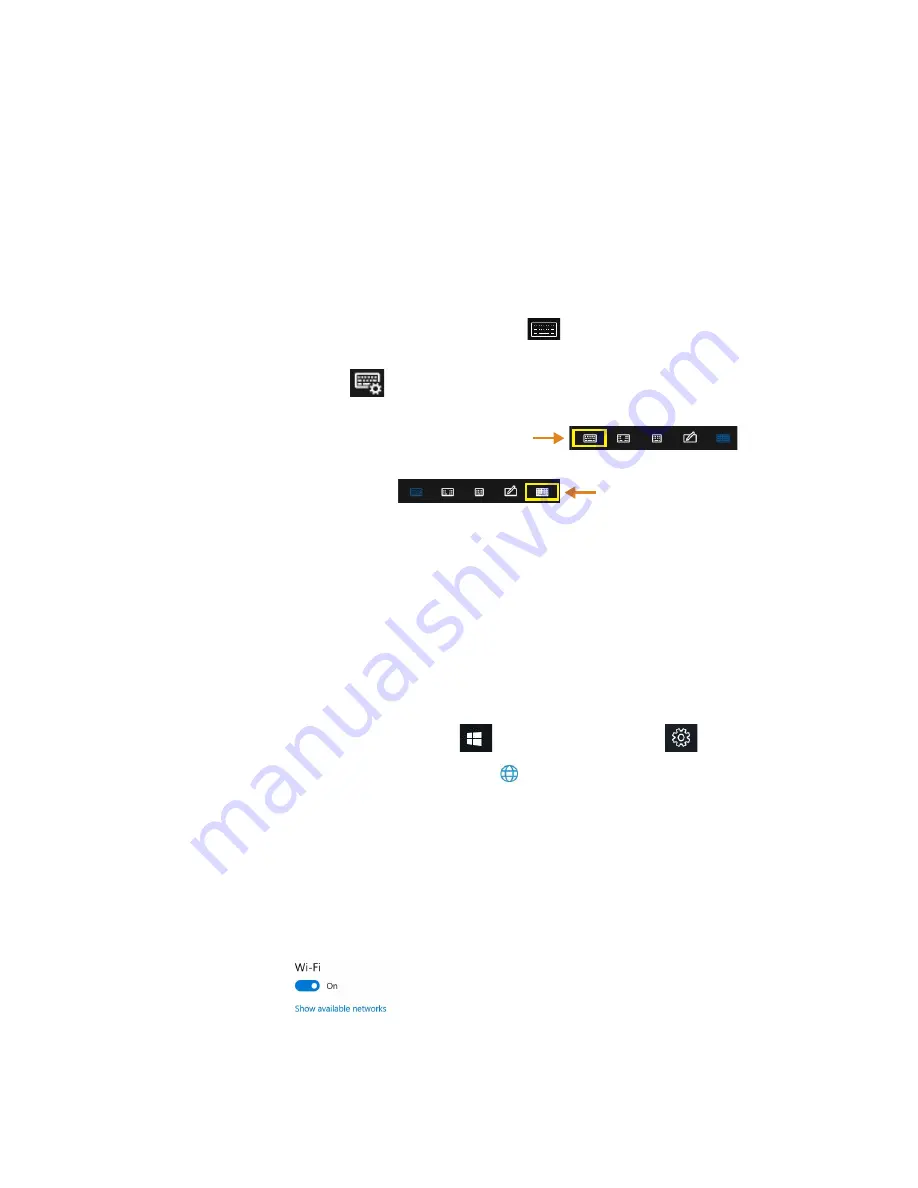
Chapter 4
Troubleshooting and FAQs
Keyboard Issues 49
Keyboard Issues
On-screen instructions require me to press
Enter
or
Esc
, but I don’t have a keyboard.
You can use the touch keyboard on screen. Tap to open it in the lower right corner of the taskbar.
Choosing Keyboards
In the upper left corner of the touch keyboards, there is a
Touch keyboard
icon. This icon gives you
choices of other keyboards. The most complete keyboard is the one in the upper right corner of the
pop-up keyboard choices. Another good keyboard is the one in the upper left corner.
1. Tap the
Keyboard
icon on the taskbar.
2. When it opens, tap the
Keyboard
icon in the upper
left
corner above the
keyboard.
You’ll see a pop-up menu of keyboards to choose from.
3. Tap the one on the left for the default.
4. Tap the icon in the upper right for the most complete keyboard, which has traditional
Enter
and
Esc
keys.
5. Close the keyboard by tapping the
X
in the upper right.
The next time you open the keyboard, it will display your choice.
Network Issues
The wireless adapter keeps connecting even when I don’t want it to.
Turn off the wireless connection from the Windows Settings menu.
1. Tap the Windows
Start
icon,
, and tap the
Settings
icon,
, above it.
2. Tap the
Network & Internet
icon.
The Windows Network & Internet menu opens.
3. Tap the
Wi-Fi
button in the left pane.
The Wi-Fi menu appears in the right pane.
4. Tap
Show available networks
.
5. Tap
Disconnect
to turn off the connection.
Note:
You can also turn off Wi-Fi completely by tapping the
Wi-Fi
button on the menu.
Summary of Contents for iX101L1
Page 1: ...L10 Platform for the XSLATE and XPAD Tablets Models iX101L1 and iX10101L2 User Guide...
Page 6: ...vi Table of Contents...
Page 46: ...40 Restoring Your System Chapter 2 Using Your L10 Tablet...
Page 50: ...44 Traveling with Your L10 Tablet PC Chapter 3 Caring for the L10 Tablet...
Page 60: ...54 Frequently Asked Questions Chapter 4 Troubleshooting and FAQs...
Page 66: ...60 Index...