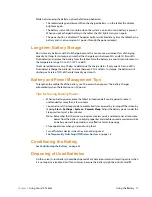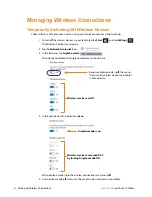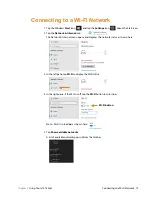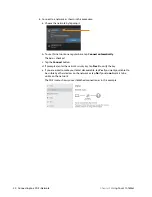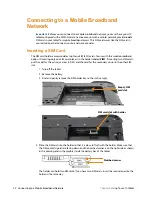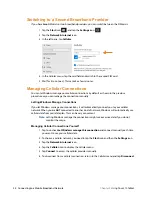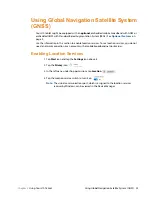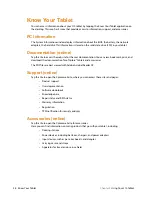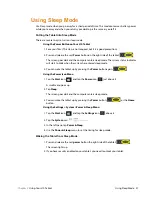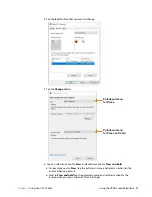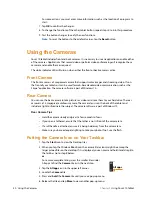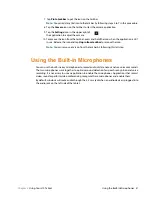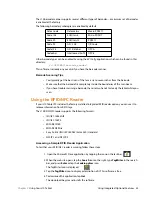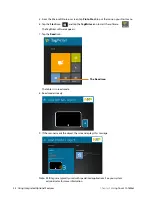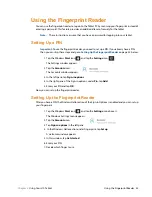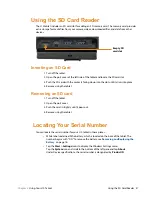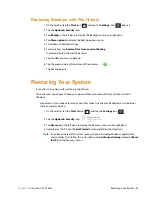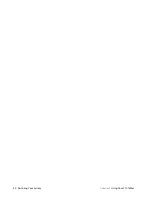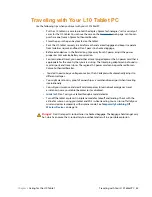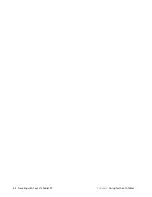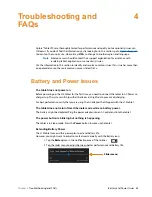Chapter 2
Using Your L10 Tablet
Using the Built-in Microphones 31
7. Tap
Pin to taskbar
to put the icon on the taskbar.
Note:
You can add any tile/icon to the taskbar by following steps
in this procedure.
8. Tap the
Camera
icon on the taskbar to start the camera application.
9. Tap the
Settings
icon in the upper right of
the application to adjust the camera.
10. To remove the icon from the taskbar, press and hold the icon when the application is
NOT
in use. Release the icon and tap
Unpin from taskbar
to remove the icon.
Note:
You can remove any icon from the taskbar by following this last step.
Using the Built-in Microphones
You can use the built-in array microphones to record audio, dictate notes, and use voice commands.
The two microphones work together to optimize sound detection for speech recognition and voice
recording. It is necessary to use an application to enable the microphones. Applications that record
video, sound or perform video conferencing recognize these microphones and enable them.
By default, windows will route audio through the 3.5
mm jack when an audio device is plugged in to
the audio jack on the left side of the tablet.
Summary of Contents for iX101L1
Page 1: ...L10 Platform for the XSLATE and XPAD Tablets Models iX101L1 and iX10101L2 User Guide...
Page 6: ...vi Table of Contents...
Page 46: ...40 Restoring Your System Chapter 2 Using Your L10 Tablet...
Page 50: ...44 Traveling with Your L10 Tablet PC Chapter 3 Caring for the L10 Tablet...
Page 60: ...54 Frequently Asked Questions Chapter 4 Troubleshooting and FAQs...
Page 66: ...60 Index...