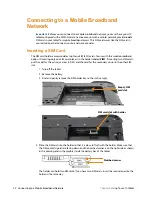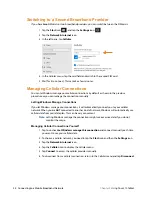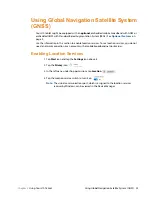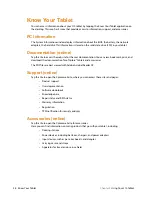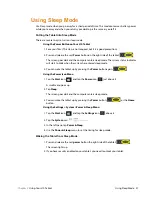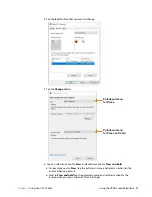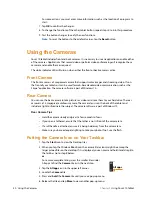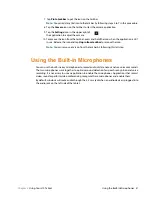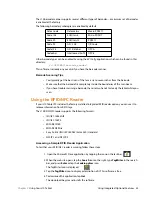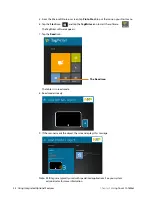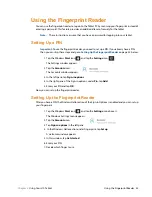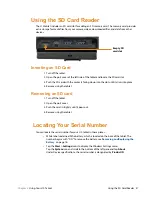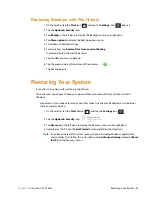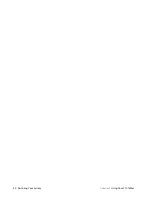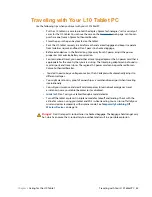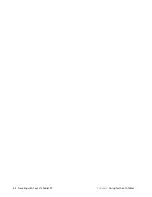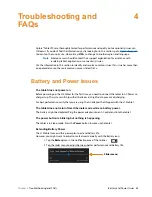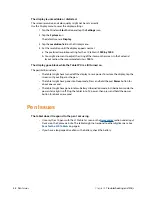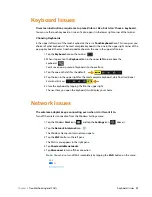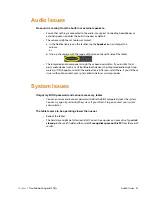36 Using the Fingerprint Reader
Chapter 2
Using Your L10 Tablet
8. The setup asks you to place your finger on the fingerprint reader a few times for it to map
your finger
It prompts you to touch the sensor multiple times and from different angles. Follow the
instructions as you are registering your fingerprint.
9. When successful, tap
Close
.
Next time you log in, you can use your PIN or you can use your finger on the fingerprint
reader.
Note:
You can register more than one finger to use with this reader. Keep in mind which
fingers you have established with the reader and use only those fingers.
Logging In with Your Fingerprint
1. When you start the tablet or wake it up from sleep mode, put your finger on the
fingerprint scanner and press it for a brief time.
It will either recognize your print and open up Windows or it will ask you to try again.
Fingerprint Reader Tips
•
Be consistent. Press the finger to the scanner and hold it there for a moment and scan at
the same angle each time. For example, if you register your finger with your hand open,
hold your hand the same way each time you scan.
•
Read the prompts carefully and ensure that you wait for the prompt before you swipe.
•
When scanning, press hard enough to fully contact the sensor.
•
Wipe dirt or debris off your finger before scanning it so nothing interferes with the scan.
Rub your fingers together to stimulate the natural skin oils so your fingerprint is easier to
detect.
•
If you are having trouble registering a specific finger, try to register a different finger.
•
If you are repeatedly having trouble getting a good scan, you might need to clean the
sensor. See
Cleaning the Fingerprint Reader
Note:
Be sure to press your finger to the scanner in the same way each time.
Fingerprint
reader
Summary of Contents for iX101L1
Page 1: ...L10 Platform for the XSLATE and XPAD Tablets Models iX101L1 and iX10101L2 User Guide...
Page 6: ...vi Table of Contents...
Page 46: ...40 Restoring Your System Chapter 2 Using Your L10 Tablet...
Page 50: ...44 Traveling with Your L10 Tablet PC Chapter 3 Caring for the L10 Tablet...
Page 60: ...54 Frequently Asked Questions Chapter 4 Troubleshooting and FAQs...
Page 66: ...60 Index...