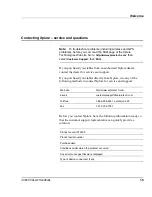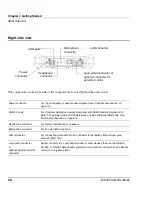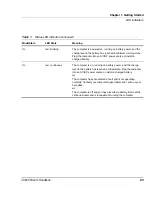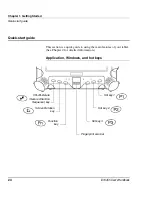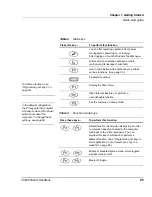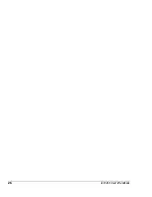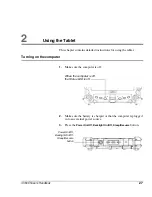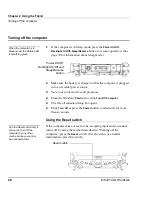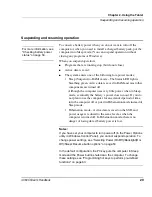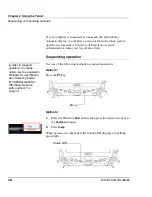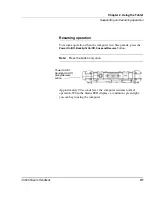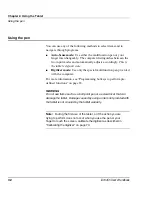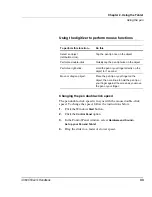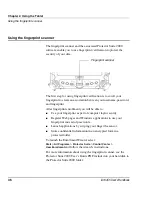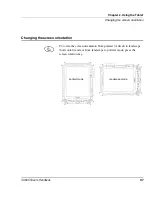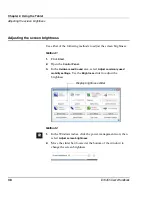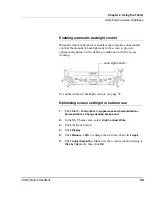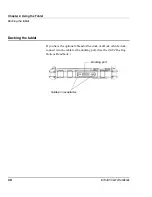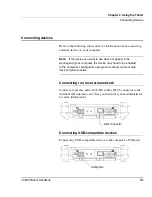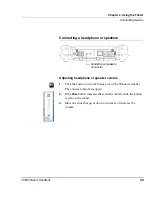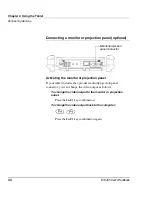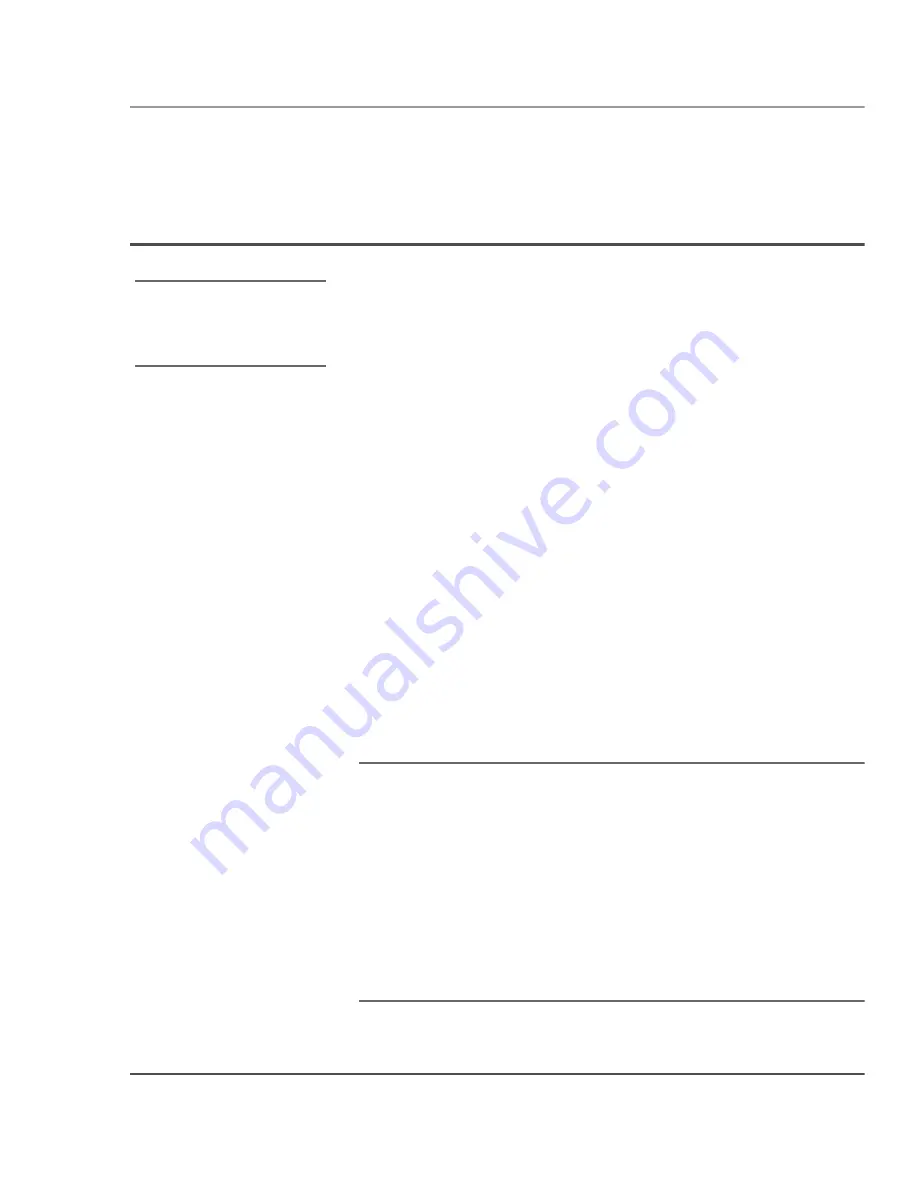
Chapter 2. Using the Tablet
Suspending and resuming operation
iX104C5
User’s Handbook
29
Suspending and resuming operation
To conserve battery power when you do not want to turn off the
computer or when you need to install a charged battery pack, put the
computer into Sleep mode. (You can suspend operation without
closing any programs or Windows.)
When you suspend operation:
■
Programs that are running stop (but do not close).
■
Active data is saved.
■
The system enters one of the following low-power modes:
• Sleep (Suspend-to-RAM) mode – The Status LED light is
breathing green. Active data is saved in RAM and most other
components are turned off.
Although the computer uses very little power when in Sleep
mode, eventually the battery’s power does run out. If you do
not plan to use the computer for an extended period of time,
turn the computer off or put it in Hibernation mode instead of
Sleep mode.
• Hibernation mode – Active data is saved on the SSD and
power usage is reduced to the same level as when the
computer is turned off. In Hibernation mode, there is no
danger of losing data if battery power is lost.
Notes:
If you have set your computer to turn power off (in the Power Options
utility in Windows Control Panel), you cannot suspend operation. To
change power settings, see “Selecting Power (On/Off)/Backlight(On/
Off)/Sleep/ Resume button options” on page 53.
In the default configuration, the P3 key puts the computer in Sleep
mode and the Power button shuts down the computer. To change
these settings, see “Programming hot keys to perform pre-defined
functions” on page 63.
For more information, see
“Checking battery power
status” on page 50.
Summary of Contents for iX104C5
Page 1: ...USER S HANDBOOK...
Page 2: ......
Page 10: ...10 iX104C5 User s Handbook...
Page 16: ...16 iX104C5 User s Handbook...
Page 26: ...26 iX104C5 User s Handbook...
Page 68: ...68 iX104C5 User s Handbook...
Page 84: ...84 iX104C5 User s Handbook...
Page 98: ...98 iX104C5 User s Handbook...
Page 99: ......
Page 100: ...95 01097 Rev A...