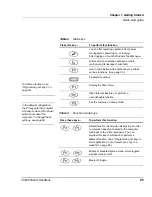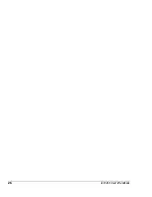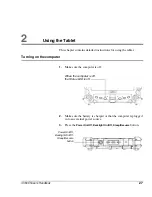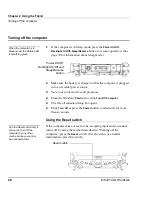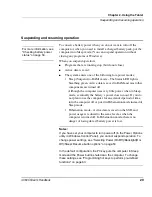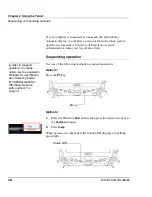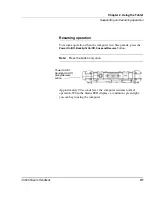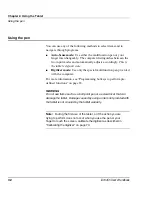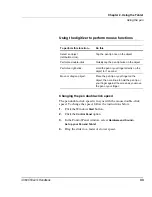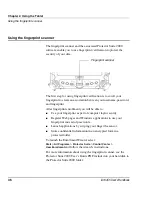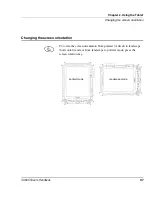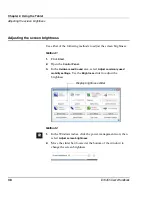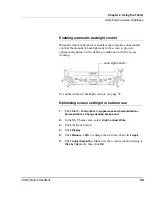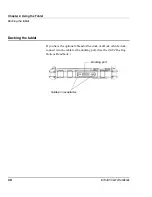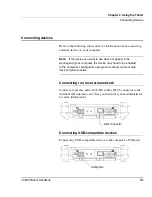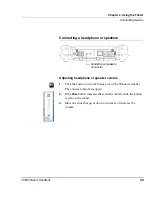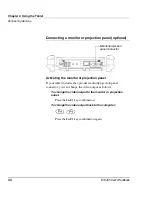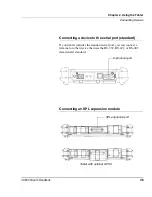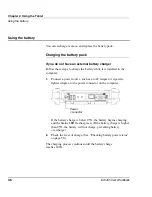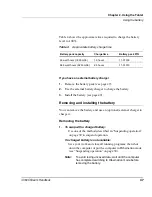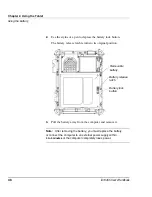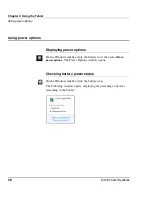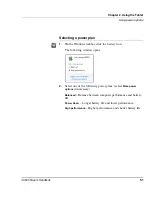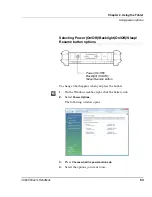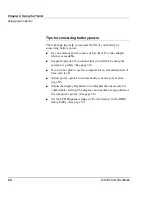Chapter 2. Using the Tablet
Adjusting the screen brightness
iX104C5
User’s Handbook
39
Enabling automatic backlight control
When the Auto Light sensor is enabled, the computer automatically
controls the amount of backlight sent to the screen to provide
optimum brightness for the lighting conditions in which you are
working.
To enable automatic backlight control, see page 78.
Optimizing screen settings for outdoor use
1.
Click
Start
>
Control Panel
>
Appearance and
Personalization >
Personalization > Change desktop background
.
2.
In the My Themes area, select
High Contrast White
.
3.
Click the Back button.
4.
Click
Display
.
5.
Click
Medium - 125%
to enlarge the icon size; then click
Apply
.
6.
Click
Adjust Resolution
. Make sure the screen resolution setting is
1024 by 768
pixels; then click
OK
.
Auto Light sensor
Summary of Contents for iX104C5
Page 1: ...USER S HANDBOOK...
Page 2: ......
Page 10: ...10 iX104C5 User s Handbook...
Page 16: ...16 iX104C5 User s Handbook...
Page 26: ...26 iX104C5 User s Handbook...
Page 68: ...68 iX104C5 User s Handbook...
Page 84: ...84 iX104C5 User s Handbook...
Page 98: ...98 iX104C5 User s Handbook...
Page 99: ......
Page 100: ...95 01097 Rev A...