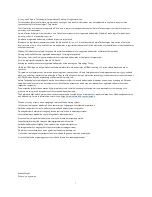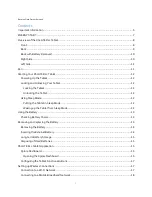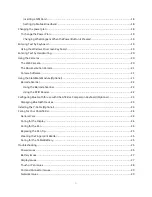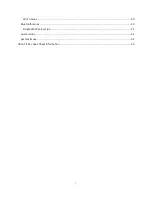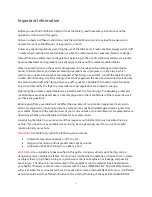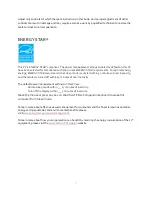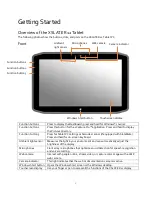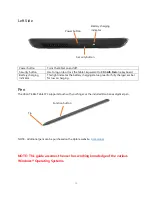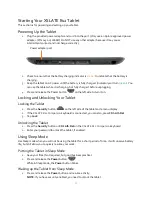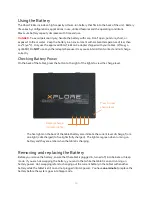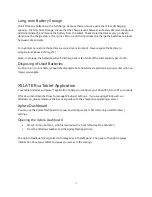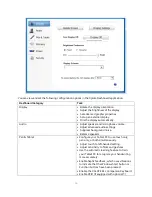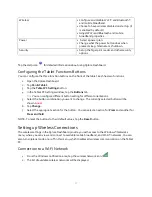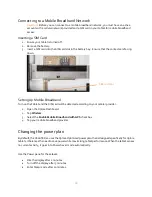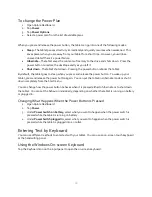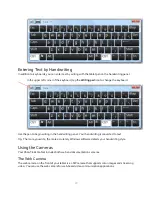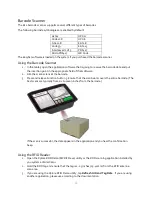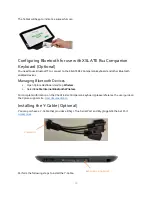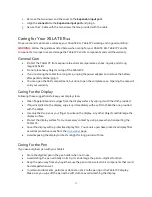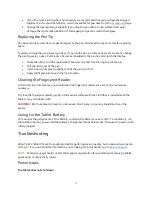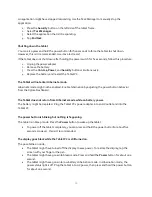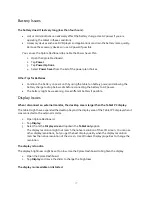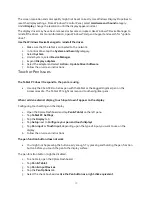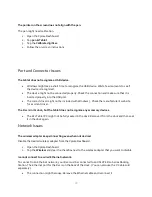15
Long-term Battery Storage
Don’t store any batteries with a full charge, because this can cause a permanent loss of charging
capacity. For long-term storage, ensure that the charge level is between 20% and 40% (two contiguous
LEDs illuminated), and remove the battery from the tablet. Check stored batteries every 90 days to
determine the charge status. If only one LED or no LED is illuminated, recharge the batteries to a level
between 20% and 40%.
For optimum care, store the battery in a cool, dry environment. Never expose the battery to
temperatures above 60°C (140°F)
Note: In storage, the batteries will self-discharge at a rate of 10% of the total capacity per month.
Disposing of Used Batteries
A Lithium-ion (Li-ion) battery should be disposed of at a hazardous materials recycling center when no
longer serviceable.
XSLATE R12 Tablet Application
Your tablet includes an Xplore™ application to help you configure your XSLATE® R12 to fit your needs.
(This document describes how to manage Windows 7 settings. If you are using Windows 8.1 or
Windows 10, please reference the R12 user guide with their respective operating system.)
Xplore Dashboard
You can use the Xplore Dashboard to access and configure the most commonly used Windows 7
settings.
Opening the Xplore Dashboard
1.
Press Function button 1, which is located on the front left side of the Tablet PC.
2.
From the Windows taskbar, tap the Xplore Dashboard icon.
The Xplore Dashboard is organized into
categories
in the left pane. The pane to the right displays
information about your tablet and gives you access to the settings.