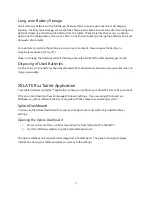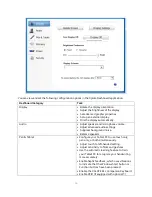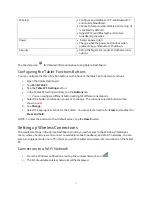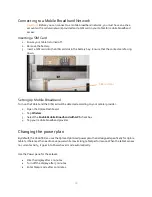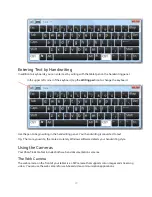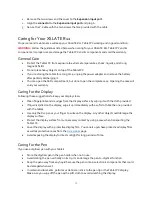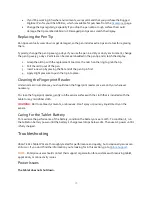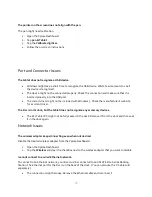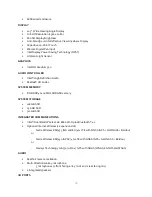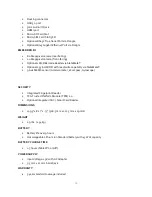25
If you’ll be working in harsher environments, we recommend that you purchase the Rugged
Digitizer Pen for your XSLATE R12, which is available for purchase from the
page.
Change the tips regularly, especially if you drop the pen onto a rough surface that could
damage the tip or embed debris in it. Damaged pen tips can scratch the display.
Replacing the Pen Tip
Pen tips eventually wear down or get damaged, so the pen includes extra tips and a tool for replacing
them.
Typically, change the pen tip every 90 days. If you use the pen in a dirty or dusty environment, change
the pen tip every 30 days. Particles can become embedded in the pen tip and scratch the display.
1.
Grasp the old tip with the replacement tool. Use the notch on the ring to grab the tip.
2.
Pull the old tip out of the pen.
3.
Insert a new tip by placing the flat end of the pen tip in first.
4.
Apply slight pressure to push the tip into place.
Cleaning the Fingerprint Reader
Under normal circumstances, you should clean the fingerprint reader once a month, or whenever
necessary.
To clean the fingerprint reader, gently rub the sensor surface with the cloth that is included with the
tablet or any microfiber cloth.
WARNING:
Don’t use bleach, solvents, or abrasives. Don’t spray or pour any liquid directly on the
sensor.
Caring for the Tablet Battery
To maximize the performance of the battery, condition the battery once a month. To condition it, run
the tablet on battery power until the battery’s charge level drops below 20%. Then use AC power until it
is fully charged.
Troubleshooting
XSLATE R12 Tablet PCs are thoroughly tested for performance and quality, but occasionally issues can
still occur. If you don’t find the information you’re looking for in this section, go to
NOTE:
Enterprise users should contact their support organization for assistance with resolving tablet,
application, or connectivity issues
.
Power Issues
The tablet does not shut down.