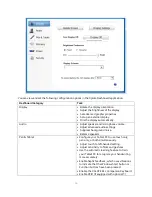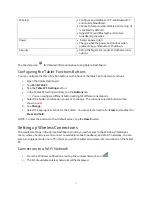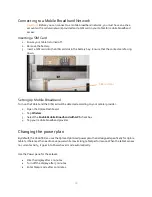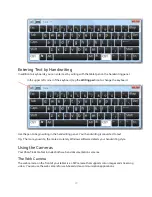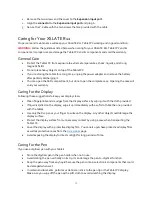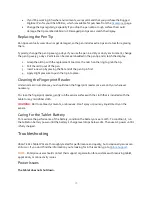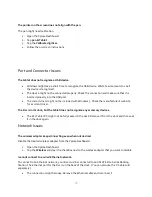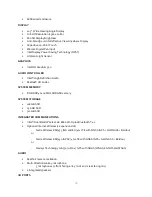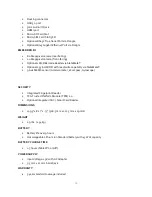30
The Ethernet network might be experiencing problems. Check with someone near you to
determine if he or she has network access.
Replace the Ethernet cable.
Wi-Fi Issues
Your R12 might not have located a Wi-Fi network.
1.
Open the
Xplore Dashboard
and tap
Wireless
.
2.
Make sure that the checkbox is selected next to
Enable 802.11 Internal Wireless
.
3.
Select the network that you want from the list of available networks.
4.
You might not have access to the network. Obtain a user name and password from a network
administrator.
5.
The security settings in your tablet might prevent a connection. For example, the network
might not be broadcasting the network name (SSID) or encryption might be required. Check
with your system administrator.
Bluetooth Issues
I cannot connect to a Bluetooth device.
Make sure that Bluetooth power is on.
1.
Open the Xplore Dashboard, and tap
Wireless.
2.
Make sure that the checkbox is selected next to
Enable Bluetooth Internal Wireless
.
Make sure that your tablet is discoverable by other Bluetooth devices.
Your Bluetooth device must be paired. From the Windows® notification area, tap the Bluetooth icon
and select
Add a Device
. Make sure the Bluetooth device is discoverable according its
manufacturer’s instructions. Select the desired Bluetooth device from the list of available devices.
Follow the on-screen instructions to complete the procedure.
Note:
Your Bluetooth device might be out of range. The Bluetooth devices are designed for short-
range communication and can connect at distances up to 33 feet (10 meters). Also check the battery
charge level on the device.
No other Bluetooth device can detect the R12 tablet.
Make sure that your R12 is visible to Bluetooth devices.
1.
From the Windows® notification area tap the Bluetooth icon.
2.
Select
Open settings
.
3.
On the
Options
tab, select
Allow Bluetooth devices to find this computer
.